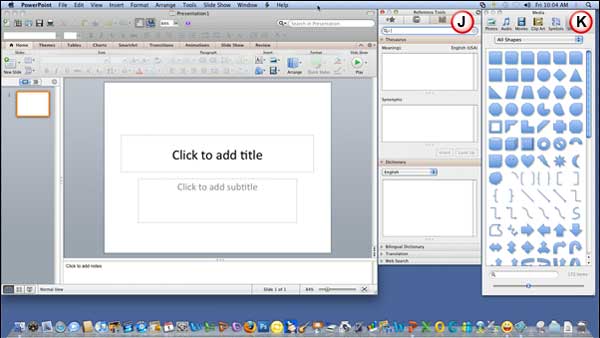Here's a quick walkthrough of the PowerPoint 2011 for
Mac interface, the PowerPoint 2011 interface is quite similar to
the PowerPoint 2010 for Windows interface since it includes the
Ribbon, but it continues providing the menus and toolbars as well, in this walkthrough, you will explore all the interface options.
Figure 1 shows a screenshot of the PowerPoint 2011 interface, each part of the interface is explained later on
this page.

Figure 1: The PowerPoint 2011 interface
A. Menu bar
The menu bar contains several menu options, when clicked, these display individual drop-down menus and
sub-menus. Select the required menu option to make something happen.
B. Standard toolbar
The Standard toolbar contains several icons that provide quick access to options already available from
within the menus. This toolbar is normally displayed directly under the menu bar. If this toolbar is not visible, you can turn it on
by choosing the View | Toolbars | Standard menu
option. Learn more about Standard toolbar
here.
C. Formatting toolbar
The Formatting toolbar may not be normally displayed, to show it, choose the View | Toolbars |
Formatting option from the menu bar. Located directly below the Standard toolbar (refer to Figure 1 above),
this toolbar contains icons that provide shortcuts for formatting various elements on a slide. For example, the prominent B icon bolds
or unbolds selected text on a slide. Learn more about
Formatting toolbar here.
D. Ribbon
The Ribbon has tabs which in turn contain groups of buttons for various options, some groups also contain
galleries (for example galleries for Themes and Theme
Colors). Learn more about the Ribbon here.
E. Slides/Outline Pane
Normally placed on the left side of the interface, this pane contains two tabs, the Slides
tab and the Outline tab. The Slides tab shows thumbnails of all the slides in the open presentation.
The Outline tab shows the same slides in outline
view. Learn more about the Slides/Outline Pane
here.
Note: If the Slides and Outline pane is not visible, click the Normal button in
the View tab of the Ribbon.
F. Slide Area
Displays the active
slide. Learn more about the Slide Area here.
G. Notes Pane
Placed below the active slide, this is where you input speaker notes for the
current slide. None of this content is visible on the actual slide while presenting, although it is visible in both Notes Page view
and Presenter view. Learn more about the Notes Pane
here.
H. View Buttons
Essentially there are three view buttons displayed on the leftmost part of the status bar.
Other than above view there are some more views, you can learn and get links for all
the views in PowerPoint 2011 for mac here.
I. Status Bar
A horizontal strip that provides information about the opened presentation like slide number, applied Theme,
etc. It also includes the view and zoom options. Learn
more about the Status Bar here.
There are two more interface options which are not visible initially, but can be made visible through their
respective icons on the Standard toolbar.
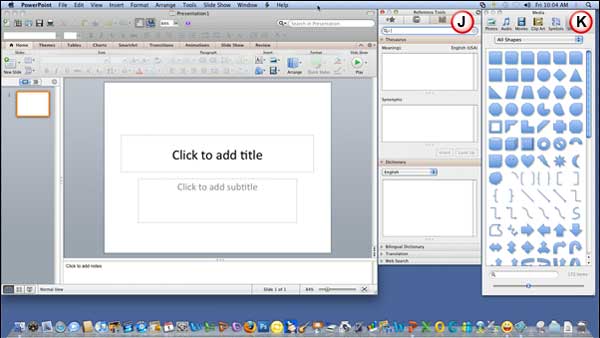
Figure 2: The PowerPoint 2011 interface with toolbox and media browser opened
J. Toolbox
The Toolbox contains
Custom Animation,
Reference Tools,
Scrapbook, and the
Compatibility Report tabs.
K. Media Browser
The Media Browser contains tabs for
Photos,
Audio,
Movies,
Clip Art,
Symbols, and
Shapes.