Learn about Compatibility Report tab within the Toolbox in PowerPoint 2011 for Mac.
Author: Geetesh Bajaj
Product/Version: PowerPoint 2011 for Mac
OS: Mac OS X
The Compatibility Report tab is the last tab within the Toolbox in PowerPoint 2011 for Mac. This tab helps you if the presentations you create in PowerPoint 2011 need to be shared with others who are using other versions of PowerPoint, on either the Mac or even on Microsoft Windows. Within this tab, you can check the compatibility of any open presentation with other versions of PowerPoint. The Compatibility Report provides info on every compatibility feature for any version of PowerPoint since Office 97, and it can tell you whether objects (and other features) in your presentation are compatible with other versions. In addition, it also offers to fix some incompatibilities for you.
Before you start using the Compatibility Report, it's a good idea to keep a backup copy of your original presentation.
You use the Compatibility Report tool by starting at the top and working your way down. All options within the Compatibility Report tab are explained below, as shown in Figure 1, below.

Figure 1: Compatibility Report within Toolbox
Let us now explore all options within the Compatibility Report tab of the Toolbox, as marked in Figure 1, above:
Click this drop-down list to display versions of PowerPoint you want your presentation to be compatible with, as shown in Figure 2, below. You can opt to make your presentation compatible with a particular Windows or Mac PowerPoint version, or with all of them.
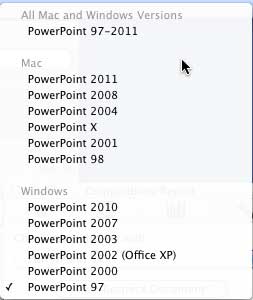
Figure 2: PowerPoint versions list
Click to start checking/re-checking your presentation based on the compatibility you want, as shown in Figure 2, above.
This section displays potential problem(s).
If it is possible to fix the potential problem(s), the Fix option will not be grayed out. Note that, formatting or other changes will be made by clicking the Fix option. You may have to manually fix certain other problems.
This option enables you to ignore instances of the selected problem. Click the small downward arrow to choose from the Ignore Once, Ignore All, and Don't Show Again options, as shown in Figure 3, below.
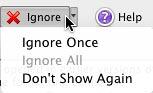
Figure 3: Ignore drop-down list
This option opens Office Help.
Select the potential problem(s) within the Result section (refer to point C above) to see an explanation about that problem within this section.
The Compatibility Checker highlights features that may not be supported in earlier PowerPoint versions, such as SmartArt graphics, embedded media clips, and certain animation effects. These elements might be converted to static images or lose functionality when viewed in older versions.
To maintain editability, avoid using features exclusive to newer versions, like certain SmartArt graphics or advanced animations. Use standard fonts and simple transitions. Regularly run the Compatibility Checker to identify potential issues. This proactive approach helps ensure your presentation remains functional across different versions.
No, PowerPoint 2011 for Mac is not compatible with newer macOS versions, such as macOS Ventura. To ensure compatibility and receive updates, consider upgrading to a newer version of Microsoft Office or subscribing to Microsoft 365.
01 05 24 - Interface Overview: Toolbox - Compatibility Report Tab in PowerPoint (Glossary Page)
You May Also Like: Present a PowerPoint Without Laughing? | Lion PowerPoint Templates


Microsoft and the Office logo are trademarks or registered trademarks of Microsoft Corporation in the United States and/or other countries.