Learn about various views that allow you to edit and show slides in PowerPoint 2011 for Mac. Do you use all these views?
Author: Geetesh Bajaj
Product/Version: PowerPoint 2011 for Mac
OS: Mac OS X
In PowerPoint 2011 for Mac, some of the views remain unchanged from PowerPoint 2008. However, the Presenter View has gone through a complete makeover, and looks entirely different. PowerPoint 2011 continues to provide seven different editing views, in addition, there are two more views, the Outline and Slide Show views. You can switch between all of these nine views with a click or two, or even by using keyboard shortcuts.
To access most of these views, you'll need to choose options from the View menu, as shown in Figure 1, below. Then, click on any of the views available, as shown in Figure 1. Each of these views is explained in more detail later on separate pages. The Slide Show option is not exactly a view, but we still discuss it in this series of tutorials.
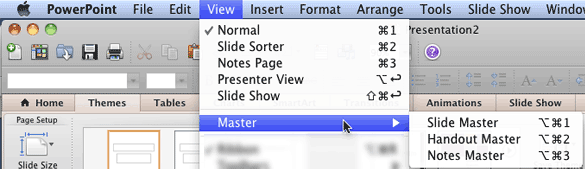
Figure 1: View menu in PowerPoint 2011 for Mac
These nine views are:
Other than the View menu, you can also access some of these views using the three small buttons located on the right edge of the Status Bar, as shown in Figure 2, below.
![]()
Figure 2: View buttons
These three buttons (explained left to right) allow quick access to some of the views:
If you Shift + click any of these three buttons, the views will change to (explained left to right):

Do you want more keyboard shortcuts?
Explore our PowerPoint Keyboard Shortcuts and Sequences Ebook that is updated for all PowerPoint versions.
01 07 01 - Views: Views in PowerPoint (Glossary Page)
Views in PowerPoint 365 for Windows
Views in PowerPoint 365 for Mac
Views in PowerPoint 2019 for Windows
Views in PowerPoint 2016 for Windows
Views in PowerPoint 2016 for Mac
Views in PowerPoint 2013 for Windows
Views in PowerPoint 2010 for Windows
Views in PowerPoint 2007 for Windows
Views in PowerPoint for the Web
You May Also Like: Top 5 Tips For Remote Presentation Design | Concepts (Worldwide) PowerPoint Templates



Microsoft and the Office logo are trademarks or registered trademarks of Microsoft Corporation in the United States and/or other countries.