Learn about the Notes pane in PowerPoint 2011 for Mac. This area lets you save and edit notes that can be seen within Presenter View.
Author: Geetesh Bajaj
Product/Version: PowerPoint 2011 for Mac
OS: Mac OS X
Introducing the Notes Pane
Adding Notes
Working with Notes
The Notes Pane is the area that has been highlighted in red within Figure 1 -- right below the actual slide. This area provides space to add speaker's notes that can be so helpful to the presenter while presenting -- the Notes Pane can be also used to write any sort of information about the presentation or individual slides. When there are no notes added for a particular slide, the Notes Pane just displays the "Click to add notes " boilerplate text.
Figure 1 shows the Notes Pane in the PowerPoint 2011 interface. The Notes Pane is an important part of PowerPoint's tri-pane interface consisting of the Slides/Outline pane, the Slide itself, and the Notes Pane.
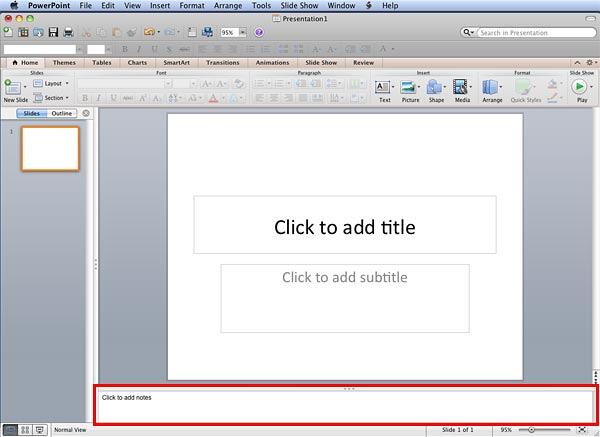
Figure 1: Notes Pane
Remember, each individual slide in your presentation contains notes associated with it -- so whatever you have in the Notes Pane area for any given slide will not show up for any other slide.
BackThe Notes Pane can be seen in both Normal and Notes Page views. Notes also show up in Presenter View, but cannot be edited while in this view.
Follow these steps to enter text in the Notes Pane in Normal view:
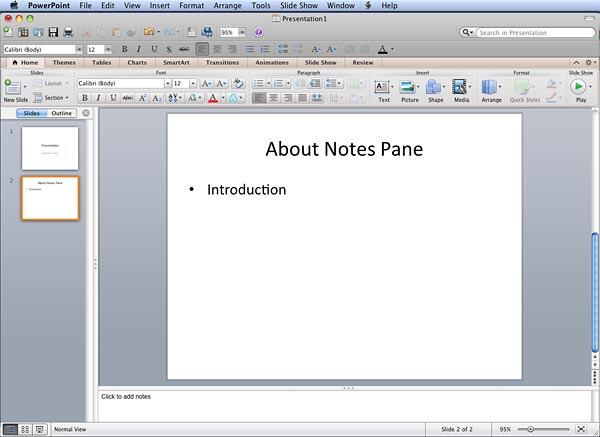

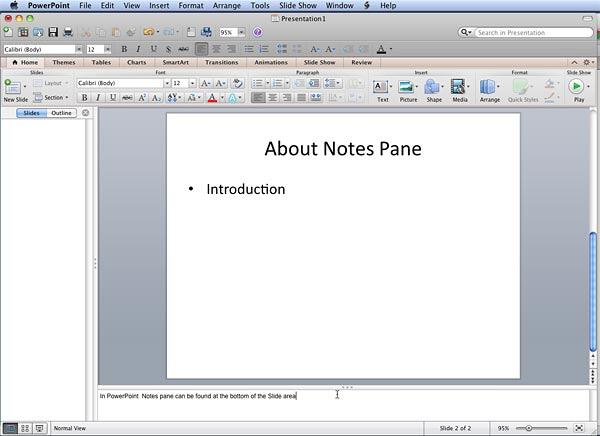
Here are a few guidelines / tips / thoughts on working with both the Notes Pane and the actual notes:
01 05 05 - Interface Overview: Notes Pane in PowerPoint (Glossary Page)
Notes Pane in PowerPoint 365 for Windows
Notes Pane in PowerPoint 365 for Mac
Notes Pane in PowerPoint 2019 for Windows
Notes Pane in PowerPoint 2016 for Windows
Notes Pane in PowerPoint 2016 for Mac
Notes Pane in PowerPoint 2013 for Windows
Notes Pane in PowerPoint 2010 for Windows
Notes Pane in PowerPoint 2007 for Windows
Notes Pane in PowerPoint for the Web
You May Also Like: Three Simple Rules for Slideshow Animation | Concepts PowerPoint Templates




Microsoft and the Office logo are trademarks or registered trademarks of Microsoft Corporation in the United States and/or other countries.