Learn about Reference Tools tab within the Toolbox in PowerPoint 2011 for Mac.
Author: Geetesh Bajaj
Product/Version: PowerPoint 2011 for Mac
OS: Mac OS X
You have already explored both the Custom Animation and Scrapbook tabs of the Toolbox in PowerPoint 2011 for Mac. In this tutorial, you will learn more about Reference Tools, the third tab in the Toolbox. This area provides quick access reference resources such as the thesaurus, dictionary, language translations, and web searches. Some of these options require that you are connected online.
The Reference Tools tab within the Toolbox is divided into five sections, as shown in Figure 1, below. You can expand or collapse each section by clicking the disclosure triangles to the left of the section labels. These sections are:
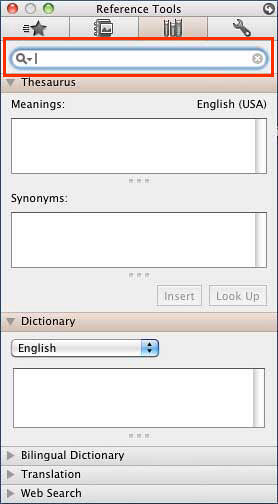
Figure 1: Reference Tools tab within Toolbox
Follow these steps to use the Reference Tools of Toolbox in PowerPoint 2011 for Mac:
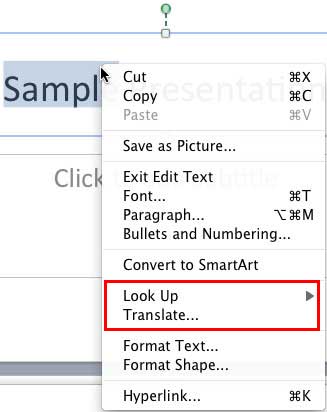
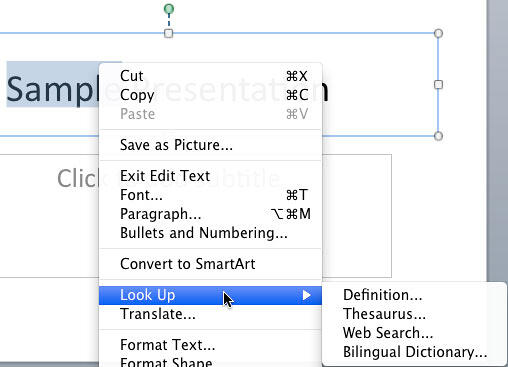
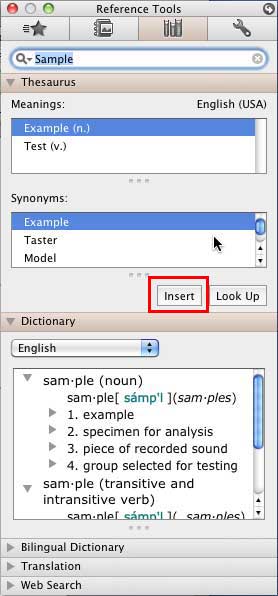
The Reference Tools Tab is a feature within the Toolbox that provides quick access to various reference materials, including dictionaries, thesauruses, and translation services. It aids users in enhancing their presentations by offering definitions, synonyms, and translations directly within PowerPoint.
Yes, you can customize the Reference Tools. In the Reference Tools Tab, click on the gear icon or settings button. Here, you can select or deselect the reference tools you want to appear.
To use the Translation feature, select the text in your slide that you want to translate. Open the Reference Tools Tab in the Toolbox. Click on the Translation option. Choose the source and target languages. The translated text will appear, and you can insert it into your slide as needed.
01 05 23 - Interface Overview: Toolbox - Reference Tools Tab in PowerPoint (Glossary Page)
You May Also Like: How to Make Long-Lasting Change | Kangaroo PowerPoint Templates

Microsoft and the Office logo are trademarks or registered trademarks of Microsoft Corporation in the United States and/or other countries.