Explore the interface for PowerPoint 2016 for Mac. Each interface element has a purpose and a reason.
Author: Geetesh Bajaj
Product/Version: PowerPoint 2016 for Mac
OS: Mac OS X
The interface of PowerPoint 2016 for Mac is quite similar to that of PowerPoint 2016 for Windows. Here's a quick walkthrough:
When launched, PowerPoint 2016 for Mac opens the Microsoft PowerPoint window as shown in Figure 1. The Microsoft PowerPoint window provides several ways to start your next presentation using a template, a Theme, a recent presentation, a not-so-recent presentation, or even a blank presentation.
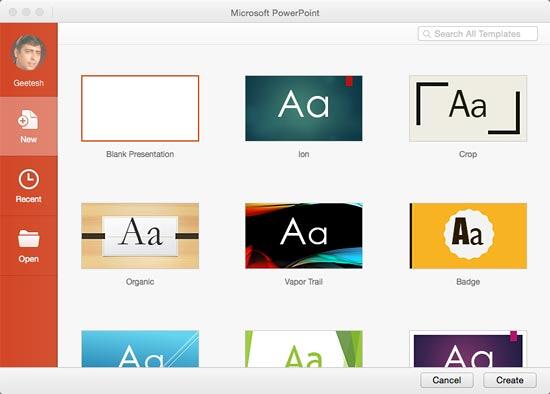
Figure 1: Microsoft PowerPoint window
Once you make choices within the Microsoft PowerPoint window, you see the actual PowerPoint 2016 for Mac interface, as shown in Figure 2 -- each part of the interface is explained later on this page.
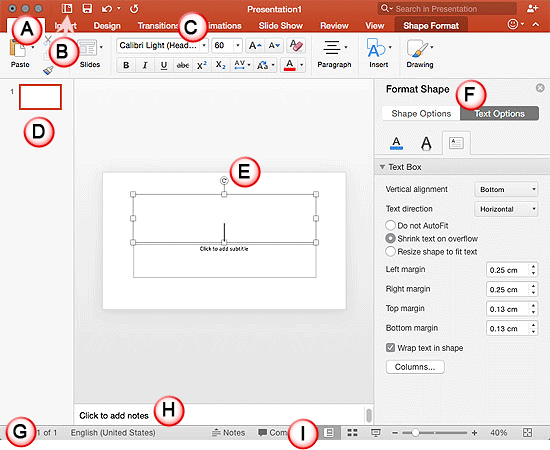
Figure 2: PowerPoint 2016 for Mac interface
There are three buttons on the top-left corner of the PowerPoint 2016 for Mac interface.
When you click the File button, the Microsoft PowerPoint window opens, that you saw in Figure 1 earlier on this page. However, the options you get to see may differ depending upon the selections you made previously in that window.
The Ribbon has tabs which in turn contain groups of various options -- some groups also contain galleries (for example galleries for Themes, Animations etc.).
Located on the left side of the interface, the Slides pane shows thumbnails of all the slides in the open presentation.
Displays the active slide.
The Format Task Pane contains more options and appears when you choose an option in one of the Ribbon tabs. For example if you click the Format Background button within the Design tab of the Ribbon, the Format Background task pane opens (refer to Figure 2, shown earlier on this page). You can also select a slide object and access More Options from Format menu to open the Format Task Pane.
A horizontal strip that provides information about the opened presentation like slide number, applied Theme, etc. It also includes the view and zoom options. The View buttons are explained later in this page (see point I).
Right below the active slide, this is where the Speaker Notes are input for the current slide. Note that none of this content is visible on the actual slide while presenting -- although it is visible in both Notes Page view and Presenter view.
Essentially there are three view buttons on the Status Bar displayed towards the left of the zoom-in and zoom-out options:
01 05 01 - Interface Overview: Interface in PowerPoint (Glossary Page)
Interface in PowerPoint 365 for Windows
Interface in PowerPoint 365 for Mac
Interface in PowerPoint 2019 for Windows
Interface in PowerPoint 2016 for Windows
Interface in PowerPoint 2013 for Windows
Interface in PowerPoint 2011 for Mac
Interface in PowerPoint 2010 for Windows
Interface in PowerPoint 2007 for Windows
Interface in PowerPoint 2003 and 2002 for Windows
Interface in PowerPoint for the Web
You May Also Like: How to Make a Great Farewell Speech | Shapes in PowerPoint




Microsoft and the Office logo are trademarks or registered trademarks of Microsoft Corporation in the United States and/or other countries.