Explore the interface for PowerPoint 2003 and 2002 for Windows. Each interface element has a purpose and a reason.
Author: Geetesh Bajaj
Product/Version: PowerPoint 2003 and 2002 for Windows
OS: Microsoft Windows XP and higher
Here's a quick walkthrough of the PowerPoint 2003 interface -- PowerPoint 2002 (XP) looks almost the same.
Figure 1 shows a screenshot of the interface -- each part of the interface is explained later in this page.
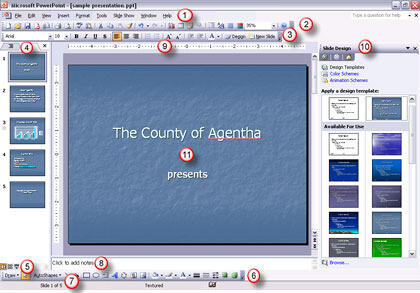
Figure 1: The PowerPoint 2003 interface
The menu bar contains several menu names -- when clicked, these names display a drop-down list of menus and sub-menus. Select the required menu option.
The Standard toolbar contains several icons that provide quick access to options already available from within the menus. This toolbar is normally displayed directly under the menu bar, although it is possible to drag this toolbar to any part of the PowerPoint interface.
The Formatting toolbar is normally displayed directly below the Standard toolbar (see above) -- it contains icons that provide shortcuts for formatting the various elements on a slide. For example, the prominent B icon bolds or unbolds selected text on a slide.
Normally placed on the left of the interface, this pane contains two tabs -- the Slides tab and the Outline tab. The Slides tab shows thumbnails of all the slides in the open presentation. The Outline tab shows the same slides in outline view. For more info, refer to our Slides / Outline Pane in PowerPoint 2003 for Windows tutorial.
You can also explore our Outlining Toolbar in PowerPoint 2002 and 2003 for Windows tutorial.
Essentially there are three view buttons displayed right beneath the Slides and Outline pane:
This toolbar is normally found below the slide area and panes, right above the Status bar. This contains icons used for drawing and formatting shapes and other objects on the slide.
A thin, horizontal strip that provides information pertaining to the open presentation such as the slide number, the slide template used, etc.
An area where you can enter speaker notes for the current slide -- this is helpful for the speaker. None of this content is visible on the actual slide.
The Ruler allows you to visually place slide objects in relation to each other.
The Task pane is a rectangular window that appears docked on the right side of your PowerPoint window. There are several task panes that use the same pane area. Most of the time, the task pane area will automatically activate when you select a particular menu option.
Represents the area where your actual slide is visible.
01 05 01 - Interface Overview: Interface in PowerPoint (Glossary Page)
Interface in PowerPoint 365 for Windows
Interface in PowerPoint 365 for Mac
Interface in PowerPoint 2019 for Windows
Interface in PowerPoint 2016 for Windows
Interface in PowerPoint 2016 for Mac
Interface in PowerPoint 2013 for Windows
Interface in PowerPoint 2011 for Mac
Interface in PowerPoint 2010 for Windows
Interface in PowerPoint 2007 for Windows
Interface in PowerPoint for the Web
You May Also Like: Comparing the Speaking Style of Liz Truss and Boris Johnson | Animations and Transitions in PowerPoint




Microsoft and the Office logo are trademarks or registered trademarks of Microsoft Corporation in the United States and/or other countries.