Explore options within the Status Bar within PowerPoint 2011 for Mac. Most users ignore the Status Bar, but it contains a wealth of information.
Author: Geetesh Bajaj
Product/Version: PowerPoint 2011 for Mac
OS: Mac OS X
The Status Bar
Status Bar Components
The Status Bar is a thin strip located at the bottom of the PowerPoint 2011 for Mac interface as shown highighted in red in Figure 1. This area provides information about the active slide, and provides View options.
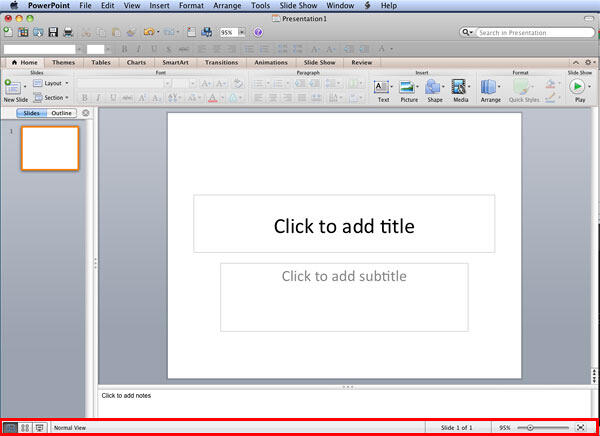
Figure 1: Status Bar in PowerPoint 2011 for Mac
The following components comprise the Status Bar, Figure 2 marks these components so that you can refer to them along with the explanations below:

Figure 2: Status Bar Components
Here you can select the appropriate buttons to switch to Normal, Slide Sorter, or Slide Show views. Shift-click the same buttons to access the Slide Master, Handout Master, and Presenter views.
Here you can see the presentation view you are working within.
This displays the active slide number as well as the number of slides in the open presentation.
Pull the slider left or right to zoom in or out.
Click this button to fit the slide in the available Slide Area.
Back01 05 04 - Interface Overview: Status Bar in PowerPoint (Glossary Page)
Status Bar in PowerPoint 365 for Windows
Status Bar in PowerPoint 365 for Mac
Status Bar in PowerPoint 2019 for Windows
Status Bar in PowerPoint 2016 for Windows
Status Bar in PowerPoint 2016 for Mac
Status Bar in PowerPoint 2013 for Windows
Status Bar in PowerPoint 2010 for Windows
Status Bar in PowerPoint 2007 for Windows
Status Bar in PowerPoint for the Web
You May Also Like: 12 Engaging Presenter Behaviors to Keep Your Audience Awake | Create a Waterfall Chart in PowerPoint




Microsoft and the Office logo are trademarks or registered trademarks of Microsoft Corporation in the United States and/or other countries.