Explore the Slide Area, and tricks to make slide editing more productive in PowerPoint 2011 for Mac. Also, don't forget the Slide Workspace area which can be a convenient place to store stuff that you might want to use later.
Author: Geetesh Bajaj
Product/Version: PowerPoint 2011 for Mac
OS: Mac OS X
Introducing the Slide Area
The Actual Slide
The Slide Workspace
The Scroll Bars
The Slide area in PowerPoint 2011 for Mac comprises everything in the highlighted region shown in Figure 1. Learn more about the rest of the PowerPoint 2011 for Mac interface here.
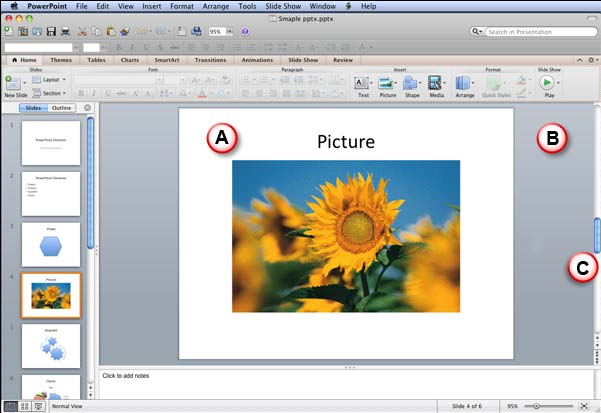
Figure 1: Elements of Slide Area
The Slide area includes:
We discuss each of these individual interface elements next.
BackThis is the actual slide where you can add slide objects such as text, pictures, charts, etc. When you use Slide Show view to display your PowerPoint presentation, you only get to see objects that are placed within this area.
You normally click on a text placeholder and type some text to replace the dummy text in the placeholder, as shown in Figure 2.
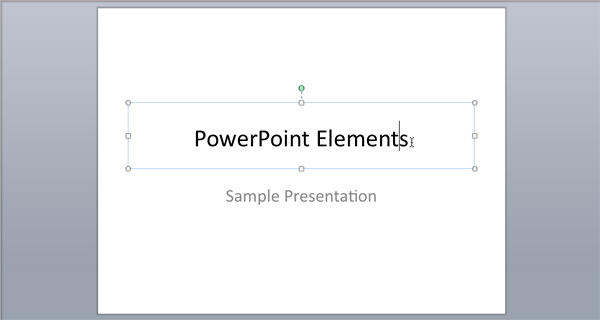
Figure 2: Text added in an existing text placeholder
PowerPoint provides three extra interface features that help in placing the elements properly on the slide. These are part of the slide area but you'll be not able to see them until they are activated.
This is the gray area behind the slide, although any object you place here can be edited and animated, they won't show up in Slide Show view.
This makes the Workspace a convenient place to store stuff that you might want to use later, or maybe a slide object animates from the Slide Workspace into the actual slide! Also any sound object you place in the Workspace plays, fortunately, sound is only heard and not seen!
Figure 3 shows a slide that has objects within the actual slide and in the extended Slide Workspace.
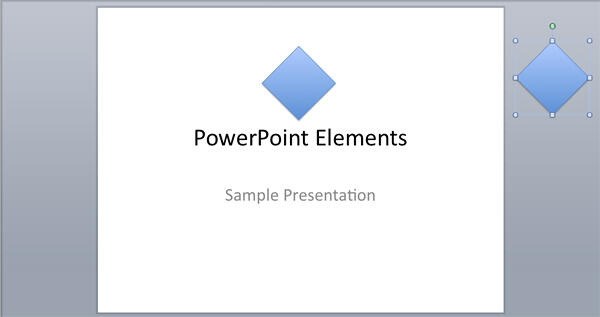
Figure 3: A slide object placed outside the slide in the Workspace
There are two scroll bars:
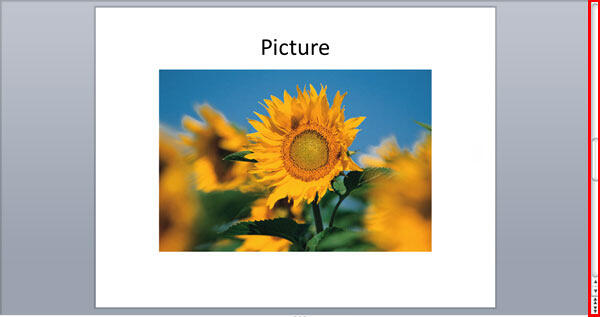
Figure 4: Scroll Bar
01 05 06 - Interface Overview: Slide Area in PowerPoint (Glossary Page)
Slide Area in PowerPoint 365 for Windows
Slide Area in PowerPoint 365 for Mac
Slide Area in PowerPoint 2019 for Windows
Slide Area in PowerPoint 2016 for Windows
Slide Area in PowerPoint 2016 for Mac
Slide Area in PowerPoint 2013 for Windows
Slide Area in PowerPoint 2010 for Windows
Slide Area in PowerPoint 2007 for Windows
Slide Area in PowerPoint for the Web
You May Also Like: How to Make Your Presentation Fly | Everyday PowerPoint Templates




Microsoft and the Office logo are trademarks or registered trademarks of Microsoft Corporation in the United States and/or other countries.