Learn about the Slides Pane in PowerPoint 2011 for Mac. The Slides Pane has so many options that can help you work with slides and layouts.
Author: Geetesh Bajaj
Product/Version: PowerPoint 2011 for Mac
OS: Mac OS X
Introducing the Slides/Outline Pane
About Slides/Outline Pane
Continuing our exploration of the new Microsoft PowerPoint 2011 for Mac interface that now sports the Ribbon, we now explore the Slides/Outline pane which is relatively similar in its look and feel to the one in older PowerPoint versions for Mac.
The Slides/Outline pane is normally placed on the left side of the interface, as shown in Figure 1 (highlighted in red).
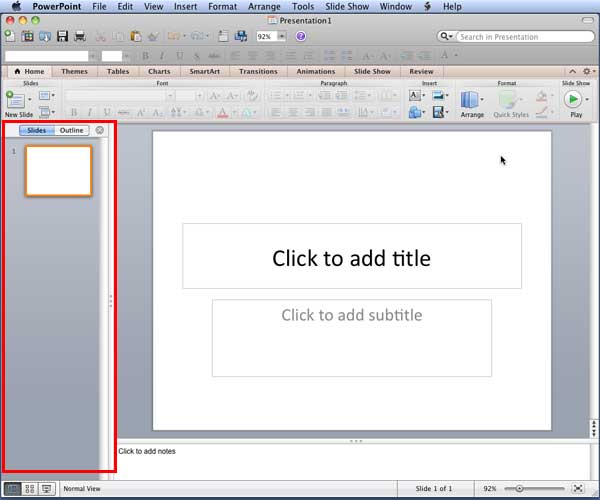
Figure 1: Slide/Outline pane in PowerPoint2011
The pane contains two tabs, the Slides tab and the Outline tab (see Figure 2).
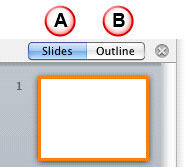
Figure 2: Slides and Outline tab
The two tabs are explained below:
tab of the pane allows the user to move slides easily from one position to the other as shown in Figure 3.
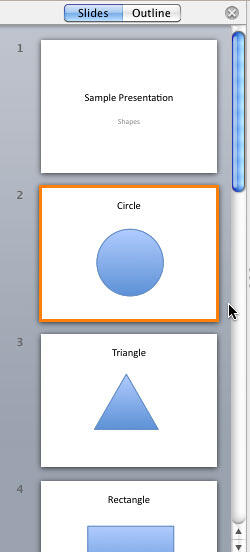
Figure 3: Slides tab
As shown in Figure 3 above, if the presentation has more slides than the length of the pane can display, you'll get a scrollbar to navigate up and down.
You can select one or more slides within the Slides tab of the pane, and perform basic slide level edits such as deleting the slide, copying and pasting slides, duplicating and rearranging them, etc. If you need to view more slides at a time and perform basic slide level edits, you'll want to change the PowerPoint view to Slide Sorter.
(see Figure 4) displays the title and text content of the slides.
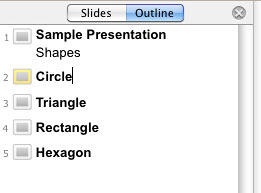
Figure 4: Outline tab
You can right click anywhere in the outline tab to get edit options in the context menu as shown in Figure 5.
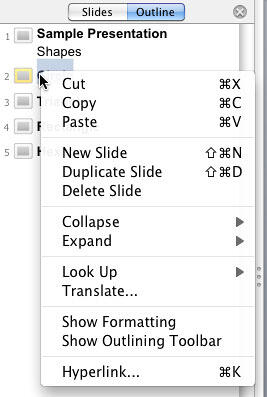
Figure 5: Outline tab edit options
01 05 10 - Interface Overview: Slides Pane in PowerPoint (Glossary Page)
Slides Pane in PowerPoint 365 for Windows
Slides Pane in PowerPoint 365 for Mac
Slides Pane in PowerPoint 2019 for Windows
Slides Pane in PowerPoint 2016 for Windows
Slides Pane in PowerPoint 2016 for Mac
Slides Pane in PowerPoint 2013 for Windows
Slides Pane in PowerPoint 2010 for Windows
Slides Pane in PowerPoint 2007 for Windows
Slides Pane in PowerPoint 2003 for Windows
Slides Pane in PowerPoint for the Web
You May Also Like: Three Simple Rules for Slideshow Animation | Hands PowerPoint Templates




Microsoft and the Office logo are trademarks or registered trademarks of Microsoft Corporation in the United States and/or other countries.