Learn about Ribbon and Tabs in PowerPoint 2011 for Mac. There are so many interface elements within the Ribbon and its Tabs.
Author: Geetesh Bajaj
Product/Version: PowerPoint 2011 for Mac
OS: Mac OS X
Introducing the Ribbon
Ribbon Contents
The Ribbon along with its tabs makes its debut in Microsoft PowerPoint 2011 for Mac. Unlike the PowerPoint versions on Windows though, the Ribbon does not replace all the menus and toolbars that were found in PowerPoint 2008 and older Mac versions.
The Ribbon is essentially a long strip that's fixed in size (highlighted in red within Figure 1) so that you cannot change its width or height. The Ribbon includes several tabs -- and each tab is named as you can see in Figure 1.

Figure 1: Ribbon in PowerPoint 2011
The Ribbon contains many interface elements:


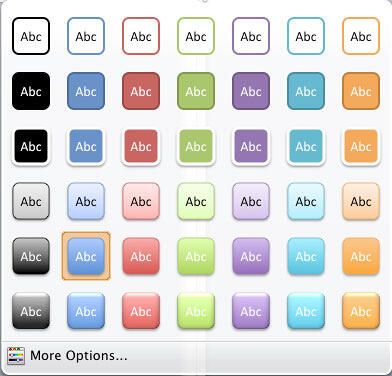
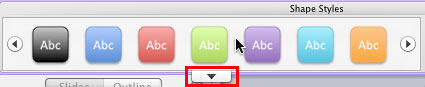

01 05 03 - Interface Overview: Ribbon and Tabs in PowerPoint (Glossary Page)
Ribbon and Tabs in PowerPoint 365 for Windows
Ribbon and Tabs in PowerPoint 365 for Mac
Ribbon and Tabs in PowerPoint 2019 for Windows
Ribbon and Tabs in PowerPoint 2016 for Windows
Ribbon and Tabs in PowerPoint 2016 for Mac
Ribbon and Tabs in PowerPoint 2013 for Windows
Ribbon and Tabs in PowerPoint 2010 for Windows
Ribbon and Tabs in PowerPoint 2007 for Windows
Ribbon and Tabs in PowerPoint for iOS – iPad
Ribbon and Tabs in PowerPoint for the Web
You May Also Like: The Art of Storytelling: Presentations Are Corporate Storytelling | Customize PowerPoint



Microsoft and the Office logo are trademarks or registered trademarks of Microsoft Corporation in the United States and/or other countries.