Learn about various views that allow you to edit and show slides in PowerPoint 2016 for Mac. Do you use all these views?
Author: Geetesh Bajaj
Product/Version: PowerPoint 2016 for Mac
OS: Mac OS X
View your same slides in different PowerPoint views, and you will see them from another angle. This approach makes sense because viewing slides in Slide Show view gives an entirely different perspective than editing them in Normal view. Further, it's easier to reorder and work with multiple slides in Slide Sorter view, and make changes to individual slides in Normal view.
All put together, PowerPoint 2016 for Mac provides you with nine different views. Seven of these views can be accessed from the View tab of the Ribbon, as shown in Figure 1, below. All views are explained in more detail in separate, linked pages.
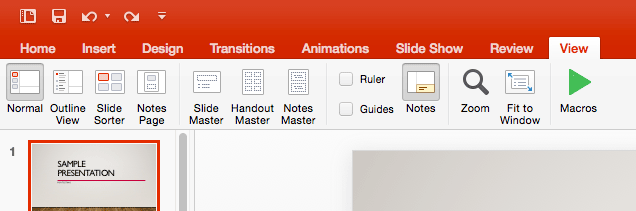
Figure 1: View tab of the Ribbon
Views accessible from the View tab of the Ribbon within PowerPoint 2016 for Mac are:
We also explore two other views, which are accessible from other tabs of the Ribbon, or elsewhere within the Mac PowerPoint 2016 interface:
Other than the View tab of the Ribbon, you can also access most of these views by clicking the three small buttons towards the right side of the Status Bar, as shown highlighted in red within Figure 2, below.

Figure 2: View buttons on the Status Bar
These three buttons (explained from left to right) allow quick access to the same views. In addition to just clicking these three buttons, you can also click them along with the Shift, ⌘, and Option keys. The table below provides details on the results of these key combinations:
| Click | Shift-click | ⌘-click | Option-click | |
|---|---|---|---|---|
| Normal | Normal View | Slide Master | Outline View | Outline view |
| Slide Sorter | Slide Sorter View | Handout Master | Slide Sorter View | Slide Sorter View |
| Slide Show | Slide Show | Brings up Set Up Show dialog box | No Shortcut | Slide Show |

Do you want more keyboard shortcuts?
Explore our PowerPoint Keyboard Shortcuts and Sequences Ebook that is updated for all PowerPoint versions.
01 07 01 - Views: Views in PowerPoint (Glossary Page)
Views in PowerPoint 365 for Windows
Views in PowerPoint 365 for Mac
Views in PowerPoint 2019 for Windows
Views in PowerPoint 2016 for Windows
Views in PowerPoint 2013 for Windows
Views in PowerPoint 2011 for Mac
Views in PowerPoint 2010 for Windows
Views in PowerPoint 2007 for Windows
Views in PowerPoint for the Web
You May Also Like: Possibilities 02: Dashboards in PowerPoint | Prison PowerPoint Templates




Microsoft and the Office logo are trademarks or registered trademarks of Microsoft Corporation in the United States and/or other countries.