Learn about various views that allow you to edit and show slides in PowerPoint 2007 for Windows. Do you use all these views?
Author: Geetesh Bajaj
Product/Version: PowerPoint 2007 for Windows
OS: Microsoft Windows XP and higher
Introducing the Views
Normal View
Slide Sorter View
Notes Page View
Slide Show
Slide Master View
Handout Master View
Notes Master View
Outline View
In PowerPoint 2007, Microsoft has made sweeping changes to the program interface, but many of the views remain unchanged, or are very slightly changed. In this article, we will explore all these view options.
PowerPoint 2007 continues to provide seven different views to help users create and play presentations. The Outline view is no longer accessible through a menu option or button, but we'll explore that later in this article. For the rest of the views, you can switch between all of them with a single click or a keyboard shortcut.
To access any of these views, you'll need to select the View tab of the Ribbon, as shown in Figure 1, below. You then click on any of the buttons in the Presentation Views group. Each of these views is explained in more detail later in this article.
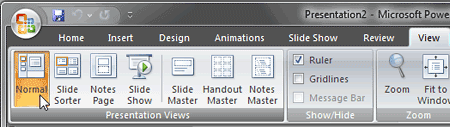
Figure 1: View tab of the Ribbon
These seven views are:
Other than the View tab of the Ribbon, you can also access these views using the three small buttons on the right side of the Status Bar, as shown in Figure 2, below.
![]()
Figure 2: View buttons
These three buttons allow quick access to the same views:
If you Shift - click any of these three buttons, the view options change:
Normal View, as shown in Figure 3, below, is the default PowerPoint view that displays one slide at a time, making it suitable for editing individual slides. To navigate to the next slide, you can use the scrollbar, or the Next and Previous arrow buttons located at the bottom of the vertical scrollbar. You can also use the Page Up and Page Down keys to navigate the slides.
Typically, Normal view includes the Slides/Outline pane on the left. By default the Slides pane (rather than the Outline pane) is active, and you can use this pane to select slides. The Outline pane is essentially the closest you will get to the Outlining view in older PowerPoint versions, we discuss more about this later in this article.
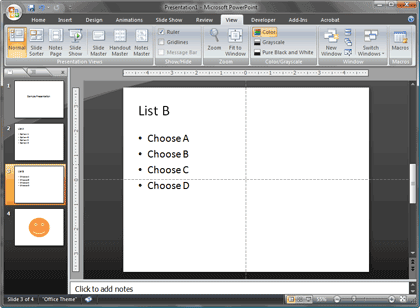
Figure 3: Normal View
At the bottom of the slide area is the Notes pane that allows you to type in notes for the active slide. Notes can also be edited and added in Notes Page view.
Slide Sorter view displays thumbnail-sized representations of all slides in your presentation, as shown in Figure 4, below. This view works best when you need to select multiple slides before you apply a transition or automatic timing to the slide. This view also allows you to quickly reorder, delete, or duplicate your slides. In addition, this view displays hidden slides.
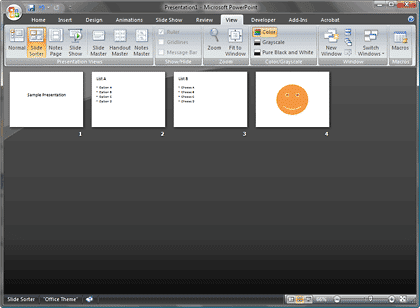
Figure 4: Slide Sorter View
This view displays your slide notes in a page view, as shown in Figure 5, below.
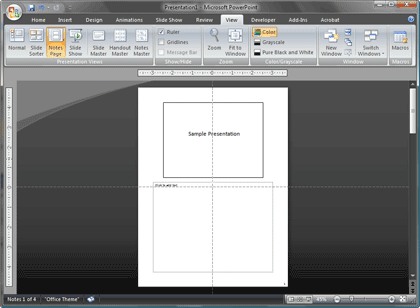
Figure 5: Note Page
The large box on the top half of the page is a single slide whereas the slightly larger box in the bottom half of the page is the notes area, this contains the same notes that are available within the Notes pane of Normal view (refer earlier in this page).
Remember that you can use the zoom option in the Status bar to get a better view of any part of the Notes page.
In this view, as shown in Figure 6, below you can view the slide in a fullscreen resolution. Remember that this is purely a display view and no editing can be done on slides in this view.
To access this view, you can also use the F5 key to play the presentation from the first slide. To play the presentation from the selected/active slide, you press Shift + F5.
This same Slide Show view is used when you connect your desktop or laptop to a projector, so this is a great way to check how your presentation will look while playing on a projector. Press the Spacebar, or the N key to get to the next slide, and the Backspace key, or the P key to get to the previous slide. Press the Escape key to come out of this view.
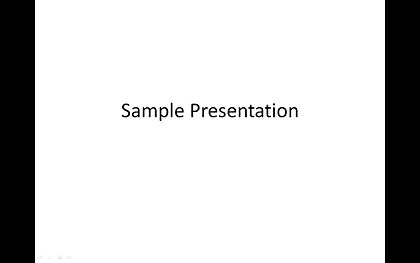
Figure 6: Slide Show
The Slide Master view, as shown in Figure 7, below, lets you make changes to the Slide Master. You can also add, delete, or duplicate multiple Slide Masters and Slide Layouts.
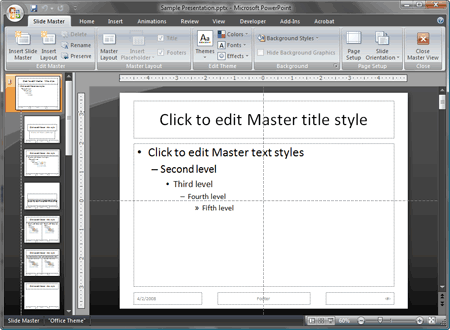
Figure 7: Slide Master
This view, as shown in Figure 8, below, allows you to edit the Handout Master which influences the look and layout of the handouts you print from your presentation.
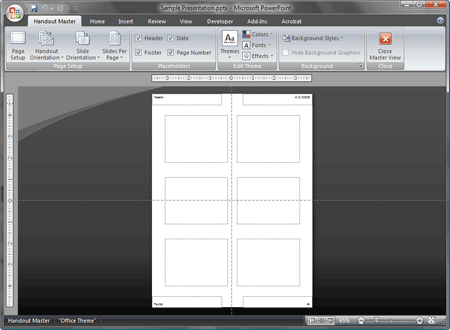
Figure 8: Handout Master
This view, as shown in Figure 9, below, allows you to edit the Notes Master which influences the look and layout of the notes pages within the presentation.
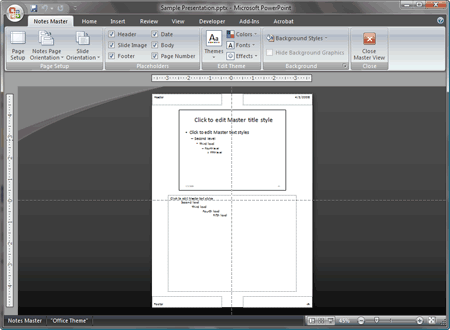
Figure 9: Note Master
This view is not available any longer in PowerPoint 2007, also PowerPoint 2007 no longer includes any equivalent of the Outlining toolbar.
However, you can still perform all the outlining options within the Outline pane visible in Normal view, as shown in Figure 10, below. This pane displays a list of the slide titles and their contents in an outline format.
You can also drag the Outline pane to occupy a larger part of the onscreen area to mimic the old Outline view. Also, all options of the Outlining toolbar are now available through the right-click menus within the Outline pane.
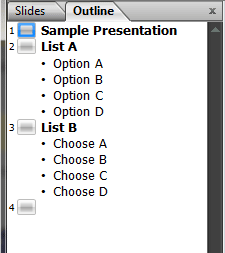
Figure 10: Outline View
01 07 01 - Views: Views in PowerPoint (Glossary Page)
Views in PowerPoint 365 for Windows
Views in PowerPoint 365 for Mac
Views in PowerPoint 2019 for Windows
Views in PowerPoint 2016 for Windows
Views in PowerPoint 2016 for Mac
Views in PowerPoint 2013 for Windows
Views in PowerPoint 2011 for Mac
Views in PowerPoint 2010 for Windows
Views in PowerPoint for the Web
You May Also Like: Make Your Meetings Productive: Ask These 5 Questions | Silver PowerPoint Templates




Microsoft and the Office logo are trademarks or registered trademarks of Microsoft Corporation in the United States and/or other countries.