Learn how to use Outline view in PowerPoint 2016 for Mac. This view shows the structure of your PowerPoint presentation and reveals slides with missing titles.
Author: Geetesh Bajaj
Product/Version: PowerPoint 2016 for Mac
OS: Mac OS X
Outline view may seem new for PowerPoint 2016 for Mac, but you always had access to your presentation's text outline through the alternating Slides and Outline panes on the left pane of the PowerPoint interface.
What's changed though is that you no longer need to switch tabs within the Pane, as you would do in PowerPoint 2011 for Mac. Now you just access the outline within a new view! The Outline view displays all the text contained within the title and text placeholders of your slides.
Here's how you can use Outline view in PowerPoint 2016 for Mac:
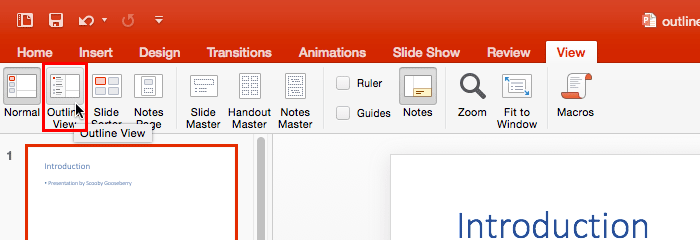
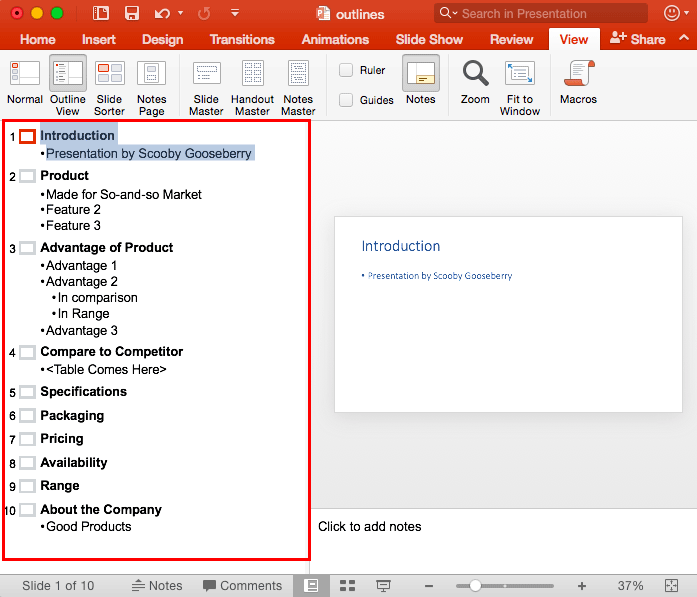
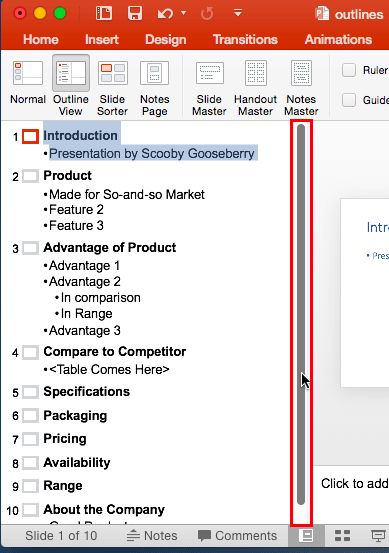
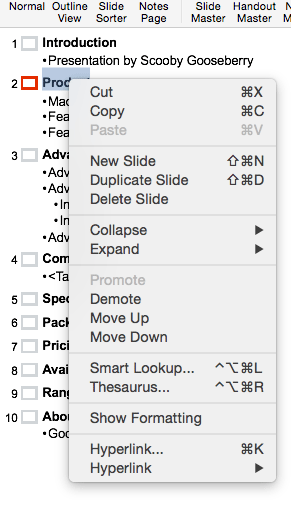

Do you want more keyboard shortcuts?
Explore our PowerPoint Keyboard Shortcuts and Sequences Ebook that is updated for all PowerPoint versions.
01 07 04 - Views: Using Outline View in PowerPoint (Glossary Page)
Using Outline View in PowerPoint 365 for Windows
Using Outline View in PowerPoint 365 for Mac
Using Outline View in PowerPoint 2019 for Windows
Using Outline View in PowerPoint 2016 for Windows
Using Outline View in PowerPoint 2013 for Windows
Using Outline View in PowerPoint 2011 for Mac
Using Outline View in PowerPoint 2010 for Windows
You May Also Like: Formulate A Winning Presentation: Conversation with Margy Schaller | Shark PowerPoint Templates



Microsoft and the Office logo are trademarks or registered trademarks of Microsoft Corporation in the United States and/or other countries.