Learn about various views that allow you to edit and show slides in PowerPoint for the Web. Do you use all these views?
Author: Geetesh Bajaj
Product/Version: PowerPoint for the Web
OS: Microsoft Windows and Mac OS X
Your slides are the same, yet various views in PowerPoint allow you to see those same slides with different viewpoints. This approach makes sense because viewing slides in Slide Show view gives an entirely different perspective than editing them in Editing view. Further, it's easier to skim through your slides in Reading view, and then make changes to individual slides in Editing view.
All put together, PowerPoint for the Web provides you with three different views. These views can be accessed from the View tab of the Ribbon, as shown in Figure 1, below. Within the View tab, click on any of the buttons in the Start Slide Show group. These views are explained in more detail in separate, linked pages.
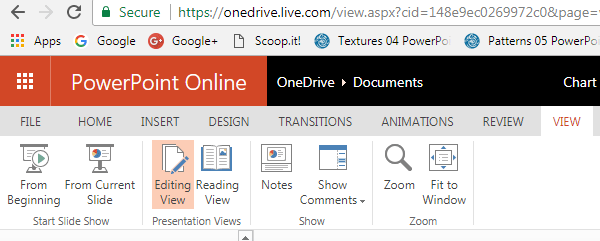
Figure 1: View tab of the Ribbon
PowerPoint for the web views, accessible from the View tab of the Ribbon are:
Other than the View tab of the Ribbon, you can also access most of these views by clicking the three small buttons towards the right side of the Status Bar, as shown in Figure 2, below.

Figure 2: View buttons
These three buttons allow quick access to the same three views we mention on this page.
PowerPoint for the Web is a web application, and changes happen more frequently for both the interface and features than in desktop versions. Thus, you may find differences in what you see in the screenshots on this page, and the actual online application.
01 07 01 - Views: Views in PowerPoint (Glossary Page)
Views in PowerPoint 365 for Windows
Views in PowerPoint 365 for Mac
Views in PowerPoint 2019 for Windows
Views in PowerPoint 2016 for Windows
Views in PowerPoint 2016 for Mac
Views in PowerPoint 2013 for Windows
Views in PowerPoint 2011 for Mac
Views in PowerPoint 2010 for Windows
Views in PowerPoint 2007 for Windows
You May Also Like: The Art of Storytelling: Presentations Are Corporate Storytelling | Zebra PowerPoint Templates




Microsoft and the Office logo are trademarks or registered trademarks of Microsoft Corporation in the United States and/or other countries.