Learn about the Editing view (Normal View) in PowerPoint 2016 for Mac. This is the view that you will use most of the time when you are creating and editing slides.
Author: Geetesh Bajaj
Product/Version: PowerPoint 2016 for Mac
OS: Mac OS X
PowerPoint 2016 for Mac provides several views that enable you to view and edit your slides. Unarguably, Normal view is the default and most often used view, as shown in Figure 1, below.
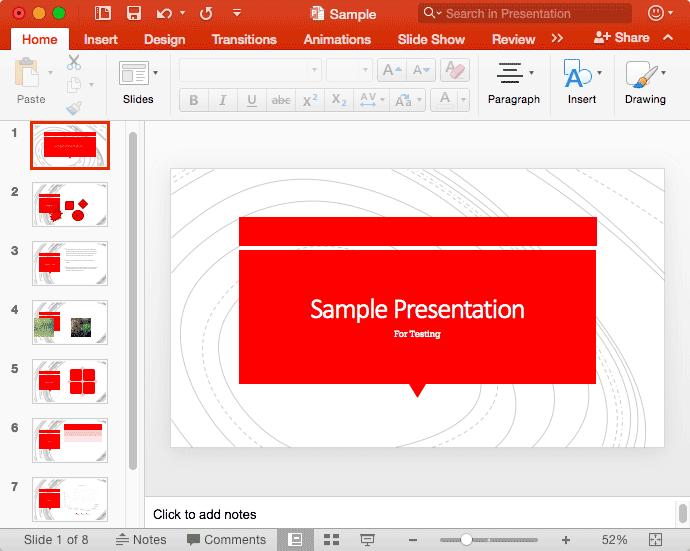
Figure 1: Normal View in PowerPoint 2016 for Mac
This view displays one slide at a time in the Slide Area, and is used mainly for editing and creating slides, and shows PowerPoint's typical tri-pane interface that includes the Slides Pane, the Slide Area, and the Notes Pane. If you cannot see the Slides Pane in Normal view, scroll down this page to read a tip that will help you restore that pane.
To navigate between the slides, you can use the Page Up and Page Down keys on your keyboard, arrow keys will also serve the same purpose. All these techniques are explained in further detail within our Slide Area tutorial.
If you are not in Normal view, you can easily get to this view by choosing the View tab on Ribbon, and clicking the Normal button, as shown highlighted in blue within Figure 2, below.

Figure 2: Normal button within View tab
Other than the View tab of the Ribbon, you can also access the Normal view by clicking the Normal button, as shown highlighted in red within Figure 3, below, located towards the right side of the Status Bar.
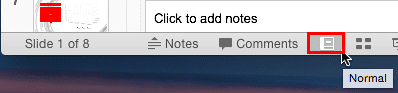
Figure 3: Normal button on the Status Bar
Did you click the Close button located in the Slides Pane, or just cannot see this pane itself in the Normal view? You can restore the Slides Pane by choosing any of the above-mentioned ways to access the Normal view. Doing so will restore the Slides Pane.
Here are some keyboard shortcuts that will help you navigate Normal view:

Do you want more keyboard shortcuts?
Explore our PowerPoint Keyboard Shortcuts and Sequences Ebook that is updated for all PowerPoint versions.
01 07 02 - Views: Normal View (Editing View) in PowerPoint (Glossary Page)
Normal View (Editing View) in PowerPoint 365 for Windows
Normal View (Editing View) in PowerPoint 365 for Mac
Normal View (Editing View) in PowerPoint 2019 for Windows
Normal View (Editing View) in PowerPoint 2016 for Windows
Normal View (Editing View) in PowerPoint 2013 for Windows
Normal View (Editing View) in PowerPoint 2011 for Mac
Normal View (Editing View) in PowerPoint 2010 for Windows
Normal View (Editing View) in PowerPoint for the Web
You May Also Like: 7 Ways To Get Business Networking Really Wrong | Bubbles PowerPoint Templates




Microsoft and the Office logo are trademarks or registered trademarks of Microsoft Corporation in the United States and/or other countries.