Learn about various views that allow you to edit and show slides in PowerPoint 2013 for Windows. Do you use all these views?
Author: Geetesh Bajaj
Product/Version: PowerPoint 2013 for Windows
OS: Microsoft Windows 7 and higher
Your slides are the same, yet various views in PowerPoint allow you to see those same slides with a different viewpoint. For example, it's easier to reorder and work with multiple slides in Slide Sorter view, and make changes to individual slides in Normal view.
All put together, PowerPoint 2013 for Windows provides you will ten different views. Eight of these views can be accessed from the View tab of the Ribbon, as shown in Figure 1, below. You then click on any of the buttons in the Presentation Views and Master Views groups. All views are explained in more detail in separate, linked pages.
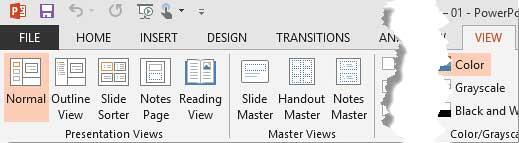
Figure 1: View tab of the Ribbon
PowerPoint 2013 views, accessible from the View tab of the Ribbon are:
We also explore two other views, which are accessible from other tabs of the Ribbon, or elsewhere within the PowerPoint 2013 interface:
Other than the View tab of the Ribbon, you can also access most of these views by clicking the four small buttons towards the right side of the Status Bar, as shown in Figure 2, below.
![]()
Figure 2: View buttons
These four buttons (explained from left to right) allow quick access to the same views. In addition to just clicking these four buttons, you can also click them while pressing the Shift, Ctrl, and Alt keys, this table provides details on the results of these key combinations:
| Click | Shift-click | Ctrl-click | Alt-click | |
|---|---|---|---|---|
| Normal | Normal View | Slide Master | No Shortcut | Brings up the Outline view |
| Slide Sorter | Slide Sorter View | Handout Master | No Shortcut | No Shortcut |
| Reading | Reading View | Brings up Set Up Show dialog box | Goes to Browsed by an Individual view | Goes to Browsed by an Individual view |
| Slide Show | Slide Show | Brings up Set Up Show dialog box | Brings up the Present Online option | Goes to a quarter screen Slide Show view |

Do you want more keyboard shortcuts?
Explore our PowerPoint Keyboard Shortcuts and Sequences Ebook that is updated for all PowerPoint versions.
01 07 01 - Views: Views in PowerPoint (Glossary Page)
Views in PowerPoint 365 for Windows
Views in PowerPoint 365 for Mac
Views in PowerPoint 2019 for Windows
Views in PowerPoint 2016 for Windows
Views in PowerPoint 2016 for Mac
Views in PowerPoint 2011 for Mac
Views in PowerPoint 2010 for Windows
Views in PowerPoint 2007 for Windows
Views in PowerPoint for the Web
You May Also Like: Build A Better Mousetrap And Presentation | Patriotic (USA) PowerPoint Templates




Microsoft and the Office logo are trademarks or registered trademarks of Microsoft Corporation in the United States and/or other countries.