Explore Backstage view in PowerPoint for the Web. This view contains many tabs, and each tab is a gateway to more options, changing settings, and sharing features.
Author: Geetesh Bajaj
Product/Version: PowerPoint for the Web
OS: Microsoft Windows and Mac OS X
The Backstage view in PowerPoint for the Web provides access to the File menu and some other options. However, don’t expect Backstage view within PowerPoint for the Web to be as fully featured compared to Backstage view in PowerPoint’s desktop versions. In fact, there’s almost no feature to control interface elements. The options here mainly accomplish basic tasks such as sharing, saving, downloading, etc.
You access Backstage view from the File tab, which is placed towards the extreme left of the Ribbon, as shown highlighted in blue within Figure 1, below.
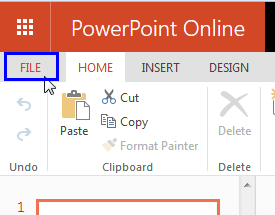
Figure 1: File tab in PowerPoint for the Web
Although it looks like a tab, the File tab brings up a menu on the left side of Backstage view that it spawns, as shown in Figure 2, below. Notice that there are no other menus in the PowerPoint for the Web interface.
Within Backstage view, you'll find features for managing your PowerPoint presentation files, such as creating and saving files, printing slides, downloading, and sharing.
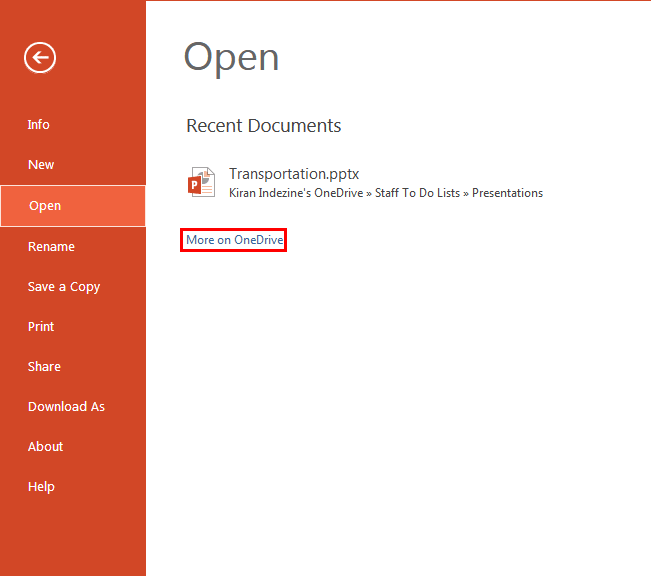
Figure 2: Backstage view in PowerPoint for the Web
When Backstage view is open, you can find several options on the left side. These options, when selected open individual Panes. Here is a brief introduction to these options:
There are two options within this pane: Open in PowerPoint and Previous Versions. Learn more in our Backstage View: Info Pane tutorial.
Offers you various Themes to start a new Presentation. Learn more in our Presentation Gallery in PowerPoint for the Web tutorial.
When you launch PowerPoint and select the File menu, you'll see the Open Pane visible within Backstage view with recently opened presentations listed, as shown in Figure 2, above. If you want to open a presentation that is not listed here, click the More on OneDrive link, as shown highlighted in red within Figure 2, navigate to the OneDrive folder where you have saved it, and open it.
You can rename the open presentation using this option. Learn more in our Rename Files in OneDrive and PowerPoint for the Web tutorial.
There is no Save option in PowerPoint for the Web since PowerPoint saves after every change you make automatically. If you want to go back to a previous stage in your presentation, you can use PowerPoint for the Web’s versioning feature that’s accessed from the Info option in Backstage view. Also, you can save the open presentation as a new presentation (a copy) using the Save a Copy option, shown in Figure 3, below.
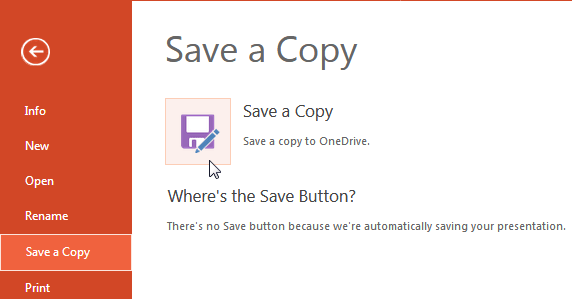
Figure 3: Save as a new presentation
Prints the open presentation. We explore these options in our Print in PowerPoint for the Web tutorial.
Includes two options:
Share with people: Learn more in our Share PowerPoint Presentations on Social Sites using OneDrive tutorial.
Embed: Used to create an embed code for the open presentation that you can post on your website or blog. We explain more in our Embed PowerPoint for the Web Presentations tutorial.
This pane, as shown in Figure 4, below, includes three options:
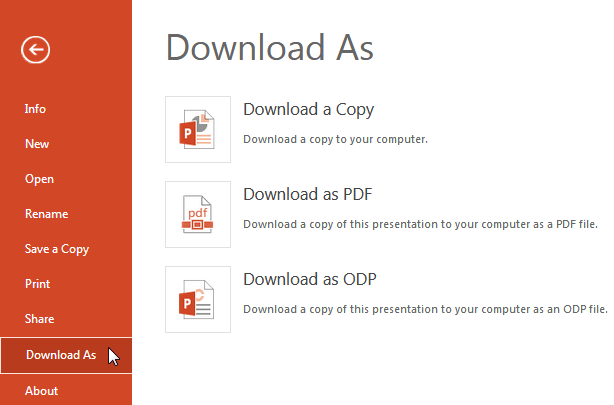
Figure 4: Download options
The About pane, as shown in Figure 5, below, includes four options:
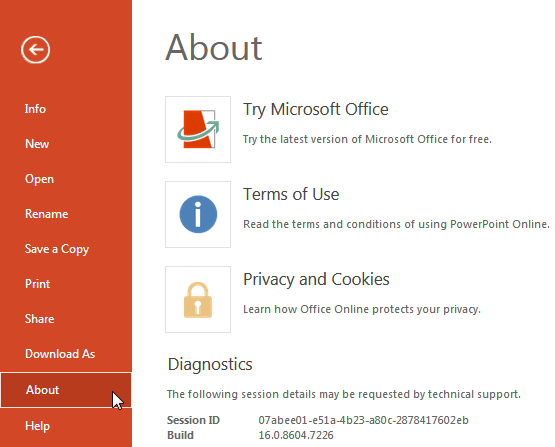
Figure 5: About options
The Help pane, as shown in Figure 6, below, includes two options:
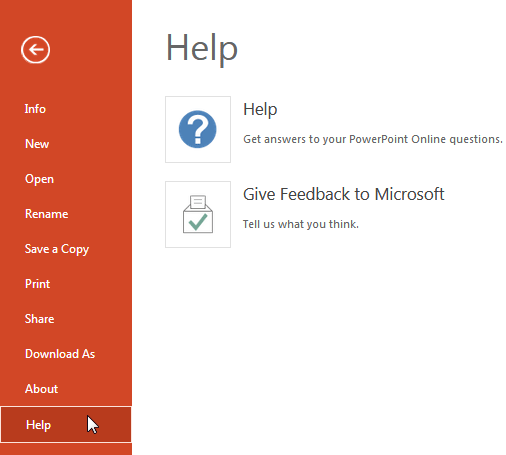
Figure 6: Help options
To go back from Backstage view to Normal view, you click the Back arrow placed on the top left of the interface, as shown highlighted in blue within Figure 7, below.
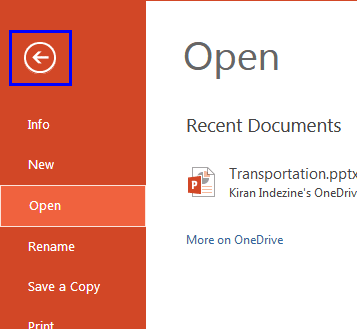
Figure 7: Back arrow within Backstage view
01 08 03 - File Types, File Menu, and Backstage View: File Menu and Backstage View in PowerPoint (Glossary Page)
File Menu and Backstage View in PowerPoint 365 for Windows
File Menu and Backstage View in PowerPoint 365 for Mac
File Menu and Backstage View in PowerPoint 2019 for Windows
File Menu and Backstage View in PowerPoint 2019 for Mac
File Menu and Backstage View in PowerPoint 2016 for Windows
File Menu and Backstage View in PowerPoint 2016 for Mac
File Menu and Backstage View in PowerPoint 2013 for Windows
File Menu and Backstage View in PowerPoint 2010 for Windows
File Menu and Backstage View in PowerPoint for iOS – iPad
You May Also Like: Pivot Tables in PowerPoint: by Kasper Langmann | Parchment PowerPoint Templates




Microsoft and the Office logo are trademarks or registered trademarks of Microsoft Corporation in the United States and/or other countries.