Explore Backstage view in PowerPoint 2016 for Mac. This view contains many tabs, and each tab is a gateway to more options, changing settings, and sharing features.
Author: Geetesh Bajaj
Product/Version: PowerPoint 2016 for Mac
OS: Mac OS X
Backstage view is not akin to other PowerPoint views, such as Slide Sorter view or Normal view that relate to working with slides. In fact, Backstage view is not a view in those terms, because you can be using Normal view (to work with slides) and Backstage view (to work with options) at the same time. Consider Backstage view as an over-sized menu that gives you access to many options.
In PowerPoint 2016 for Mac, Backstage view and Presentation Gallery are one and the same for most purposes, except the way they are accessed. Let us explore existing features within Backstage view.
To access Backstage view click the File icon, which is placed towards the extreme left of the Quick Access Toolbar, as shown highlighted in blue within Figure 1, below.
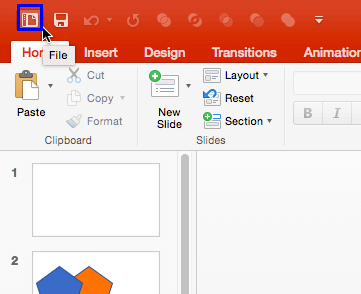
Figure 1: File icon in QAT
By default, the File icon is the first icon on the Quick Access Toolbar. However, if your Quick Access Toolbar is customized, you may not see the File icon in the leftmost position, or it may have been removed.
Alternatively, select the File | New from Template menu option, as shown in Figure 2, below.
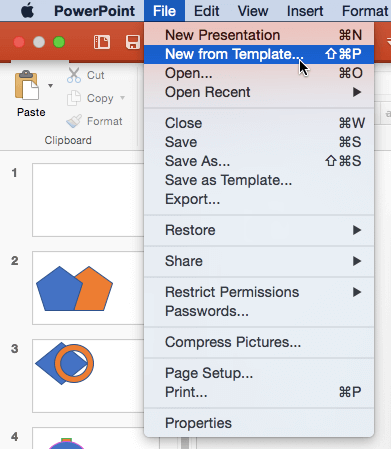
Figure 2: New from Template option
Either of the above options brings up Backstage view, as shown in Figure 3, below. Backstage view is mainly used for creating, opening, and saving files, and connecting and removing services.
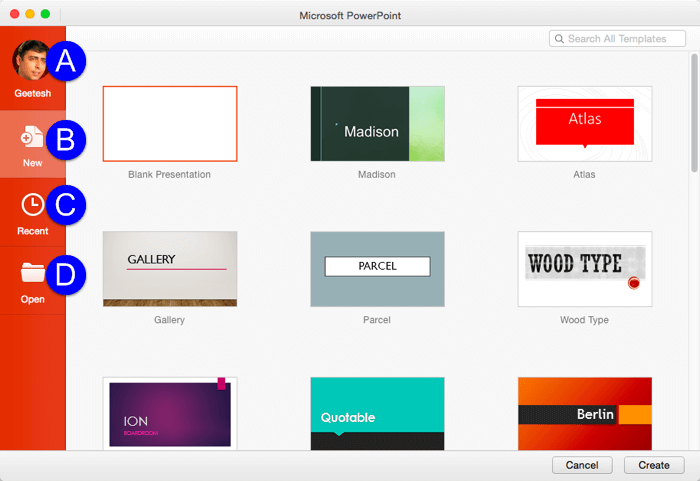
Figure 3: PowerPoint Online Presentation Gallery
Options within the Backstage view are explained below, as marked in Figure 3, above:
Launches a window that provides your User Information and details of services connected to PowerPoint. These services show up as Places to open and save files, as explained in our Add Places in PowerPoint 2016 for Mac tutorial. You can learn more about options in the Account tab in our Account Options in Backstage View in PowerPoint 2016 for Mac tutorial.
This section provides quick access to the templates, as shown in Figure 3, above. Options in this tab are explained in the New pane within the Presentation Gallery tutorial.
Here, you will see the list of recent presentations. To learn more, refer to the Recent pane within the Presentation Gallery tutorial.
This option, when selected brings up the Open pane. To explore more about this pane, refer to the Open pane within the Presentation Gallery tutorial.
01 08 03 - File Types, File Menu, and Backstage View: File Menu and Backstage View in PowerPoint (Glossary Page)
File Menu and Backstage View in PowerPoint 365 for Windows
File Menu and Backstage View in PowerPoint 365 for Mac
File Menu and Backstage View in PowerPoint 2019 for Windows
File Menu and Backstage View in PowerPoint 2019 for Mac
File Menu and Backstage View in PowerPoint 2016 for Windows
File Menu and Backstage View in PowerPoint 2013 for Windows
File Menu and Backstage View in PowerPoint 2010 for Windows
File Menu and Backstage View in PowerPoint for iOS – iPad
File Menu and Backstage View in PowerPoint for the Web
You May Also Like: Explore Fonts: Papyrus | Picture Toon PowerPoint Templates




Microsoft and the Office logo are trademarks or registered trademarks of Microsoft Corporation in the United States and/or other countries.