Learn about the Print option in PowerPoint for the Web.
Author: Geetesh Bajaj
Product/Version: PowerPoint for the Web
OS: Microsoft Windows and Mac OS X
Yes, PowerPoint for the Web has fewer options compared to desktop versions of PowerPoint, but the gap between the web and desktop versions keeps getting lesser. You still cannot export videos, and there’s no feature to control interface elements. However, basic options exist within Backstage view that let you accomplish basic tasks such as sharing, saving, printing, downloading, etc.
In this tutorial, we will explore the Print option in PowerPoint for the Web:
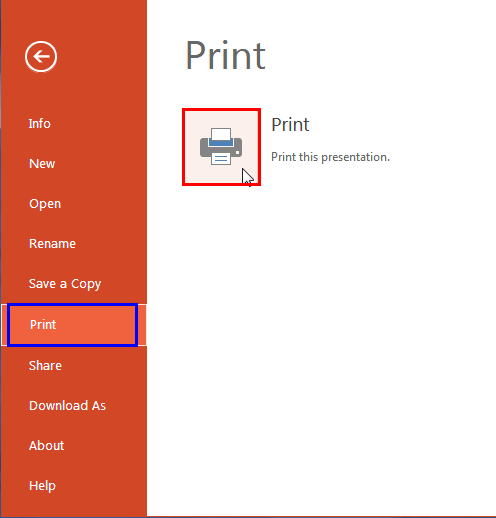
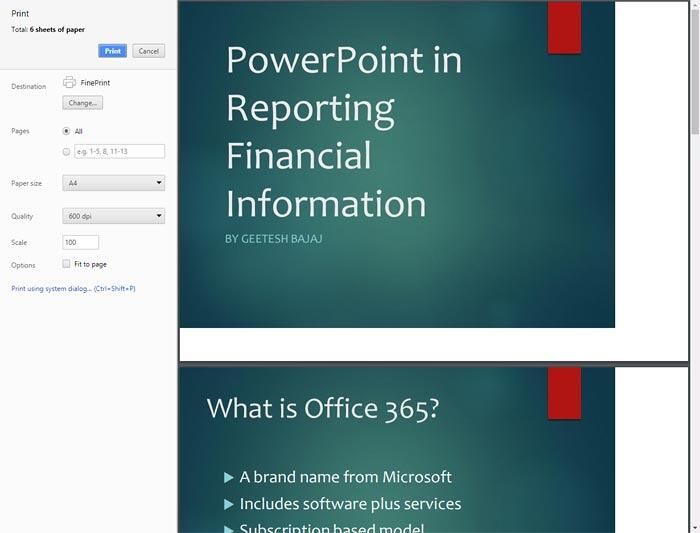
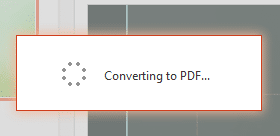
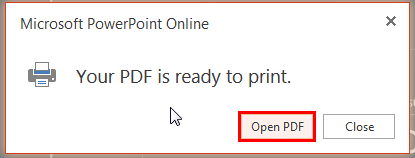


01 08 10 - File Types, File Menu, and Backstage View: Print Tab of Backstage View in PowerPoint (Glossary Page)
Print Tab of Backstage View in PowerPoint 365 for Windows
Print Tab of Backstage View in PowerPoint 365 for Mac
Print Tab of Backstage View in PowerPoint 2019 for Windows
Print Tab of Backstage View in PowerPoint 2019 for Mac
Print Tab of Backstage View in PowerPoint 2016 for Windows
Print Tab of Backstage View in PowerPoint 2013 for Windows
Print Tab of Backstage View in PowerPoint 2010 for Windows
You May Also Like: How to Make a Great Farewell Speech | Snowflakes PowerPoint Templates




Microsoft and the Office logo are trademarks or registered trademarks of Microsoft Corporation in the United States and/or other countries.