Explore Backstage view in PowerPoint for iOS – iPad. This view contains many tabs, and each tab is a gateway to more options, changing settings, and sharing features.
Author: Geetesh Bajaj
Product/Version: PowerPoint for iOS – iPad
OS: iOS
When you launch PowerPoint on the iPad by tapping on its icon, you load up the interface, as shown in Figure 1, below. In this tutorial, we will provide you with a walkthrough of this interface. Actions that take place as the result of tapping on the options available will be explained here and will also be linked to more detailed tutorials elsewhere on this site.
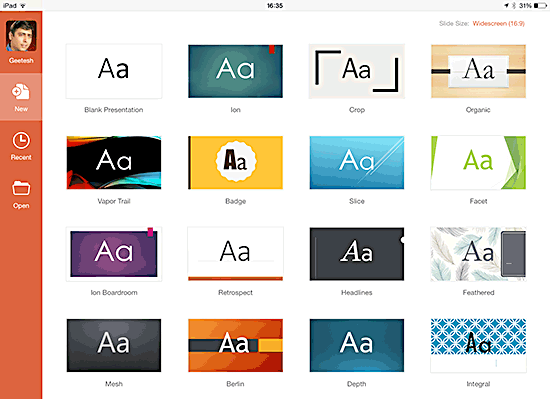
Figure 1: The opening screen in PowerPoint for iPad
In Figure 1, above, you can see that the entire central area is filled with thumbnails that represent Themes. What are these Themes? Themes are like templates – boilerplates that influence the appearance of the slides you will create. You will have to choose one of these Themes to start creating your slides. We will explore this further in our Choosing a Theme to Start in PowerPoint for iPad tutorial. For now, let us focus our attention to the orange pane on the left that is reproduced in a larger size within Figure 2, below.
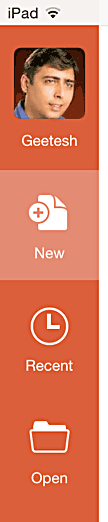
Figure 2: The left pane
We will now explore the 4 options that you see in the left pane. Do remember that these options you see in PowerPoint for iPad work similarly in Word and Excel for iPad too.
The topmost option will show your profile photo if your Microsoft Account has an associated photo. Tapping on this option will reveal the window, as shown in Figure 3, below. We explore these options further in our Account and Sign In within PowerPoint for iPad tutorial.
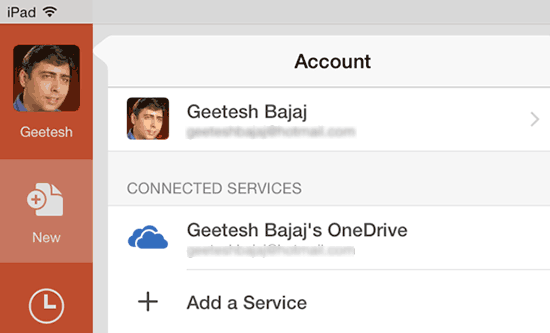
Figure 3: Account and Services
The next tab, New is what was active before you clicked elsewhere and has been viewed in Figure 1, previously on this page.
The subsequent tab, Recent provides a list of files you have accessed in the recent past. If you have just started using PowerPoint for iPad, you might want the section empty, as shown in Figure 4, below.
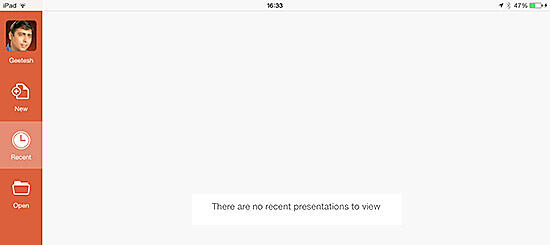
Figure 4: No recent files
The last tab, Open lets you open existing files within PowerPoint on the iPad. You will find a few places already listed here, as shown in Figure 5, below, and you can add more places as required by tapping on the Add a Place option within this tab. This is explained further in our Add Places in PowerPoint for iPad tutorial.
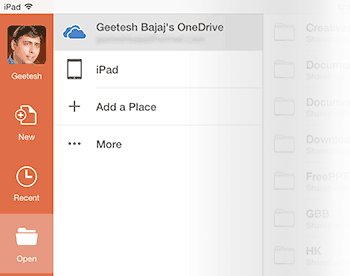
Figure 5: The Open tab
01 08 03 - File Types, File Menu, and Backstage View: File Menu and Backstage View in PowerPoint (Glossary Page)
File Menu and Backstage View in PowerPoint 365 for Windows
File Menu and Backstage View in PowerPoint 365 for Mac
File Menu and Backstage View in PowerPoint 2019 for Windows
File Menu and Backstage View in PowerPoint 2019 for Mac
File Menu and Backstage View in PowerPoint 2016 for Windows
File Menu and Backstage View in PowerPoint 2016 for Mac
File Menu and Backstage View in PowerPoint 2013 for Windows
File Menu and Backstage View in PowerPoint 2010 for Windows
File Menu and Backstage View in PowerPoint for the Web
You May Also Like: Explore Fonts: Bauhaus 93 | Maldives Flags and Maps PowerPoint Templates



Microsoft and the Office logo are trademarks or registered trademarks of Microsoft Corporation in the United States and/or other countries.