Learn about the Notes Master view in PowerPoint 2011 for Mac. This is the view that lets you modify the Notes Master in PowerPoint.
Author: Geetesh Bajaj
Product/Version: PowerPoint 2011 for Mac
OS: Mac OS X
Among the least-used PowerPoint options is the ability to make changes to your Notes pages. Of course, very few people print Notes pages at all in the first place, and fewer than those numbers ever realize that the look of the printed Notes pages can be modified in the Notes Master. To make any of these changes, you need to access the Notes Master view in PowerPoint 2011 for Mac. Any change you make within the Notes Master view affects how they appear in Notes Page view and the layout of printed Notes pages. Do note though that these changes do not affect the Notes pane of your slides in Normal View.
Within the Notes Master view, you can select any element and delete it by hitting the Delete key on your keyboard. You can reposition elements by dragging them, resize the elements, and format them by using the tools on the Ribbon or menus. You can even add pictures, SmartArt, Clip Art, or any other kind of object that you want to display in the Notes view, or when Notes are printed.
To open the Notes Master, choose View | Master | Notes Master from the menu bar. This action will show the Notes Master, as shown in Figure 1, below.
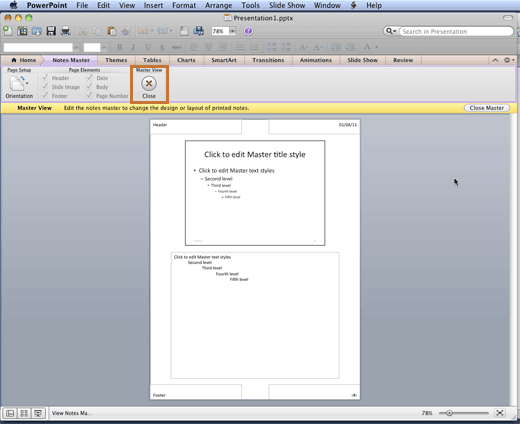
Figure 1: Notes Master view
Once you are done with your changes, choose any of these options to get back to Normal view:
01 07 09 - Views: Notes Master View in PowerPoint (Glossary Page)
Notes Master View in PowerPoint 365 for Windows
Notes Master View in PowerPoint 365 for Mac
Notes Master View in PowerPoint 2019 for Windows
Notes Master View in PowerPoint 2016 for Windows
Notes Master View in PowerPoint 2016 for Mac
Notes Master View in PowerPoint 2013 for Windows
Notes Master View in PowerPoint 2010 for Windows
You May Also Like: How to End Your Online Presentation or In-Person Speech With Impact | Islamic Art PowerPoint Templates




Microsoft and the Office logo are trademarks or registered trademarks of Microsoft Corporation in the United States and/or other countries.