Learn about the Handout Master view in PowerPoint 2011 for Mac. This is the view that lets you modify the Handout Master in PowerPoint.
Author: Geetesh Bajaj
Product/Version: PowerPoint 2011 for Mac
OS: Mac OS X
The Handout Master is a view in PowerPoint 2011 for Mac where you can make changes to the look and layout of printed handouts. Changes made in this view affect the background, header, and footer of printed handouts.
Figure 1, below, shows the Handout Master within PowerPoint 2011. Within the Handout Master, you can format and reposition the handout header, footer, date and time, and slide number placeholders. You can also add objects, such as a picture (useful to add a logo to all your printed handouts).
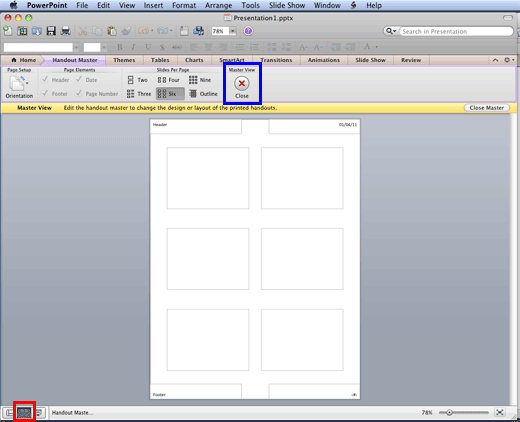
Figure 1: Handout Master view
The Handout Master tab of the Ribbon provides several layout options for the number of slides that you want to print on each handout page. These individual slide placeholders cannot be repositioned or resized. You can however choose from the layout options. So, if you wanted larger slide previews, you would access the Handout Master tab of the Ribbon, locate the Slides Per Page group, and then choose the option Two (this places two large slides on each handout page). Similarly, if you choose the option Six, you'll end up with six smaller slide previews on each handout page.
To access Handout Master view, you can choose either of these options:
To go back to Normal view from Handout Master, choose either of these options:
01 07 08 - Views: Handout Master View in PowerPoint (Glossary Page)
Handout Master View in PowerPoint 365 for Windows
Handout Master View in PowerPoint 365 for Mac
Handout Master View in PowerPoint 2019 for Windows
Handout Master View in PowerPoint 2016 for Windows
Handout Master View in PowerPoint 2016 for Mac
Handout Master View in PowerPoint 2013 for Windows
Handout Master View in PowerPoint 2010 for Windows
You May Also Like: Leadership Storytelling: Conversation with Ronan Dunne | Digital Dots PowerPoint Templates




Microsoft and the Office logo are trademarks or registered trademarks of Microsoft Corporation in the United States and/or other countries.