Explore the interface for PowerPoint for the Web. Each interface element has a purpose and a reason.
Author: Geetesh Bajaj
Product/Version: PowerPoint for the Web
OS: Microsoft Windows and Mac OS X
Although PowerPoint originated as a desktop program, Microsoft has made impressive strides in porting the entire program to function as a web-based program that works inside a browser. This web version of PowerPoint called PowerPoint Online lets you create and edit PowerPoint presentations online, and can be easily accessed on OneDrive, Microsoft’s cloud platform. Even better, PowerPoint Online is completely free for anyone to use.
Here's a quick walkthrough of the PowerPoint Online interface. Do note that to a large extent, the PowerPoint Online interface mimics the PowerPoint desktop interface. However, there are some differences, which you will better understand as you begin using PowerPoint Online.
First sign in into your OneDrive account, as shown in Figure 1 below.
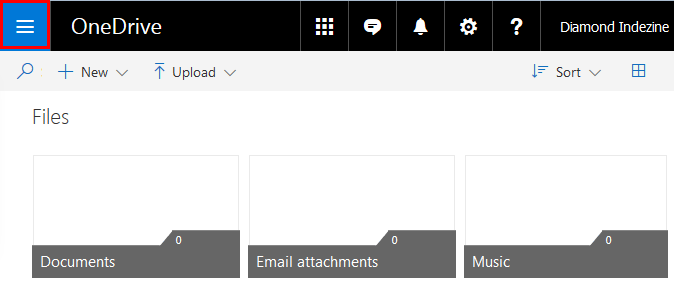
Figure 1: Signed in within OneDrive
Now click the icon on the top-left corner (highlighted in red within Figure 1). This brings up a list of Microsoft’s online services, as shown in Figure 2, below. Click the PowerPoint option, as shown highlighted in green within Figure 2.
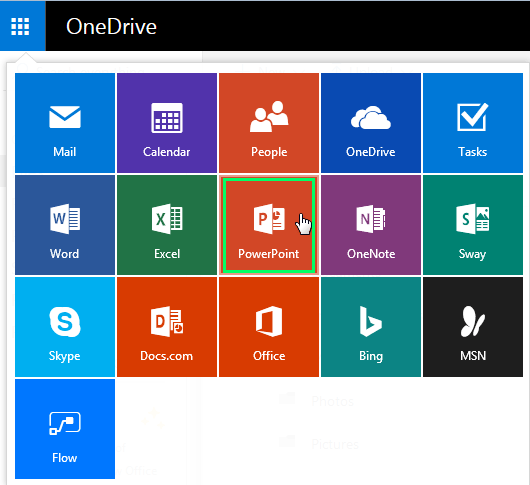
Figure 2: PowerPoint option
This opens PowerPoint Online Presentation Gallery within a new browser tab or window as shown in Figure 3, below.
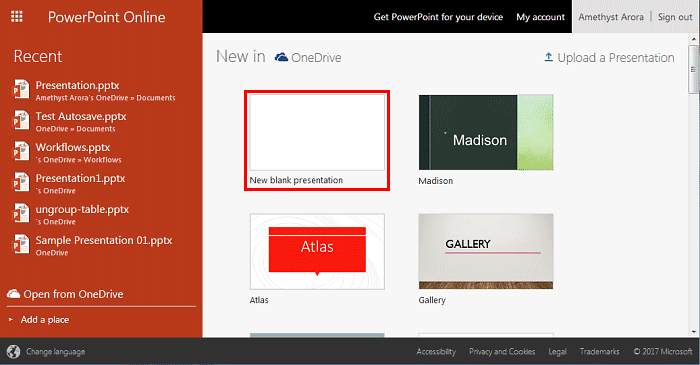
As you can see, there are many choices available. If you scroll all the way down to the bottom of the screen, you will find the See more templates hyperlink that allows you to browse even more featured PowerPoint templates and Themes available online. For now, let us select the New blank presentation option (highlighted in red within Figure 3). This opens a blank presentation within PowerPoint Online, as shown in Figure 4.
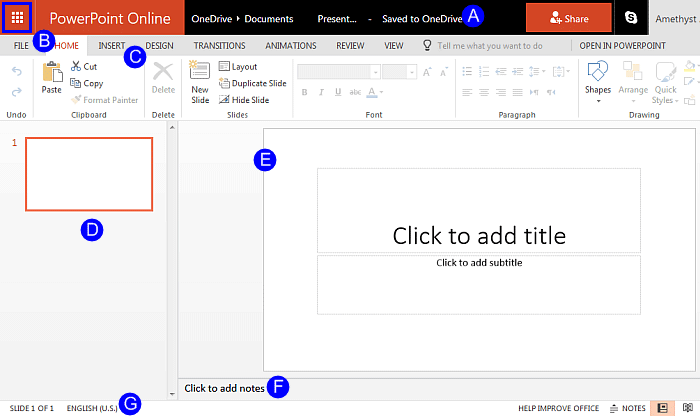
Figure 4: The PowerPoint Online interface
The PowerPoint Online interface, as marked in Figure 4 is explained below:
Within this area, you can open other applications. When you click the Microsoft Services button, highlighted in blue within Figure 4, you bring up button-menu consisting of various applications (refer to Figure 2, shown earlier on this page).
Also within the Application Area, you can click the name of the open presentation and type in a name (or new name), as shown in Figure 5, below. Learn more in our Rename Files in PowerPoint Online and OneDrive tutorial.
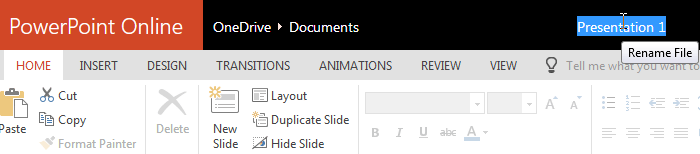
Figure 5: Name or rename your presentation
You can also choose the Share option, not shown in Figure 5, but visible in Figure 4, shown previously on this page. Learn more in our Share PowerPoint Presentations on Social Sites (Facebook, Twitter, and LinkedIn) using OneDrive tutorial.
When you click the File menu, you see the Backstage view that contains all the creation, save, share, and print options for your presentations (see Figure 6). Learn more in our File Menu and Backstage View in PowerPoint Online tutorial.
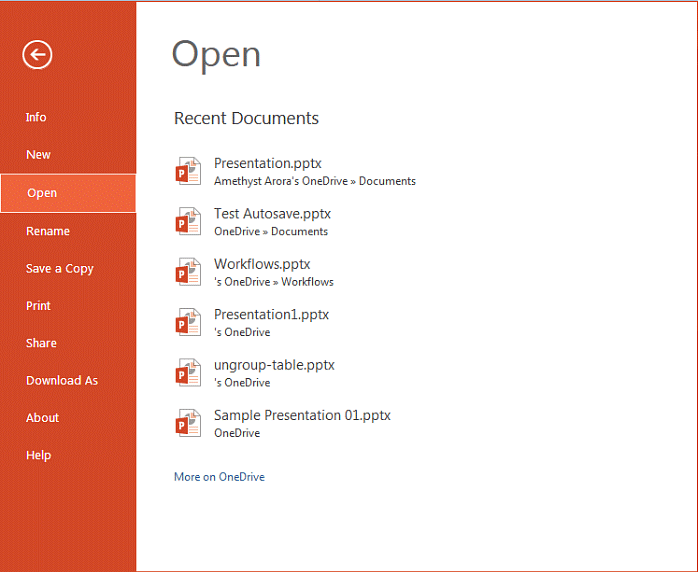
Figure 6: The Backstage view
The Ribbon is a strip-like area that has tabs which in turn contain groups of buttons for various options (see Figure 7). Some groups also contain galleries (for example, galleries for Themes and Animations). The Ribbon within PowerPoint Online has fewer options compared to the desktop versions of PowerPoint. Learn more in our Ribbon and Tabs in PowerPoint Online tutorial.
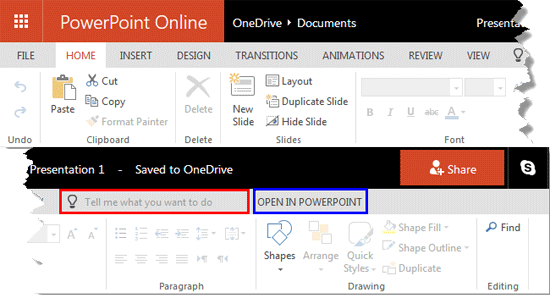
Figure 7: The Ribbon within PowerPoint Online
Apart from the Ribbon tabs, you will find the Tell me what you want to do box, highlighted in red within Figure 7, above. This box works like a live tutorial, and you can type in your questions within this box. We explore this option in our Tell Me in PowerPoint Online tutorial. Notice also the Open in PowerPoint option, highlighted in blue within Figure 7, above. This opens the current presentation within your default PowerPoint desktop program.
Located on the left side of the interface, the Slides pane shows thumbnails of all the slides in the open presentation. Learn more in our Slides Pane in PowerPoint Online tutorial.
Displays the active slide and this is where you work the most, typically through adding and editing slide objects. Learn more in our Slide Area in PowerPoint Online tutorial.
Located right below the active slide. Speaker notes can be added within this area for the current slide. Note that none of the content within the Notes pane is visible on the actual slide while presenting. Learn more in our Notes Pane in PowerPoint Online tutorial.
The Status Bar is a horizontal strip that provides information about the open presentation such as the slide number, view options. etc. Learn more in our Status Bar in PowerPoint Online tutorial.
Other than the interface elements explained earlier, there is one more element that is not always visible:
The Mini Toolbar floats on the interface and is instantly available with a right-click (highlighted in red within Figure 8).
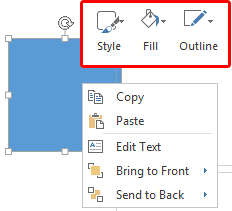
Figure 8: Mini toolbar
Learn more in our Mini Toolbar in PowerPoint Online tutorial.
01 05 01 - Interface Overview: Interface in PowerPoint (Glossary Page)
Interface in PowerPoint 365 for Windows
Interface in PowerPoint 365 for Mac
Interface in PowerPoint 2019 for Windows
Interface in PowerPoint 2016 for Windows
Interface in PowerPoint 2016 for Mac
Interface in PowerPoint 2013 for Windows
Interface in PowerPoint 2011 for Mac
Interface in PowerPoint 2010 for Windows
Interface in PowerPoint 2007 for Windows
Interface in PowerPoint 2003 and 2002 for Windows
You May Also Like: 4 Ideas to Help You Find The Right Story For Your Next Presentation | Ribbon and Tabs in PowerPoint Online




Microsoft and the Office logo are trademarks or registered trademarks of Microsoft Corporation in the United States and/or other countries.