Learn about the Slides Pane in PowerPoint for the Web. The Slides Pane has so many options that can help you work with slides and layouts.
Author: Geetesh Bajaj
Product/Version: PowerPoint for the Web
OS: Microsoft Windows and Mac OS X
PowerPoint Online's work area below the Ribbon is tri-paned. These three panes comprise the Slides Pane, the Slide Area, and the Notes Pane. The Slides Pane is the strip on the left side of the PowerPoint Online interface that contains thumbnails of all your slides, as shown highlighted in red within Figure 1, below.
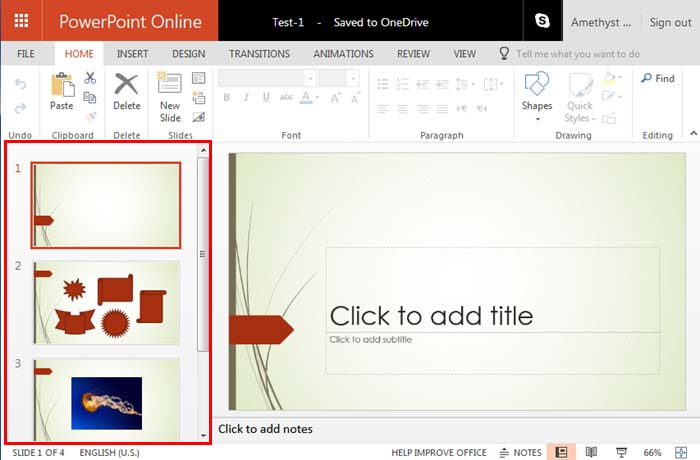
Figure 1: Slides Pane within the PowerPoint Online interface
Within Normal view, the Slide Pane allows you to:
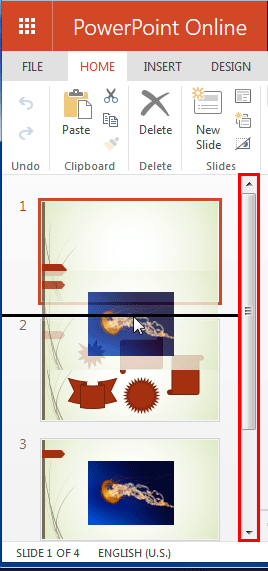
Also, you can select a slide within the slide pane, and perform basic slide level edits such as copying and pasting, and rearranging, etc. Additionally, you can select a slide you need to work with, and then right-click to bring up the contextual menu you see in Figure 3, below. Many of the options in this right-click menu replicate options already discussed in this article.
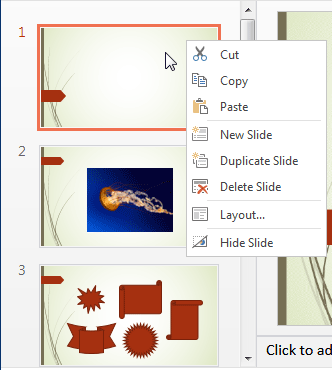
Figure 3: Right-click contextual menu for the slide within Slides Pane
01 05 10 - Interface Overview: Slides Pane in PowerPoint (Glossary Page)
Slides Pane in PowerPoint 365 for Windows
Slides Pane in PowerPoint 365 for Mac
Slides Pane in PowerPoint 2019 for Windows
Slides Pane in PowerPoint 2016 for Windows
Slides Pane in PowerPoint 2016 for Mac
Slides Pane in PowerPoint 2013 for Windows
Slides Pane in PowerPoint 2011 for Mac
Slides Pane in PowerPoint 2010 for Windows
Slides Pane in PowerPoint 2007 for Windows
Slides Pane in PowerPoint 2003 for Windows
You May Also Like: 4 Ideas to Help You Find The Right Story For Your Next Presentation | Blood PowerPoint Templates




Microsoft and the Office logo are trademarks or registered trademarks of Microsoft Corporation in the United States and/or other countries.