Learn about options within the Account tab of Backstage view in PowerPoint 2013 for Windows. You can update user info, make customizations, and identify your PowerPoint version and release.
Author: Geetesh Bajaj
Product/Version: PowerPoint 2013 for Windows
OS: Microsoft Windows 7 and higher
In PowerPoint and in other Microsoft Office programs, you typically need to sign in to a Microsoft Account so that you can access saved settings, customizations, and even some files from the cloud. You typically do so by managing your Account, right inside PowerPoint or another Office 2013 program such as Word and Excel. The Account tab in Backstage view allows you to sign in to your Microsoft Account and automatically connect to your OneDrive account, and do so much more.
Follow these steps to access Account options in PowerPoint 2013 for Windows:
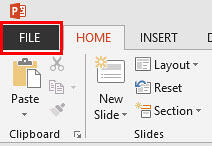
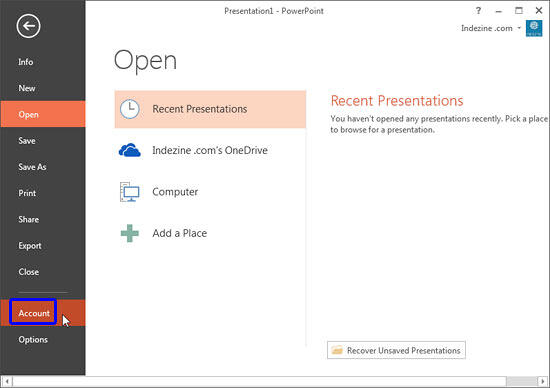

Here, you find options to manage your account, change or update your account info, or switch to a separate account altogether, as explained below:
This option brings up a web page containing your Microsoft Account profile, as shown in Figure 4, below. Here, you can change your profile picture, and soon your profile picture within PowerPoint and other Office programs will also update.
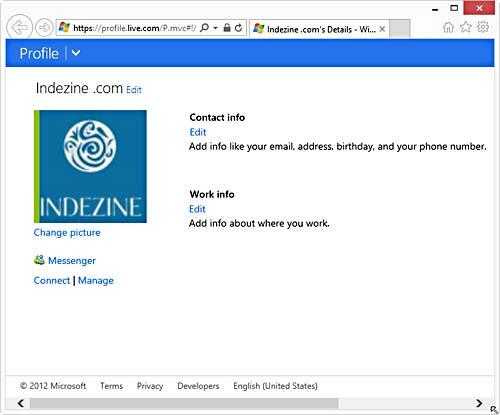
Figure 4: Microsoft Account web page
Click this option to bring up the same web page, as shown in Figure 4, above. Here you can edit your Contact info and Work info.
To learn more, read our Sign Out and Switch Accounts in PowerPoint 2013 (on Windows 8) and Sign In, Sign Out, and Switch Accounts in PowerPoint 2013 (on Windows 7) tutorials.
To learn more, read our Sign Out and Switch Accounts in PowerPoint 2013 (on Windows 8) and Sign In, Sign Out, and Switch Accounts in PowerPoint 2013 (on Windows 7) tutorials.
PowerPoint now introduces the concept of Office Background, which essentially changes or adds a small image strip on the top right area of the program interface, as shown in Figure 5, below.
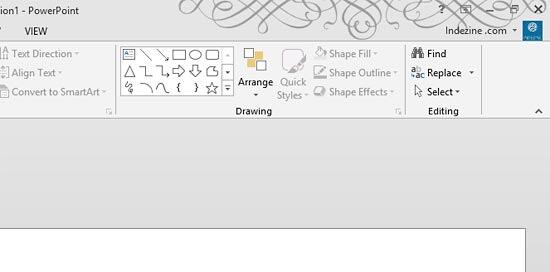
Figure 5: Office Background
Learn more in our Office Background in PowerPoint 2013 for Windows tutorial.
Office Theme enables you to changing interface color in PowerPoint 2013 for Windows.
Connected services help you access your settings and recent files or templates across all your devices, including laptops, tablets, and even smartphones. Additionally, some services allow you to access media and document files too. Learn how to Manage and Remove Connected Services in PowerPoint 2013 for Windows.
Learn more in our Add Services in PowerPoint 2013 for Windows tutorial.
This area displays product info that can be useful to ascertain what type of license you are using. You can also determine whether the application is activated or not.
The information and options available in this area may be a little different, depending on whether you are using an Office 365 subscription or a perpetual licensed version of Office 2013. To understand the differences, explore our Version and License of Microsoft PowerPoint and Office tutorial.
The perpetual version’s Product Information area, shown in Figure 6, below, has no Manage Account button, as you can see within the Office 365 subscription version, as shown highlighted in blue within Figure 3, previously on this page. Clicking the Manage Account button launches your account page in a new browser window.
In either version, you can click the About PowerPoint button, as shown highlighted in red within Figure 6, below.

Figure 6: About PowerPoint button within Product Information area
This summons the About Microsoft PowerPoint message window with detailed technical information, as shown in Figure 7, below.

Figure 7: About Microsoft PowerPoint message window
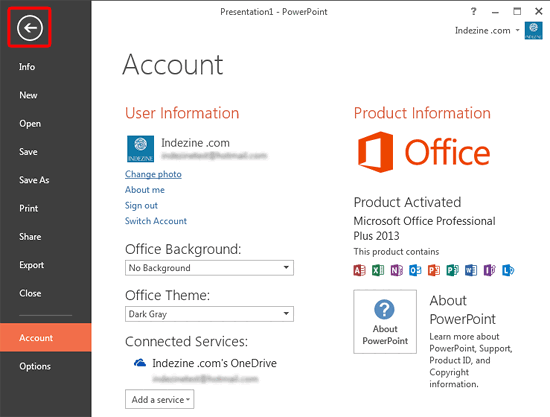
01 08 13 - File Types, File Menu, and Backstage View: Account Tab of Backstage View in PowerPoint (Glossary Page)
Account Tab of Backstage View in PowerPoint 365 for Windows
Account Tab of Backstage View in PowerPoint 2016 for Windows
Account Tab of Backstage View in PowerPoint 2016 for Mac
You May Also Like: How to Disagree Constructively | Academic PowerPoint Templates




Microsoft and the Office logo are trademarks or registered trademarks of Microsoft Corporation in the United States and/or other countries.