Learn how to change the Office Background in PowerPoint 2013 for Windows. The Office Background is like a patterned wallpaper for your Ribbon, and you may want to remove it altogether.
Author: Geetesh Bajaj
Product/Version: PowerPoint 2013 for Windows
OS: Microsoft Windows 7 and higher
Besides many other new features, PowerPoint 2013's most noticeable cosmetic change is its user interface. Additionally, PowerPoint 2013 (and all other applications of Office 2013) now introduces the concept of “Office Background”, which essentially is the small image strip visible on the top right area of the program interface, as shown in Figure 1 below. Looks like PowerPoint just got tattooed?
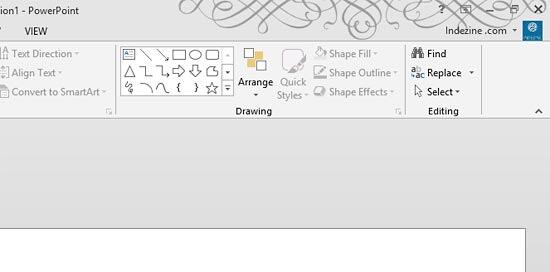
Figure 1: The Office Background
Note: When used within Windows 8, PowerPoint 2013 no longer shows translucent interface elements so that it matches to flat look of that OS. However PowerPoint 2013 does show translucent interface elements in Windows 7, if you have enabled the Aero display engine.
Don't see any patterned image strip? No worries -- by default, these image strips are not turned on -- we show you how you can enable and change the "Office Backgrounds" image strips later in this tutorial. In addition, there are fourteen such strips that provide a touch of personalization to the software suite experience. Frankly, we are quite happy with the default no-image-strip option but we agree that they can be fun to explore! Follow these steps to learn more:


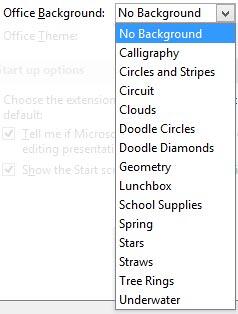
















01 05 14 - Interface Overview: Office Background in PowerPoint (Glossary Page)
Office Background in PowerPoint 365 for Windows
Office Background in PowerPoint 2016 for Windows
You May Also Like: To Close More Deals/Make More Sales–Avoid These Presentation Mistakes | Animals - W PowerPoint Templates




Microsoft and the Office logo are trademarks or registered trademarks of Microsoft Corporation in the United States and/or other countries.