Learn how to sign out and switch Microsoft Accounts in PowerPoint 2013 on Windows 10 and 8.
Author: Geetesh Bajaj
Product/Version: PowerPoint 2013 on Windows 10 and 8
OS: Microsoft Windows 7 and higher
Office 2013 programs such as PowerPoint 2013 for Windows, work with their own Accounts system. Additionally, they also integrate with the Account you use to sign in within your Windows-based operating system. Many options within PowerPoint show up or change depending on which Account you are signed into, and these include your Recent Files list, your connected services, and even the interface color for your program.
While these customizations show up irrespective of whether you are running PowerPoint 2013 on Windows 7 or a newer version such as Windows 10 or 8, the process in which you sign in and switch Accounts differs. That's because Windows 7 does not provide an Accounts system as well integrated as Windows 8 or newer versions do, and PowerPoint seamlessly integrates with the latter. This tutorial explores Account management for PowerPoint 2013 within a Windows 10 or 8 environment. We also have a separate Sign Out and Switch Accounts in PowerPoint 2013 on Windows 7 tutorial.
By default, PowerPoint 2013 and other Office 2013 programs sign into the Microsoft Account you use to sign into Windows, but that can be changed, as we shall explore later in this tutorial.
Essentially, a Microsoft Account is an email address. This typically could be your Hotmail or MSN email addresses, or even associated with your Live or Xbox account. Learn more on our Microsoft Account page.
Remember that there are two types of Microsoft Accounts you can use within PowerPoint 2013. Of course, you can use the same or different Microsoft Accounts in both these cases:
This is the Microsoft Account you use to sign into Windows 10 or 8. You can switch to another Account from this one. But you can never sign out or remove this Microsoft Account from PowerPoint 2013. If you need to sign out of this Account or remove it altogether, you will have to do so within Windows 10 or 8 itself. The changes will reflect automatically within PowerPoint 2013.
These are Microsoft Accounts too, but not the one you used to sign into Windows 10 or 8. You can sign out of these Accounts as you wish, and you can even remove all traces of these Accounts altogether. In many ways, these Accounts work like guest Accounts.
We will look at how you can sign in, sign out, and switch Accounts in PowerPoint 2013.
When you first run PowerPoint 2013 or any other Office 2013 program, you are already signed in to the Microsoft Account associated with your Windows 10 or 8 operating system. You should therefore first learn how you can sign out or switch Accounts. Thereafter, we will explore how you can sign in and add Accounts.
You can only switch to another Microsoft Account if you are signed in using a non-Windows Account. Follow these steps to learn more:
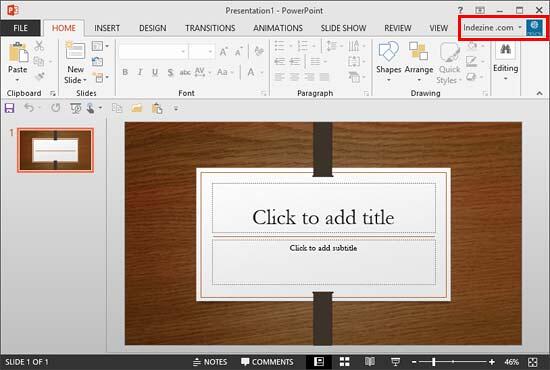
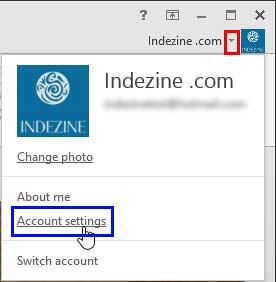
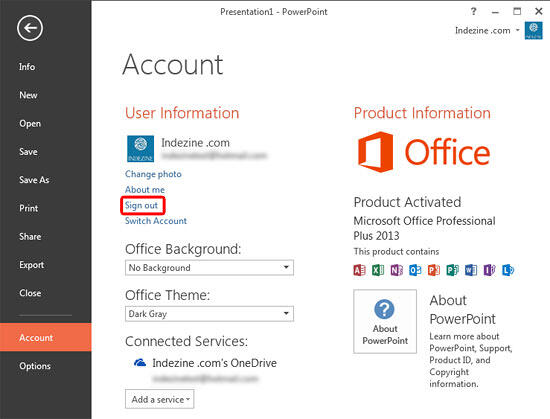
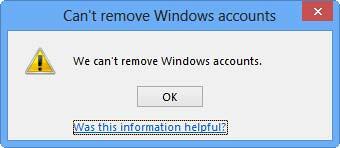
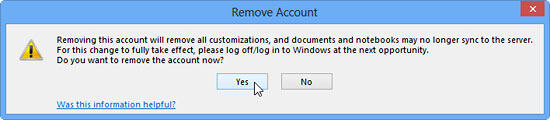
Note that you cannot sign out from your Windows account unless you switch to another Microsoft account. This procedure is explained in the next section of this tutorial.
Learn how to switch to (or add) another Microsoft Account:
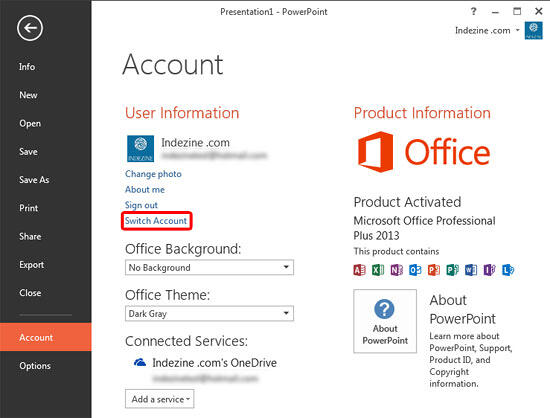
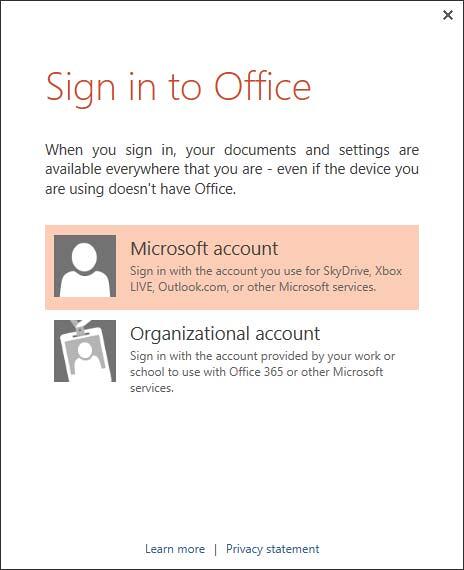
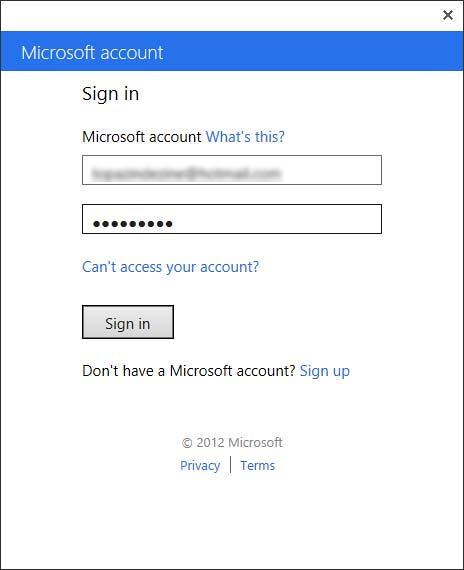
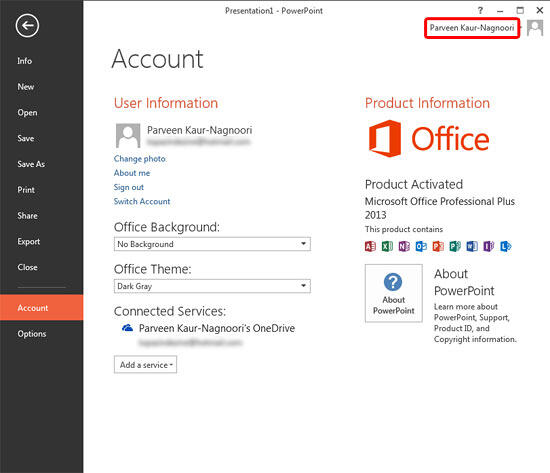
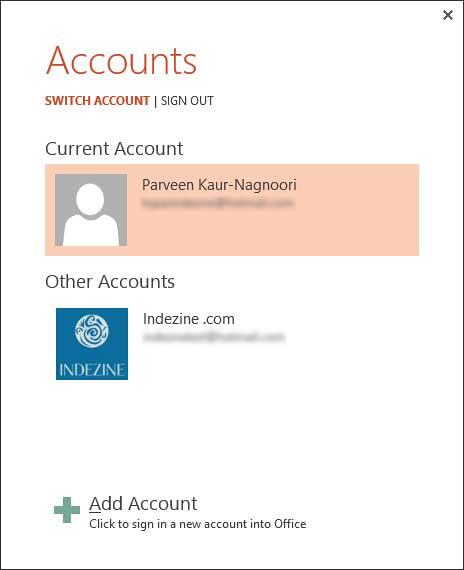
01 08 27 - File Types, File Menu, and Backstage View: Sign and Switch Accounts in PowerPoint (Glossary Page)
Sign and Switch Accounts in PowerPoint 2016 for Windows
Sign and Switch Accounts in PowerPoint 2013 on Windows 7
Sign and Switch Accounts in PowerPoint for iPad
You May Also Like: Comparing the Speaking Style of Liz Truss and Boris Johnson | Flags and Maps - L PowerPoint Templates




Microsoft and the Office logo are trademarks or registered trademarks of Microsoft Corporation in the United States and/or other countries.