Learn about options within the Account tab of Backstage view in PowerPoint 2016 for Windows. You can update user info, make customizations, and identify your PowerPoint version and release.
Author: Geetesh Bajaj
Product/Version: PowerPoint 2016 for Windows
OS: Microsoft Windows 7 and higher
In PowerPoint and in other Office 2016 programs, you typically need to sign in to a Microsoft Account so that you can access saved settings, customizations, and even some files from the cloud. You typically do so by managing your Account, right inside PowerPoint or another Office 2016 program such as Word and Excel. The Account tab in Backstage view allows you to sign in to your Microsoft Account, automatically connects to your OneDrive account, and do so much more.
Follow these steps to access Account options in PowerPoint 2016 for Windows:

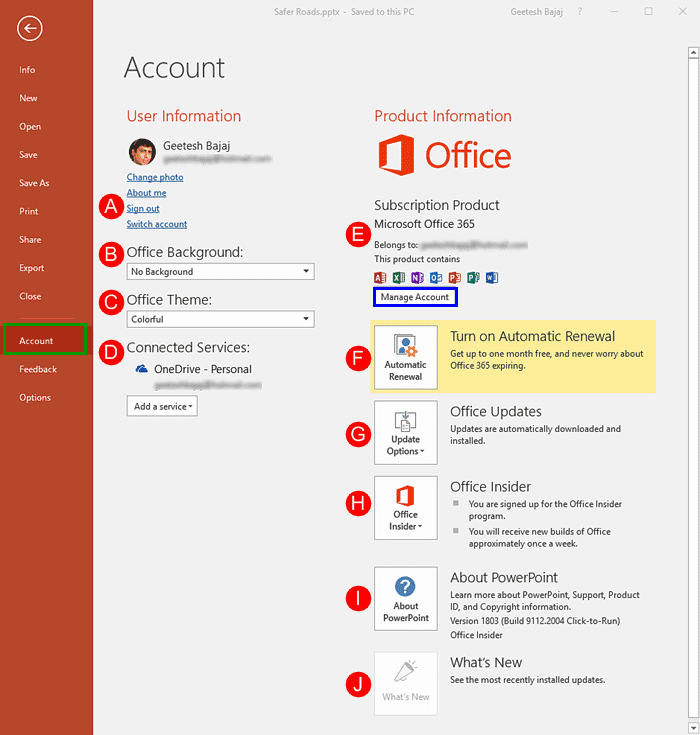
Here, you find options to manage your account, change or update your account info, or switch to a separate account altogether, as explained below:
This option brings up a web page containing your Microsoft Account profile. Here, you can change your profile picture.
Click this option to bring up the same web page, as shown in Figure 2, above. Here, you can edit your Contact info and Work info.
To learn more, read our Sign Out and Switch Accounts in PowerPoint 2016 for Windows tutorial.
To learn more, read our Sign Out and Switch Accounts in PowerPoint 2016 for Windows tutorial.
PowerPoint includes the concept of Office Background, which essentially changes or adds a small image strip on the top right area of the program interface, as shown in Figure 3, below.
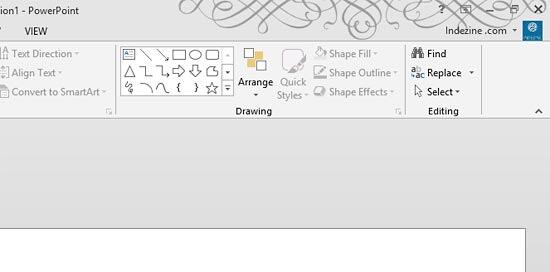
Figure 3: Office Background
Learn more in our Office Background in PowerPoint 2016 for Windows tutorial.
Office Theme enables you to change the PowerPoint 2016 interface color.
Connected services help you access your settings and recent files or templates across all your devices, including laptops, tablets and even smartphones. Additionally, some services allow you to access media and document files too. Learn how to Manage and Remove Connected Services in PowerPoint 2016 for Windows.
Learn more in our Add Services in PowerPoint 2016 for Windows tutorial.
This area displays product info that can be useful to ascertain what type of license you are using. You can also determine whether the application is activated or not.
The information and options available in this area may be a little different, depending on whether you are using an Office 365 subscription or a perpetual licensed version of Office 2016. To understand the differences, explore our Version and License of Microsoft PowerPoint and Office tutorial.
The perpetual version’s Product Information area, may not show the Manage Account button, as you can see within the Office 365 subscription version, as shown highlighted in blue within Figure 2, previously on this page.
Clicking the Manage Account button launches your account page in a new browser window.
Opens the Microsoft account page in your default browser so that you can turn on automatic renewal for your Office 365 subscription. Do note that the Turn on Automatic Renewal button may not show up in some cases.
Again, Office Updates is an option that may only show up in some cases. If you do see this button, clicking it will bring up a fly-out menu, as shown in Figure 4, below.
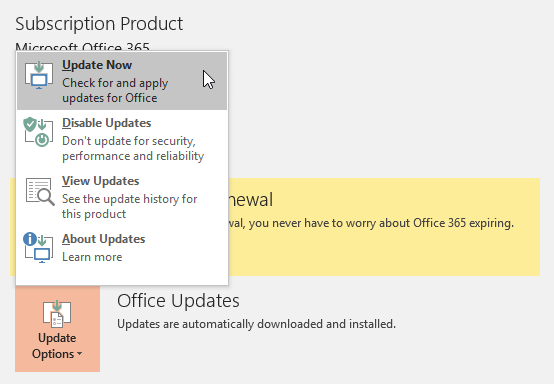
Figure 4: Office Updates fly-out menu
The options in this menu are explained below:
Check if updates are available and lets you download and install updates. If you already have all updates installed, then PowerPoint will inform you.
Disables automatic updates. To re-enable updates, you can now click on the new Enable Updates option in the same menu, as shown in Figure 5, below.
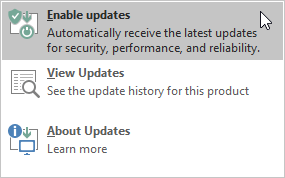
Figure 5: Enable updates
Opens the What’s new in Office 365 page in your default web browser.
Brings up an Automatic Updates message box with some info.
Office Insider is an Office 365 release ring that lets subscribers receive new updates sooner than other subscribers. In many cases, you may not see this button at all. However, if you do see this button, clicking it will bring up the fly-out menu, as shown in Figure 6, below.
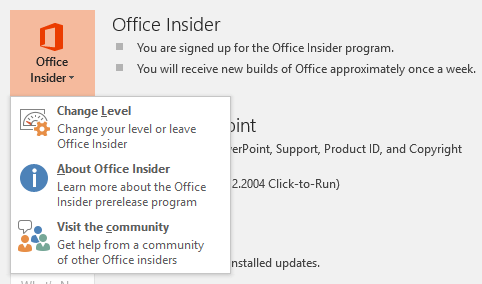
Figure 6: Office Insider fly-out menu
Options within this menu are explained below:
There are two levels of Office Insider, and you can choose how often you want to receive new updates. Clicking this button brings up the Join Office Insider dialog box, even if you are already signed up, as shown in Figure 7, below.
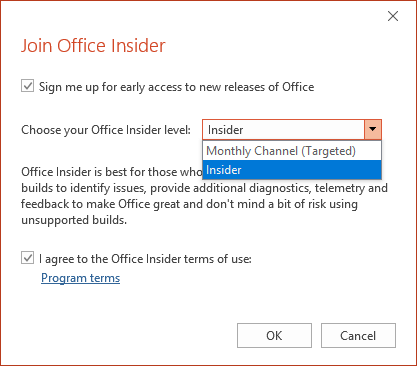
Figure 7: Change levels in Office Insider
In many cases, you can only find Office Insider options if you or your sysadmin expressly chose to install an Office Insider release ring of Microsoft Office as part of your Microsoft 365 subscription benefits. So if you don’t see Office Insider options, you need to get in touch with your sysadmin. Even then, it may not always be possible to get signed into Office Insider because most companies prohibit Office Insider access. New features may behave unpredictably or conflict with your other applications, and therefore, many companies won’t allow Office Insider access. However, it is much easier to add Office Insider to personal and home Office 365 subscriptions for the same reason.
Open the Office Insider page on Microsoft’s site in your default browser.
Opens the Office Insider forum page in your default browser.
This summons the About Microsoft PowerPoint window with detailed technical information, as shown in Figure 8, below.
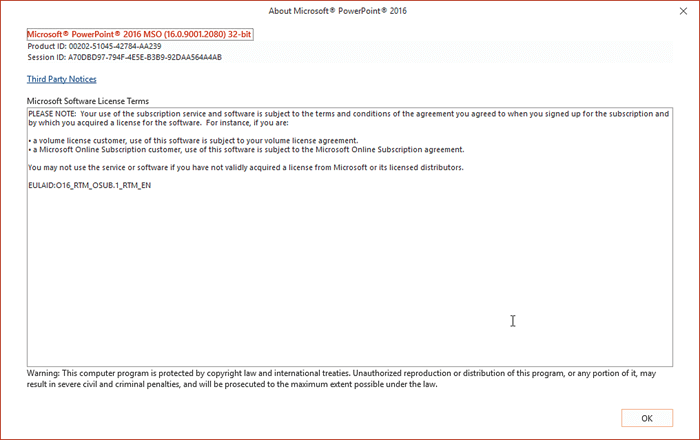
Figure 8: About Microsoft PowerPoint window
Click the OK button to close this window.
Clicking this button provides information on new features installed in the last update, as shown in Figure 9, below.
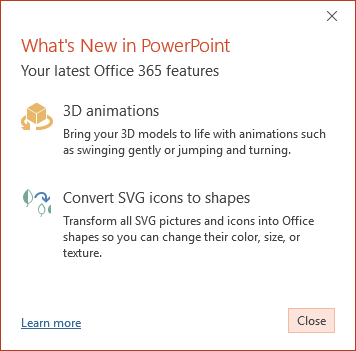
Figure 9: New update information
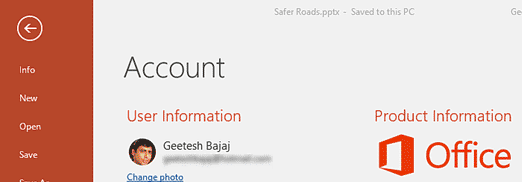
01 08 13 - File Types, File Menu, and Backstage View: Account Tab of Backstage View in PowerPoint (Glossary Page)
Account Tab of Backstage View in PowerPoint 365 for Windows
Account Tab of Backstage View in PowerPoint 2016 for Mac
Account Tab of Backstage View in PowerPoint 2013 for Windows
You May Also Like: How Beatboxing Can Help Us Master Successful Business Communication: by Ally Yates | Blackboard PowerPoint Templates




Microsoft and the Office logo are trademarks or registered trademarks of Microsoft Corporation in the United States and/or other countries.