Learn how to add various services in PowerPoint 2013 for Windows. Among other benefits, these services let you add cloud storage locations to PowerPoint and other Microsoft Office applications.
Author: Geetesh Bajaj
Product/Version: PowerPoint 2013 for Windows
OS: Microsoft Windows 7 and higher
The biggest changes in Microsoft Office 2013 stem from the additional cloud capabilities. While OneDrive (previously known as SkyDrive) integration at a basic level existed in previous versions, Office 2013 takes this integration so much further. Additionally, the new roaming capabilities are enabled when you are logged into your Microsoft account within Office applications such as PowerPoint. Once logged in, all your settings, including your recent files or templates, will be synced across all your devices, including laptops, tablets, and even smartphones.
Additionally, you can link your Microsoft accounts to various services (third-party sites) to get pictures, videos, or documents immediately. Services available now include Flickr (access pictures), YouTube (online video clips), Facebook (social integration), etc. These services can be easily added within any Office application and are available on all Office programs you work within.
In this tutorial, we'll learn how to add these services from within PowerPoint 2013 for Windows, but the process works the same way in Word, Excel, and other Office programs:
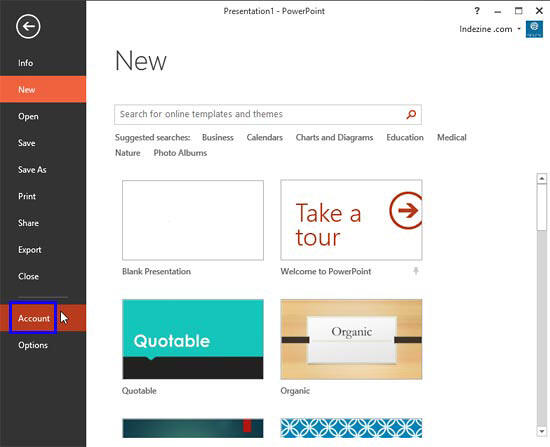
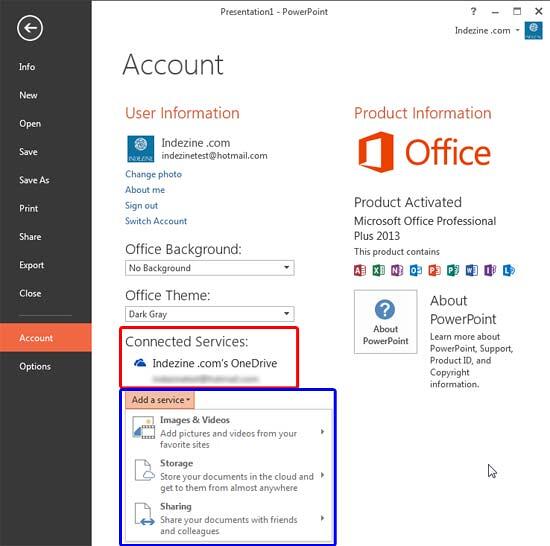
Select this option to bring up a sub-menu, as shown in Figure 3, below. Here you'll get options to use Flickr to add pictures from your photostream. You can also access YouTube to add videos within PowerPoint.
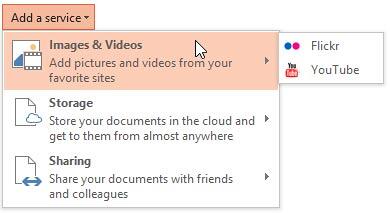
Figure 3: Images & Videos sub-menu
This option lets you store your documents and files in the cloud so that you can access them from anywhere. When this option is selected it brings up a sub-menu, as shown in Figure 4, below. Within the sub-menu, you'll find two online storage sites: Office 365 SharePoint and OneDrive.
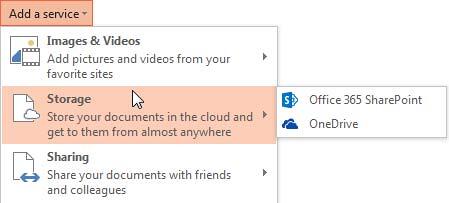
Figure 4: Storage sub-menu
Provides you with three social networking sites Facebook, Linkedln, and Twitter, as shown in Figure 5, below.
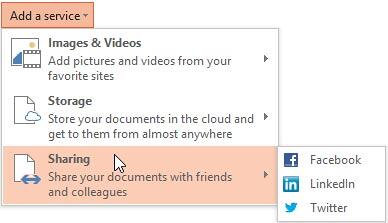
Figure 5: Sharing sub-menu
The availability of connected services may differ. Microsoft may add more services in the future or change their availability based on your location.
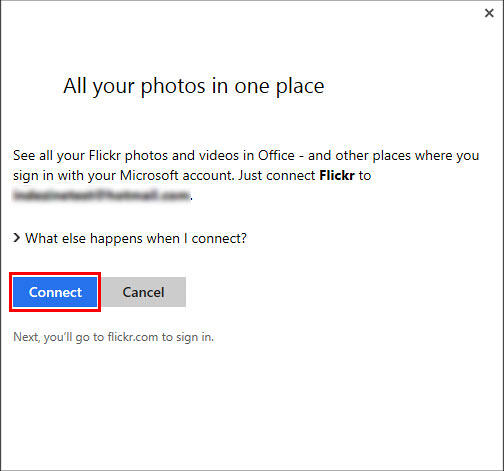
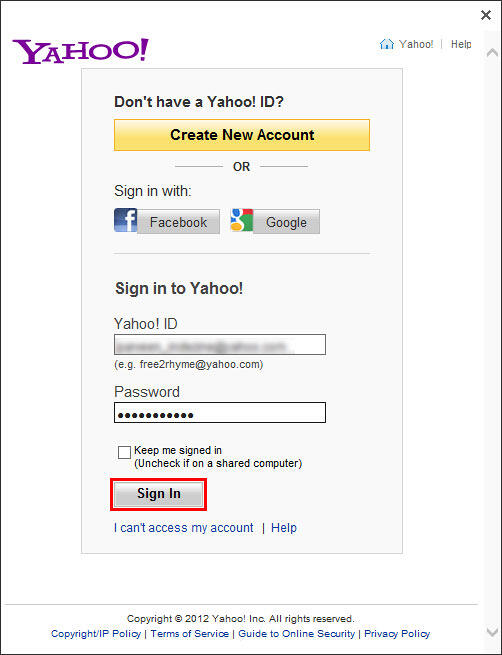
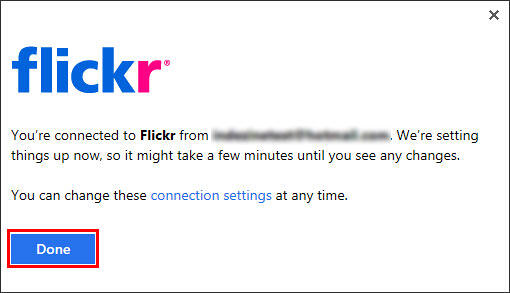
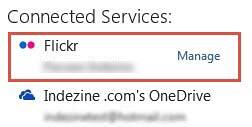
01 08 20 - File Types, File Menu, and Backstage View: Add Services in PowerPoint (Glossary Page)
Add Services in PowerPoint 365 for Windows
Add Services in PowerPoint 2016 for Windows
Add Services in PowerPoint 2016 for Mac
You May Also Like: How to Overcome the Biggest Potential Blockers of Achievement | Clogs PowerPoint Templates




Microsoft and the Office logo are trademarks or registered trademarks of Microsoft Corporation in the United States and/or other countries.