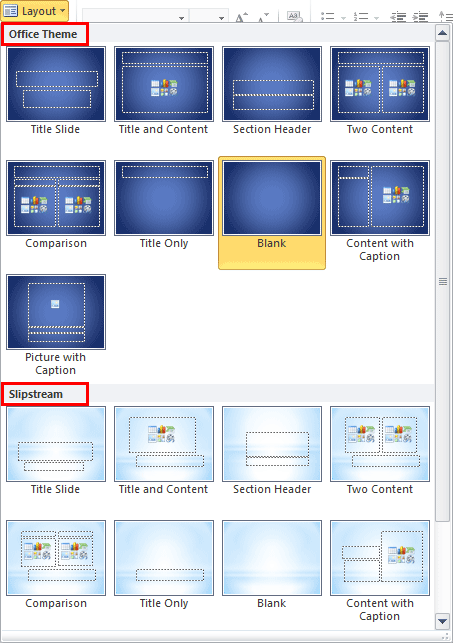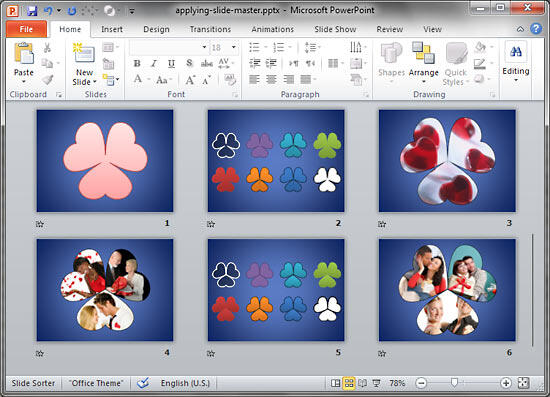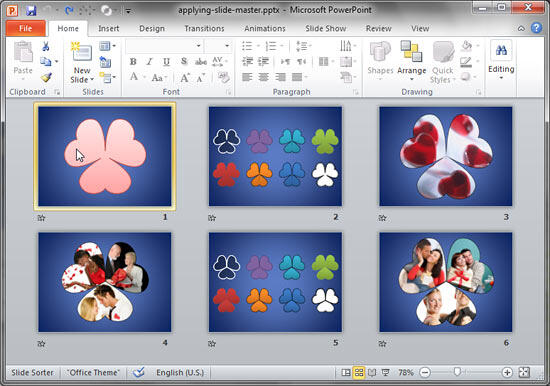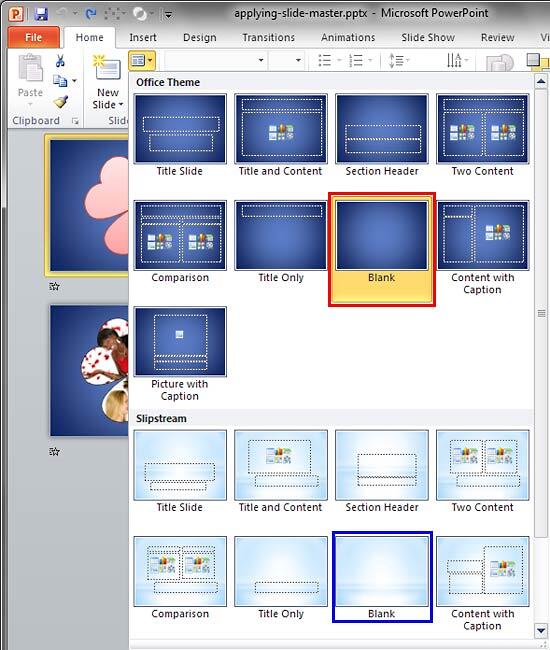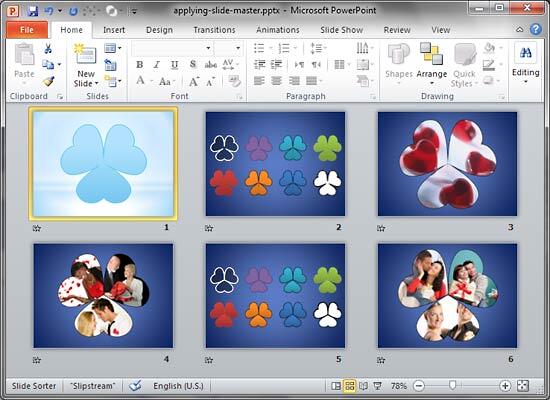We already showed you how you can
add a new Slide Master to your presentation -- and
yes, you can make that task even easier by possibly
duplicating the existing Slide Master. You can
then format it to change its look by applying a
Background Style, add a
custom background, add
new Slide Layouts, etc.
But why would you do all these tasks in the first place? There needs to be a compelling reason to do so.
This reason leads us to the next logical step -- that is to apply the new Slide Master to selected slides in your presentation. Follow
these steps to learn more:
-
Launch PowerPoint 2010 and open your presentation which has multiple Slide Masters. To
find out whether your presentation has multiple masters, access the Home tab of the
Ribbon, and click the Layout button -- this brings up the
Layout drop-down gallery you see in Figure 1, below. Notice that now there are two
Slide Masters within the Layout drop-down gallery (names of both the Slide Masters are highlighted in
red within Figure 1, below).
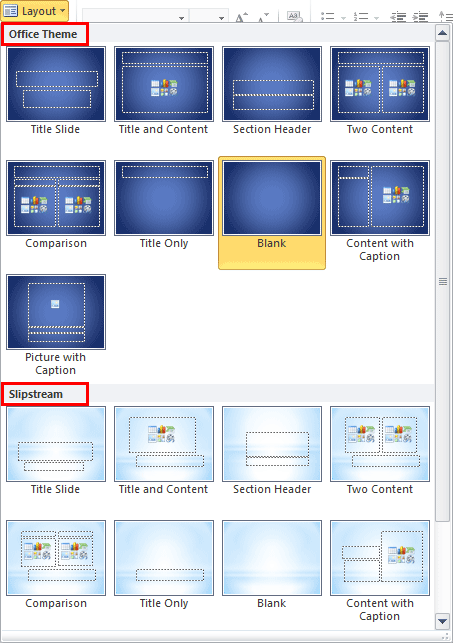
Figure 1: The Layout gallery
-
If you made no changes, all slides in your presentation will be based on one of the Slide Masters -- typically, the first one,
as you can see in Figure 2, below. To apply another Slide Master to one or more slides, first access the
Slide Sorter view (see
Figure 2 again).
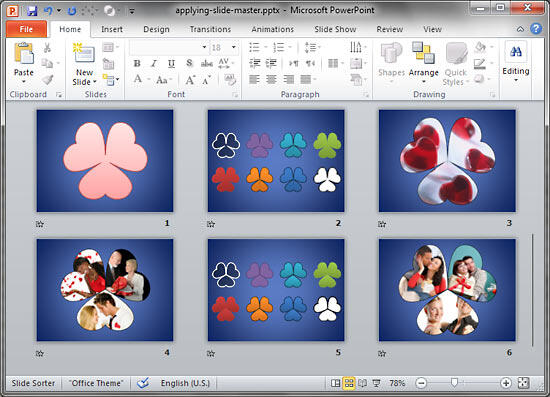
Figure 2: Slides within Slide Sorter view
-
Now, select the slide(s) to which you want to apply the alternate Slide Master. Figure 3, below
shows the first slide is selected.
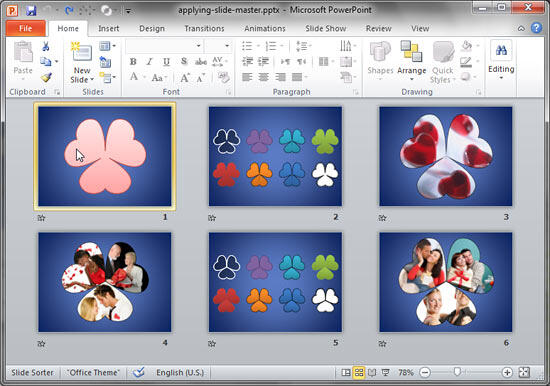
Figure 3: Slide selected within Slide Sorter view
Tip: To select multiple slides, hold down the Ctrl key and click each slide that you want to select.
-
Next, access the Home tab of the Ribbon, and click the Layout button -- to bring up a
drop-down gallery, as shown in Figure 4.
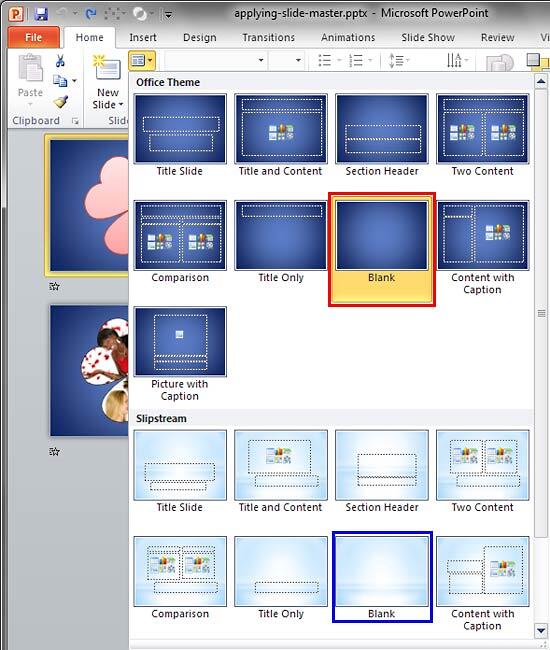
Figure 4: Layout drop-down gallery
-
Note that the selected slide has a specific layout applied -- the Layout gallery shows that the Blank
layout (highlighted in red within Figure 4, above) is active. So while changing to other Slide Master, make sure you
select the same Blank layout (highlighted in blue within Figure 4, above).
Warning: This can be a huge concern if you are selecting multiple slides at one go -- all these slides may have
different layouts applied. So be careful during this step to ensure that you don't inadvertently change layouts while applying a new
Slide Master.
- Select the appropriate layout, Figure 5 shows the selected slide with the changed Slide Master.
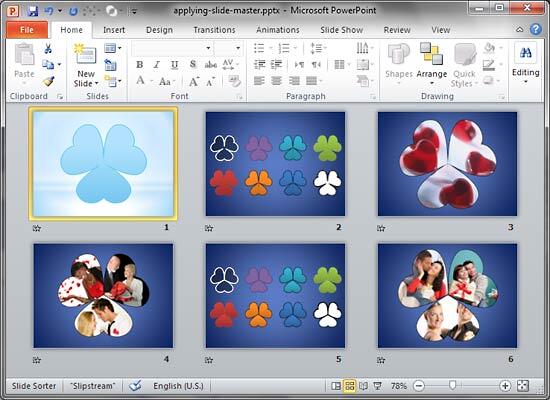
Figure 5: Slide Master changed for the selected slide
-
In the same way, change the Slide Master for any other slides.
- When done, get back to Normal View.
- Save your presentation often.