Explore options within the Status Bar within PowerPoint 2013 for Windows. Most users ignore the Status Bar, but it contains a wealth of information.
Author: Geetesh Bajaj
Product/Version: PowerPoint 2013 for Windows
OS: Windows 7 and higher
Introducing the Status Bar
Status Bar Contents
The Status Bar is a thin strip located at the bottom of the PowerPoint 2013 interface as shown highlighted in red within Figure 1. This area provides information about the active slide, and also provides several View options.
To work with options in the Status Bar, you must have a presentation open in PowerPoint, otherwise the options within the Status Bar will be grayed out.
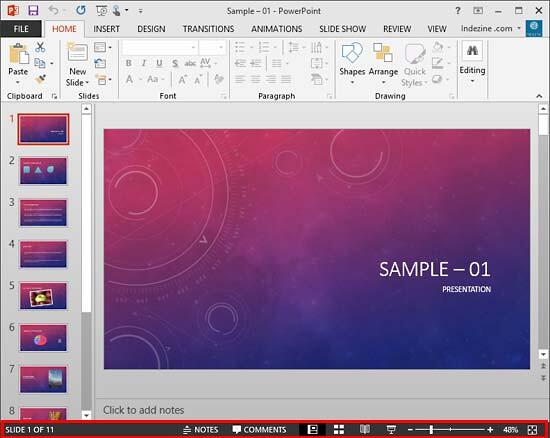
Figure 1: Status Bar within PowerPoint 2013 interface
Let's explore some components of the Status Bar, Figure 2 marks some of these components so that we can refer to them in the explanations below:

Figure 2: Status Bar components
This displays the active slide number, as well as the number of slides in the open presentation.
This is a toggle button to open or close the Notes pane.
This again is a toggle button that opens and closes the Comments Task Pane.
Here you can select the appropriate buttons to switch to the Normal, Slide Sorter, Reading or Slide Show views. Shift-click the same buttons to access the Slide Master view, Handout Master view, and the Set Up Show dialog box.
Pull the slider left or right to zoom in or out, or click the zoom level to bring up the Zoom dialog box as shown in Figure 3, here you can specify the zoom level.
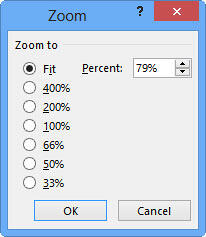
Figure 3: Zoom dialog box
Click this button to fit the slide in the available Slide Area.
You can customize what appears on the Status Bar by right-clicking on the Status Bar and selecting or deselecting the options in the Customize Status Bar menu (see Figure 4).

Figure 4: Customize Status Bar menu
01 05 04 - Interface Overview: Status Bar in PowerPoint (Glossary Page)
Status Bar in PowerPoint 365 for Windows
Status Bar in PowerPoint 365 for Mac
Status Bar in PowerPoint 2019 for Windows
Status Bar in PowerPoint 2016 for Windows
Status Bar in PowerPoint 2016 for Mac
Status Bar in PowerPoint 2011 for Mac
Status Bar in PowerPoint 2010 for Windows
Status Bar in PowerPoint 2007 for Windows
Status Bar in PowerPoint for the Web
You May Also Like: Creating Gigantic PowerPoint Decks: Conversation with Chantal Bossé | Eliminating Speaker Jitters




Microsoft and the Office logo are trademarks or registered trademarks of Microsoft Corporation in the United States and/or other countries.