Learn about the Slides Pane in PowerPoint 2007 for Windows. The Slides Pane has so many options that can help you work with slides and layouts.
Author: Geetesh Bajaj
Product/Version: PowerPoint 2007 for Windows
OS: Microsoft Windows XP and higher
Introducing the Slides/Outline Pane
About Slides/Outline Pane
Although the new Microsoft PowerPoint 2007 interface has changed so much with Ribbon and Tabs, it's good to know that the Slides/Outline pane continues to be relatively similar in its look and feel from previous PowerPoint versions.
The Slides/Outline pane is normally placed on the left side of the interface, as shown in Figure 1.
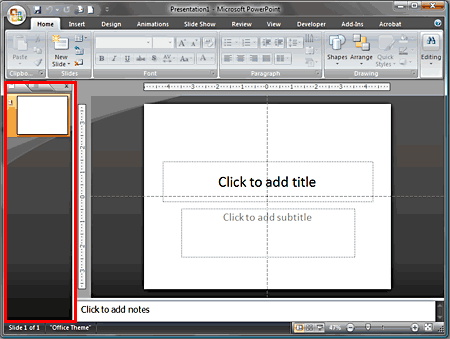
Figure 1: Slide/Outline pane
The pane contains two tabs, the Slides tab and the Outline tab (see Figure 2).
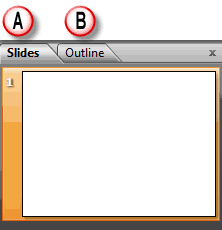
Figure 2: Slides and Outline tab
The two tabs are explained below:
tab of the pane allows the user to move slides easily from one position to the other as shown in Figure 3.
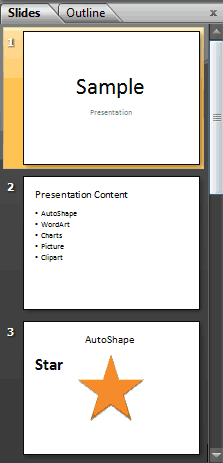
Figure 3: Slides tab
As shown in Figure 3 above, if the presentation has more slides than the length of the pane can display, you'll get a scroll bar to move up and down.
You can select one or more slides within the Slides tab of the pane, and perform basic slide level edits such as deleting the slide, copying and pasting slides, rearranging them, etc. If you need to view more slides at a time and perform basic slide level edits, you'll want to change the PowerPoint view to Slide Sorter.
(see Figure 4) display the title and text content of the slides.
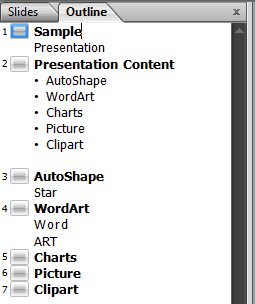
Figure 4: Outline tab
Although PowerPoint 2007 no longer includes any equivalent of the Outlining toolbar, you can right click anywhere in the outline tab to get similar edit options in the context menu as shown in Figure 5.
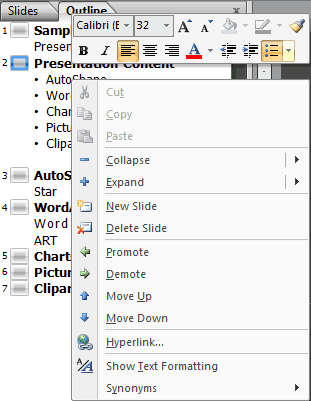
Figure 5: Outline tab edit options
01 05 10 - Interface Overview: Slides Pane in PowerPoint (Glossary Page)
Slides Pane in PowerPoint 365 for Windows
Slides Pane in PowerPoint 365 for Mac
Slides Pane in PowerPoint 2019 for Windows
Slides Pane in PowerPoint 2016 for Windows
Slides Pane in PowerPoint 2016 for Mac
Slides Pane in PowerPoint 2013 for Windows
Slides Pane in PowerPoint 2011 for Mac
Slides Pane in PowerPoint 2010 for Windows
Slides Pane in PowerPoint 2003 for Windows
Slides Pane in PowerPoint for the Web
You May Also Like: The Bezos Blueprint: Conversation with Carmine Gallo | Ears PowerPoint Templates




Microsoft and the Office logo are trademarks or registered trademarks of Microsoft Corporation in the United States and/or other countries.