Learn about the Slides Pane in PowerPoint 2003 for Windows. The Slides Pane has so many options that can help you work with slides and layouts.
Author: Geetesh Bajaj
Product/Version: PowerPoint 2003 for Windows
OS: Microsoft Windows XP and higher
In the PowerPoint 2003 Interface page, we already showed you the different parts of the program interface, in this page, we'll focus on one particular area of the interface that is shown as a highlighted section in Figure 1 below. This is the Slides/Outline pane, and it is normally placed on the left side of the interface. In Figure 1, the Slides tab is selected, but to get to the Outline tab, all you need to do is select the second tab shown in the pane.
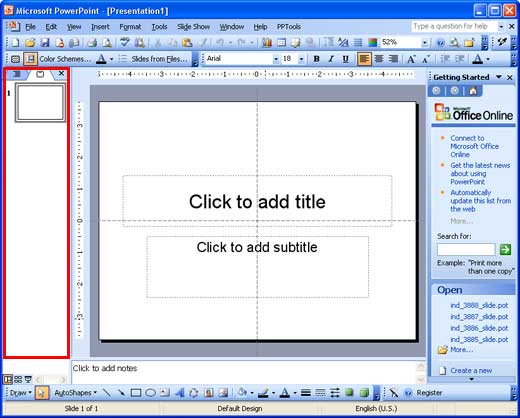
Figure 1: Slide/Outline pane
The pane contains two tabs, the Outline tab and the Slides tab (see Figure 2).
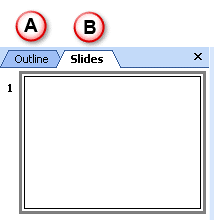
Figure 2: Outline and Slides tab
The two tabs are explained below:
Display the title and text content of the slides as shown in Figure 3.
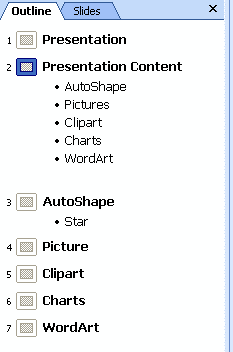
Figure 3: Outline tab
Within the Outline tab, there's so much you can do to rearrange the content of your slides, most of these options are accessible by using the Outlining Toolbar.
Slides tab of the pane shows thumbnails of all slides in the open presentation, and allows the user to move slides easily from one slide position to the other as shown in Figure 4.

Figure 4: Slides tab
As shown in Figure 4 above, if the presentation has more slides than the length of the pane can display, you'll get a scroll bar to move up and down and see more slides.
You can select one or more slides within the Slides tab of the pane, and perform basic slide level edits such as deleting the slide, copying and pasting slides, rearranging them, etc. Most of these options are available from the right-click menu as well shown in Figure 5. To access this right-click menu, select one or more slides in the Slides pane, and right-click.

Figure 5: Right-click menu
01 05 10 - Interface Overview: Slides Pane in PowerPoint (Glossary Page)
Slides Pane in PowerPoint 365 for Windows
Slides Pane in PowerPoint 365 for Mac
Slides Pane in PowerPoint 2019 for Windows
Slides Pane in PowerPoint 2016 for Windows
Slides Pane in PowerPoint 2016 for Mac
Slides Pane in PowerPoint 2013 for Windows
Slides Pane in PowerPoint 2011 for Mac
Slides Pane in PowerPoint 2010 for Windows
Slides Pane in PowerPoint 2007 for Windows
Slides Pane in PowerPoint for the Web
You May Also Like: Comparing the Speaking Style of Liz Truss and Boris Johnson | Human Organs PowerPoint Templates




Microsoft and the Office logo are trademarks or registered trademarks of Microsoft Corporation in the United States and/or other countries.