Learn about Ribbon and Tabs in PowerPoint 2007 for Windows. There are so many interface elements within the Ribbon and its Tabs.
Author: Geetesh Bajaj
Product/Version: PowerPoint 2007 for Windows
OS: Microsoft Windows XP and higher
The Ribbon along with its tabs forms the most visible change you'll see in Microsoft PowerPoint 2007 interface when you compare it to the older versions. The Ribbon replaces all the menus and toolbars, although there's still one menu as part of the Office Button, and one toolbar called the Quick Access Toolbar. All the other options are now found in the tabs of the Ribbon.
The Ribbon is essentially a long strip that's fixed in size (see Figure 1) so that you cannot change its width or height. The Ribbon includes several tabs, and each tab is named as you can see in Figure 1.

Figure 1: Ribbon
The Ribbon contains many interface elements:

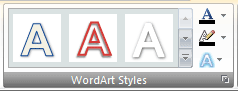
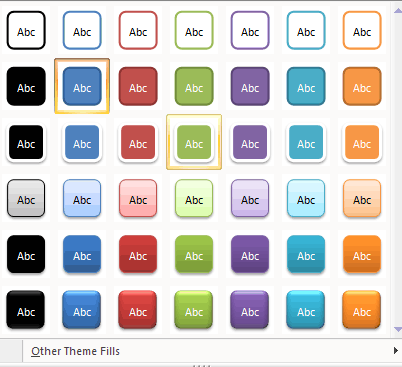
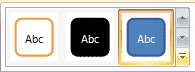
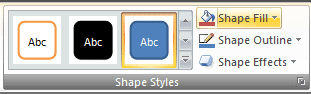
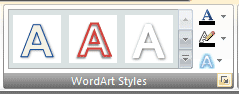
01 05 03 - Interface Overview: Ribbon and Tabs in PowerPoint (Glossary Page)
Ribbon and Tabs in PowerPoint 365 for Windows
Ribbon and Tabs in PowerPoint 365 for Mac
Ribbon and Tabs in PowerPoint 2019 for Windows
Ribbon and Tabs in PowerPoint 2016 for Windows
Ribbon and Tabs in PowerPoint 2016 for Mac
Ribbon and Tabs in PowerPoint 2013 for Windows
Ribbon and Tabs in PowerPoint 2011 for Mac
Ribbon and Tabs in PowerPoint 2010 for Windows
Ribbon and Tabs in PowerPoint for iOS – iPad
Ribbon and Tabs in PowerPoint for the Web
You May Also Like: This Is How We Do It | Tables in PowerPoint




Microsoft and the Office logo are trademarks or registered trademarks of Microsoft Corporation in the United States and/or other countries.