Learn about the Slides Pane in PowerPoint 2013 for Windows. The Slides Pane has so many options that can help you work with slides and layouts.
Author: Geetesh Bajaj
Product/Version: PowerPoint 2013 for Windows
OS: Microsoft Windows 7 and higher
PowerPoint 2013's work area below the Ribbon continues to be tri-paned, these three panes comprise the Slides Pane, the Slide Area, and the Notes Pane. The Slides Pane is the thin strip on the left side of the PowerPoint 2013 interface that contains thumbnails of all your slides, as shown highlighted in red within Figure 1, below. Long time PowerPoint users will recollect that this pane used to be twin tabbed in all older versions, other than the Slides Pane, you could also access the Outline Pane. The Outline Pane has been removed in PowerPoint 2013, since there's just one pane, there are no tabs for this pane, by default you can just see the Slides Pane now.
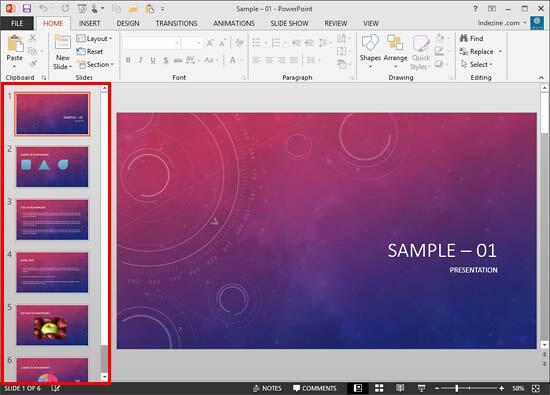
Figure 1: Slides Pane within the PowerPoint 2013 interface
Usually when you launch PowerPoint, the Slides Pane is also visible. However, there may be times when the pane may not be visible in Normal View. To bring it back again, choose the View tab of the Ribbon, and click the Normal button. Alternatively, click the Thumbnails button on the left side (highlighted in red within Figure 2). This will bring back the hidden Slides Pane.
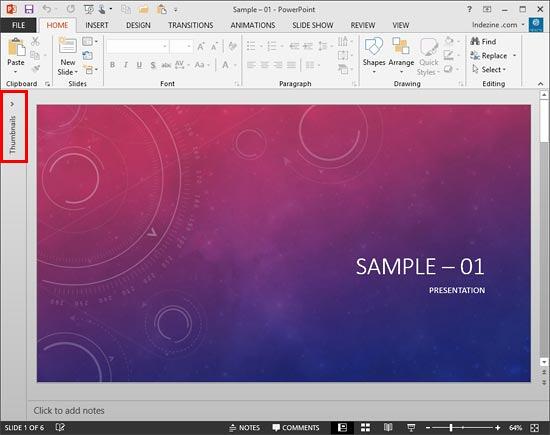
Figure 2: Thumbnails button to unhide the Slides Pane
Within Normal View, the Slide Pane allows you to:
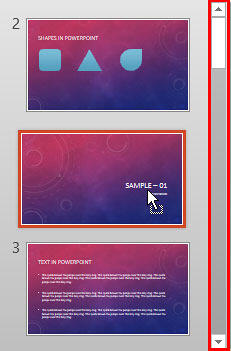
Also, you can select one or more slides within the Slide Pane, and perform basic slide level edits such as copying and pasting slides, and rearranging them, etc. Additionally, you can select a slide you need to work with, and then right-click to bring up the contextual menu you see in Figure 4, below. Many of the options in this right-click menu replicate options already discussed in this article.
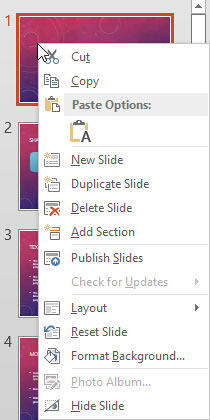
Figure 4: Right-click context menu for the slide within Slides Pane
01 05 10 - Interface Overview: Slides Pane in PowerPoint (Glossary Page)
Slides Pane in PowerPoint 365 for Windows
Slides Pane in PowerPoint 365 for Mac
Slides Pane in PowerPoint 2019 for Windows
Slides Pane in PowerPoint 2016 for Windows
Slides Pane in PowerPoint 2016 for Mac
Slides Pane in PowerPoint 2011 for Mac
Slides Pane in PowerPoint 2010 for Windows
Slides Pane in PowerPoint 2007 for Windows
Slides Pane in PowerPoint 2003 for Windows
Slides Pane in PowerPoint for the Web
You May Also Like: Four Actionable Ways to Ramp up Your Confidence | Aquatic Animals PowerPoint Templates


Microsoft and the Office logo are trademarks or registered trademarks of Microsoft Corporation in the United States and/or other countries.