Learn about the Slides Pane in PowerPoint 365 for Mac. The Slides Pane has so many options that can help you work with slides and layouts.
Author: Geetesh Bajaj
Product/Version: PowerPoint 365 for Mac
OS: Mac OS X
PowerPoint 365 for Mac's work area below the Ribbon continues to be tri-paned. These three panes comprise the Slides Pane, the Slide Area, and the Notes Pane. The Slides Pane is the thin strip on the left side of the PowerPoint 365 for Mac interface that contains thumbnails of all your slides, as shown highlighted in red within Figure 1, below.

Figure 1: Slides Pane within the PowerPoint 365 for Mac interface
Longtime PowerPoint users will recollect that the Slides Pane used to be twin tabbed in PowerPoint 2011 and older versions. With the Slides Pane in one tab, you could also access the Outline Pane in the other tab. Wonder what happened to the Outline Pane? In PowerPoint 365 for Mac, the Outline is now a separate view called Outline View. We explain further in our Outline View in PowerPoint tutorial.
Within Normal view, the Slide Pane allows you to:


Do you want more keyboard shortcuts?
Explore our PowerPoint Keyboard Shortcuts and Sequences Ebook that is updated for all PowerPoint versions.
Also, you can select one or more slides within the Slides Pane, and perform basic slide level edits such as copying and pasting slides, rearranging them, etc. Additionally, you can select a slide you need to work with, and then right-click (or Ctrl + click) to bring up the contextual menu you see in Figure 3, below. Many of the options in this right-click menu replicate options already discussed in this article.
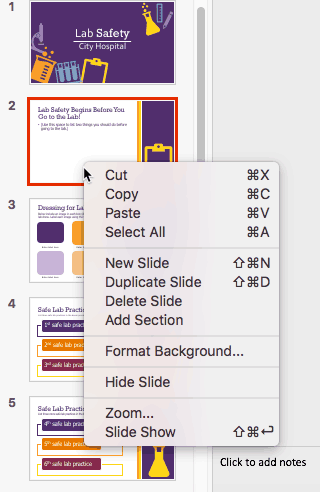
Figure 3: Right-click (or Ctrl+click) contextual menu for the slide within Slides Pane
01 05 10 - Interface Overview: Slides Pane in PowerPoint (Glossary Page)
Slides Pane in PowerPoint 365 for Windows
Slides Pane in PowerPoint 2019 for Windows
Slides Pane in PowerPoint 2016 for Windows
Slides Pane in PowerPoint 2016 for Mac
Slides Pane in PowerPoint 2013 for Windows
Slides Pane in PowerPoint 2011 for Mac
Slides Pane in PowerPoint 2010 for Windows
Slides Pane in PowerPoint 2007 for Windows
Slides Pane in PowerPoint 2003 for Windows
Slides Pane in PowerPoint for the Web
You May Also Like: If You Can Hold a Conversation, You Can Ace a Job Interview | Jewish Symbols PowerPoint Templates



Microsoft and the Office logo are trademarks or registered trademarks of Microsoft Corporation in the United States and/or other countries.