Learn about the Notes pane in PowerPoint 2013 for Windows. This area lets you save and edit notes that can be seen within Presenter View.
Author: Geetesh Bajaj
Product/Version: PowerPoint 2013 for Windows
OS: Microsoft Windows 7 and higher
Introducing the Notes Pane
Adding Notes
Working with Notes
PowerPoint 2013's tri-paned interface has three regions: the Slides Pane, the Slide Area, and the Notes Pane. The Notes Pane is placed right below the Slide area, as shown highlighted in red within Figure 1. The Notes Pane provides space to add speaker's notes that can be so helpful to the presenter while presenting - you can also write any sort of information about the presentation or individual slide.
By default, the Notes Pane may be completely empty -- you may also see some boilerplate text such as "Click to add notes", as shown in Figure 1.
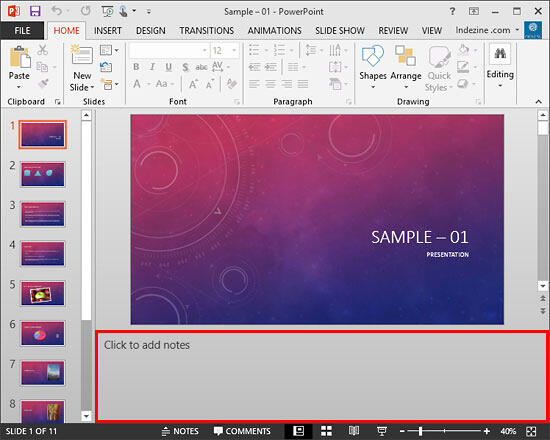
Figure 1: Notes Pane in PowerPoint 2013
To add your notes in this area, you typically just insert your cursor on the boilerplate text and start typing -- we explain this in more detail within the next section.
What's important to realize is that each slide in your presentation has its own notes. When you navigate to another slide, you will have to add more notes relevant to the active slide.
BackThe Notes Pane can be seen in both Normal and Notes Page views. It also shows up in Presenter View. Follow these steps to enter text in the Notes Pane in Normal View:
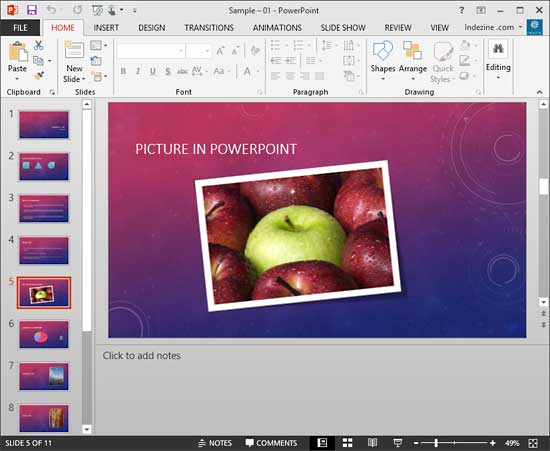
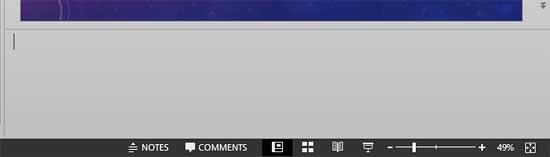
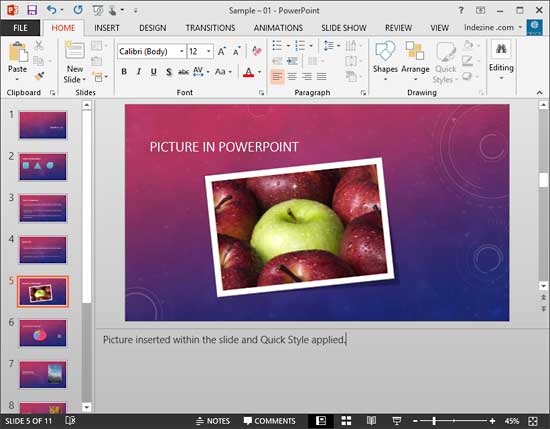
Here are a few guidelines / tips / thoughts on working with both the Notes Pane and the actual notes:
01 05 05 - Interface Overview: Notes Pane in PowerPoint (Glossary Page)
Notes Pane in PowerPoint 365 for Windows
Notes Pane in PowerPoint 365 for Mac
Notes Pane in PowerPoint 2019 for Windows
Notes Pane in PowerPoint 2016 for Windows
Notes Pane in PowerPoint 2016 for Mac
Notes Pane in PowerPoint 2011 for Mac
Notes Pane in PowerPoint 2010 for Windows
Notes Pane in PowerPoint 2007 for Windows
Notes Pane in PowerPoint for the Web
You May Also Like: Four Actionable Ways to Ramp up Your Confidence | Designs PowerPoint Templates




Microsoft and the Office logo are trademarks or registered trademarks of Microsoft Corporation in the United States and/or other countries.