Explore the Slide Area, and tricks to make slide editing more productive in PowerPoint 2013 for Windows. Also, don't forget the Slide Workspace area which can be a convenient place to store stuff that you might want to use later.
Author: Geetesh Bajaj
Product/Version: PowerPoint 2013 for Windows
OS: Microsoft Windows 7 and higher
Introducing the Slide Area
The Actual Slide
The Slide Workspace
The Scroll Bars
Many new changes have happened within PowerPoints 2013, but the tri-paned interface has still not changed a lot for the last 20 years and successive PowerPoint versions! So why is the interface called tri-paned, are there three distinct regions within the PowerPoint 2013 interface? The Slide Area is one of three principal regions in PowerPoints 2013, the other two are the Slides Pane and the Notes Pane.
The Slide area comprises everything within the region highlighted in red, as shown within Figure 1. This is where you work the most, typically though adding and editing slide objects.

Figure 1: Slide Area within PowerPoint 2013 interface
The Slide Area includes three elements, as marked in Figure 1, above:
We discuss each of these individual interface elements next.
BackThis is the actual slide where you can add slide objects such as text, pictures, charts, etc. When you use Slide Show view to display your PowerPoint presentation, you only get to see objects that are placed within this area.
You normally click on a text placeholder and type some text to replace the dummy text in the placeholder, as shown in Figure 2.
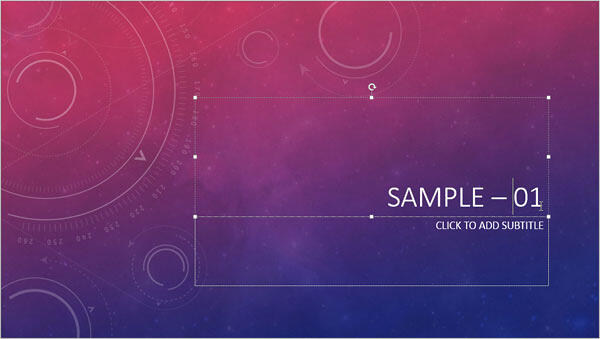
Figure 2: Add text in an existing text placeholder
PowerPoint provides three extra interface features that help in placing the elements properly on the slide. These are part of the Slide Area but you'll not be able to see them until they are activated.
This is the grey area behind the slide, although any objects you place here can be edited and animated, they won't show up in Slide Show view.
This makes the Workspace a convenient place to store stuff that you might want to use later. You can also store slide objects in the Workspace so that they animate from this Workspace into the actual Slide! Also, any sound objects you place in the Workspace play because sound objects are only heard and not seen!
Figure 3 shows a slide that has objects within the actual Slide and in the extended Slide Workspace.
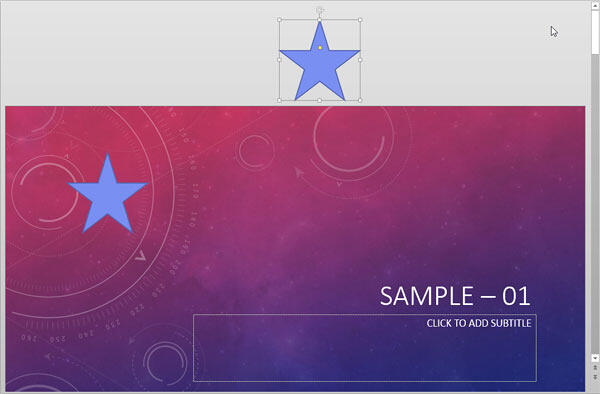
Figure 3: A slide object placed outside the Slide in the Workspace
There are two scroll bars:

01 05 06 - Interface Overview: Slide Area in PowerPoint (Glossary Page)
Slide Area in PowerPoint 365 for Windows
Slide Area in PowerPoint 365 for Mac
Slide Area in PowerPoint 2019 for Windows
Slide Area in PowerPoint 2016 for Windows
Slide Area in PowerPoint 2016 for Mac
Slide Area in PowerPoint 2011 for Mac
Slide Area in PowerPoint 2010 for Windows
Slide Area in PowerPoint 2007 for Windows
Slide Area in PowerPoint for the Web
You May Also Like: 5 Ideas to Help You Remember Your Speech | Flags and Maps PowerPoint Templates




Microsoft and the Office logo are trademarks or registered trademarks of Microsoft Corporation in the United States and/or other countries.