Learn about Ribbon and Tabs in PowerPoint 365 for Windows. There are so many interface elements within the Ribbon and its Tabs.
Author: Geetesh Bajaj
Product/Version: PowerPoint 365 for Windows
OS: Microsoft Windows 10 and higher
The Ribbon is the long strip comprising tabs with buttons across the top of the main window within the PowerPoint 365 interface. The Ribbon contains almost all the commands you need to work with your slides, and is designed in a way that helps you quickly find the commands that you need to complete a task.
However, PowerPoint does have a single menu, called the File Menu. There’s also a single, customizable toolbar called the Quick Access Toolbar. All the other commands are found in the various tabs of the Ribbon within the interface. The Ribbon has several tabs, each named as you can see in Figure 1.
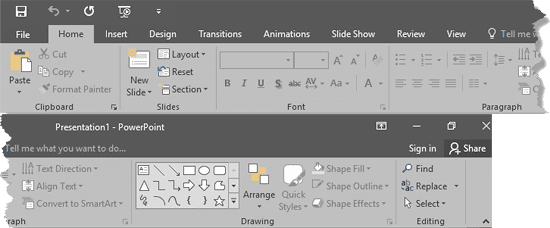
Figure 1: Ribbon and tabs within the PowerPoint 365 for Windows interface
If you want more screen estate for a while, you can quickly hide the entire Ribbon while still showing just the tabs by pressing Ctrl + F1 keyboard shortcut. Press Ctrl + F1 again to bring back the Ribbon – or alternatively, just double-click any of the visible tabs.

Do you want more keyboard shortcuts?
Explore our PowerPoint Keyboard Shortcuts and Sequences Ebook that is updated for all PowerPoint versions.
The Ribbon contains many interface elements that are explained below:
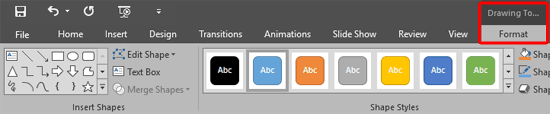
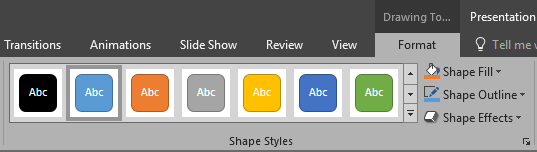
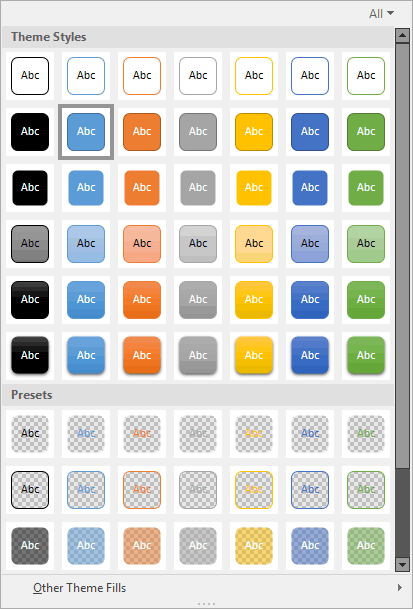


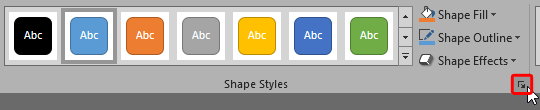
Want to tweak the Ribbon? Go to File | Options | Customize Ribbon. Add, remove, or rearrange commands and tabs. Click the checkboxes to show or hide tabs. Save changes, and voilà—your personalized PowerPoint Ribbon is ready to go!
Each tab on the Ribbon has a job. Home is for basics (text, shapes), Insert for adding stuff (images, charts), Design for themes, Transitions for slide effects, Animations for movement, and Slideshow to present. Explore them—they're your tools for creating awesome slides!
If the Ribbon’s gone, don’t panic! Click the tiny arrow at the top-right or press Ctrl + F1 to toggle it. Still missing? Check View Options (near the top-right corner) and choose Show Tabs and Commands. Problem solved!
01 05 03 - Interface Overview: Ribbon and Tabs in PowerPoint (Glossary Page)
Ribbon and Tabs in PowerPoint 365 for Mac
Ribbon and Tabs in PowerPoint 2019 for Windows
Ribbon and Tabs in PowerPoint 2016 for Windows
Ribbon and Tabs in PowerPoint 2016 for Mac
Ribbon and Tabs in PowerPoint 2013 for Windows
Ribbon and Tabs in PowerPoint 2011 for Mac
Ribbon and Tabs in PowerPoint 2010 for Windows
Ribbon and Tabs in PowerPoint 2007 for Windows
Ribbon and Tabs in PowerPoint for iOS – iPad
Ribbon and Tabs in PowerPoint for the Web
You May Also Like: Viral Video In Two Steps: Presentation And Perseverance | Eid-ul-Fitr PowerPoint Templates




Microsoft and the Office logo are trademarks or registered trademarks of Microsoft Corporation in the United States and/or other countries.