Learn about the Quick Access Toolbar in PowerPoint 2016 for Windows. Once you get used to the Quick Access Toolbar, you may no longer want to function without it.
Author: Geetesh Bajaj
Product/Version: PowerPoint 2016 for Windows
OS: Microsoft Windows 7 and higher
Soon after power users install a new application, they want to customize their menus and toolbars so that their most often used commands are accessible with fewer clicks, or even custom keyboard shortcuts. And even if you are not a power user, you should explore a very useful option that we explain in this tutorial, this will make your tasks easier, and quicker.
PowerPoint has no toolbars other than the Quick Access Toolbar. Almost everyone who uses this toolbar just calls it the QAT, and that's the name we will use for the rest of this tutorial. The QAT's raison d'être is customization, and all options available in the QAT may be available elsewhere. However, populating the QAT with your favorite commands is a great way to have them more easily accessible.
By default, the QAT can be found right above the File tab and the rest of the Ribbon tabs, as shown highlighted in red within Figure 1. Also, the default commands you can find within QAT are Save, Undo, Redo, and Start from Beginning. You can add many more of your often used commands to the QAT.
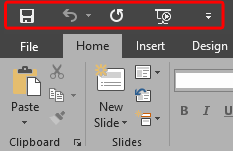
Figure 1: Quick Access Toolbar (or QAT)
You can continue adding more commands to your QAT through customization. As you can see in Figure 1, the area where the QAT is placed is not too large enough to hold more than a few commands, when you have more commands added to the QAT, you'll have to click the double arrow button placed on its right (highlighted in red within Figure 2, below) to see them. This brings up a drop-down menu showing these extra commands, as shown highlighted in blue within Figure 2, below.

Figure 2: More commands on the QAT
As you can imagine, this entails an extra click and is not such an elegant solution. Fortunately, you can place the QAT under the Ribbon tabs so that it has more screen estate, and can thus sport more commands. To do that, right-click anywhere on your QAT to bring up a contextual menu (see Figure 3, below). Within this menu, select the Show Quick Access Toolbar Below the Ribbon option.
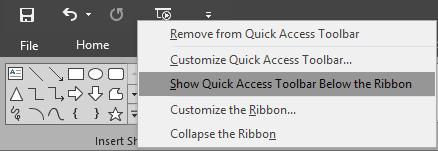
Figure 3: Show Quick Access Toolbar Below the Ribbon option selected
This places your QAT below the Ribbon, as shown in Figure 4, below (compare with Figure 1, previously shown on this page).
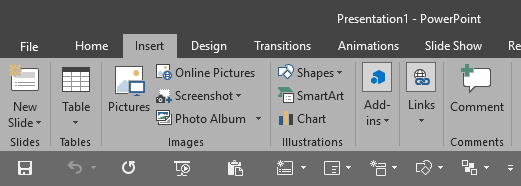
Figure 4: QAT relocated below the Ribbon tabs
You can add and remove commands on the QAT. We explain more in our Customize Quick Access Toolbar in PowerPoint 2016 for Windows tutorial.
01 05 11 - Interface Overview: Quick Access Toolbar in PowerPoint (Glossary Page)
Quick Access Toolbar in PowerPoint 365 for Windows
Quick Access Toolbar in PowerPoint 365 for Mac
Quick Access Toolbar in PowerPoint 2019 for Windows
Quick Access Toolbar in PowerPoint 2016 for Mac
Quick Access Toolbar in PowerPoint 2013 for Windows
Quick Access Toolbar in PowerPoint 2010 for Windows
Quick Access Toolbar in PowerPoint 2007 for Windows
You May Also Like: Develop Your Public Speaking: A Few Thoughts on Fear | Hands PowerPoint Templates




Microsoft and the Office logo are trademarks or registered trademarks of Microsoft Corporation in the United States and/or other countries.