Learn how to insert a new slide in PowerPoint 2013 for Windows. We use multiple methods, including keyboard shortcuts and layout options.
Author: Geetesh Bajaj
Product/Version: PowerPoint 2013 for Windows
OS: Microsoft Windows 7 and higher
Like many other tasks you do in PowerPoint, inserting a new slide can be done in multiple ways. You just need to find a way that works best for you. The following steps show you how you can do this simple task in PowerPoint 2013 for Windows:

If you want to learn more about the PowerPoint 2013 interface, see our PowerPoint 2013 interface tutorial.
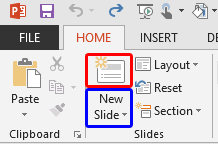
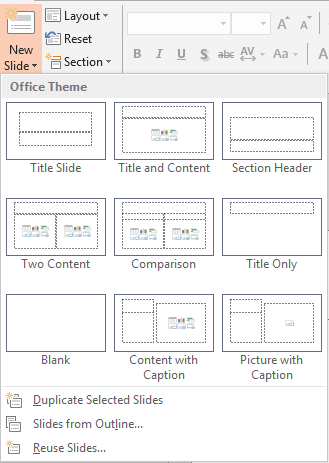
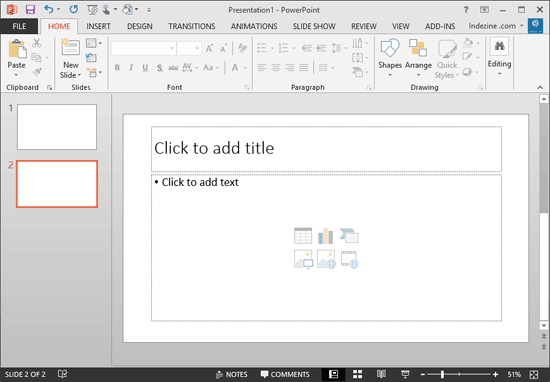
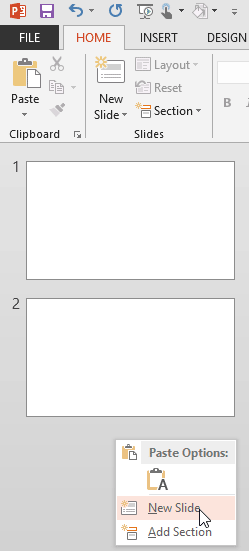

Do you want more keyboard shortcuts?
Explore our PowerPoint Keyboard Shortcuts and Sequences Ebook that is updated for all PowerPoint versions.
01 09 01 - Working with Slides: Inserting a New Slide in PowerPoint (Glossary Page)
Inserting a New Slide in PowerPoint 365 for Windows
Inserting a New Slide in PowerPoint 2016 for Windows
Inserting a New Slide in PowerPoint 2016 for Mac
Inserting a New Slide in PowerPoint 2011 for Mac
Inserting a New Slide in PowerPoint 2010 for Windows
Inserting a New Slide in PowerPoint 2007 for Windows
Inserting a New Slide in PowerPoint 2003 and 2002 for Windows
Inserting a New Slide in PowerPoint for the Web
You May Also Like: 4 Ideas to Help You Find The Right Story For Your Next Presentation | Happiness PowerPoint Templates




Microsoft and the Office logo are trademarks or registered trademarks of Microsoft Corporation in the United States and/or other countries.