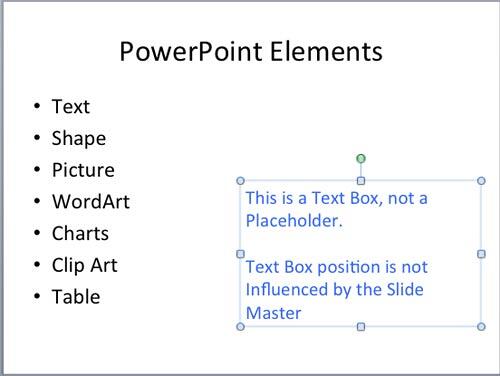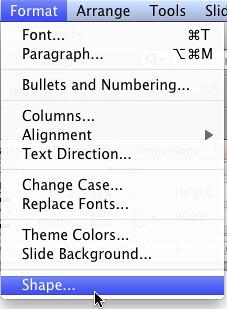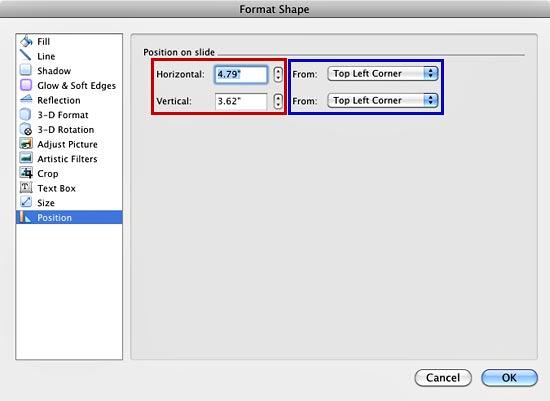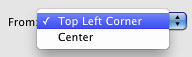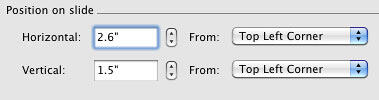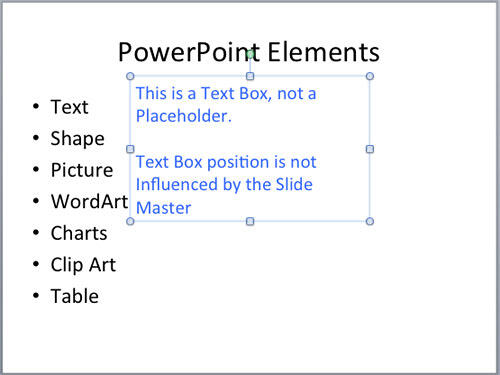In PowerPoint, you can always
select a text box and move it
around by dragging it with your mouse, and then placing it in a new position. But this process is just visual and not
accurate enough. Yes, there is a way to accurately position any text box just where you want it to be located if you use
guides. Having said that, do not move your text
boxes until they contain all the text content you need within them, or you may find that your text boxes resize themselves
when you add text to them! Of course, you can control this default behavior using the options explained in
our Text Autofit Options
tutorial.
Although this tutorial shows you how to reposition a text box (or, also a
shape), it can be used to reposition the
text placeholders too, preferably in the Slide
Master.
Note: Typically text placeholders for regular text content or even slide titles are located in the same
position on successive slides. So, if you really need to move a text placeholder, do it within the
Slide Master so that this change of position
happens on all slides, providing a consistent look to your presentation. This will also prevent you from repeatedly moving the
placeholders on each and every slide on your presentation. Want to know more about the difference between a text box and a text
placeholder? Look at our
Text Boxes vs.
Text Placeholders tutorial.
Follow these steps to reposition your text boxes accurately on the slide in
PowerPoint 2011 for Mac:
- Open any slide that contains a text box (or a text container). Carefully,
select the entire text
container (not just some part of text in it) so that it shows a solid line with selection handles on its perimeter. In
Figure 1 you can see a text box selected.
-
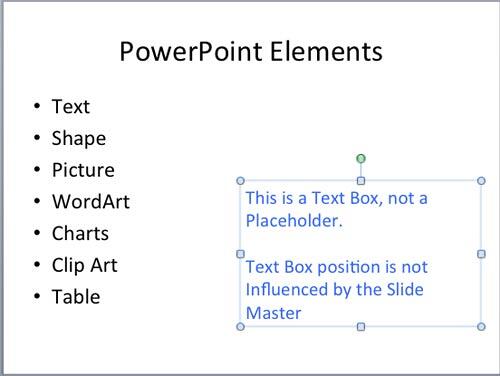
Figure 1: Text box selected
- Now, right-click to get the contextual menu as you can see in Figure 2. Select the
Format Shape option (refer to Figure 2 again).
-

Figure 2: Format Shape option to be selected
- Alternatively, you can also choose the Format | Shape menu option as
shown in Figure 3.
-
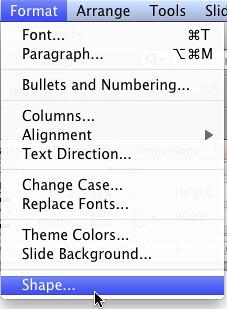
Figure 3: Shape option to be selected within the Format menu
- Either of these ways will bring up the Format Shape dialog box. Make sure to choose
Position option within the sidebar of this dialog box (see Figure 4).
-
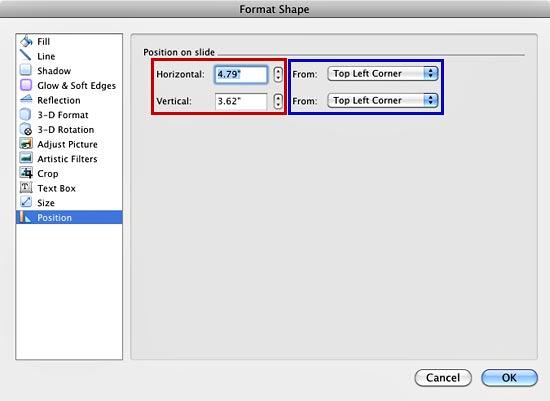
Figure 4: Position on slide options within Format Shape dialog box
- The Horizontal and Vertical options within
Format Shape dialog box (highlighted in red within Figure 4), let
you alter the corresponding horizontal and vertical positions of the selected text box.
Horizontal
- Type in a numeric value or use the increase / decrease buttons to change the horizontal positioning of
a text box.
Vertical
- Type in a numeric value or use the increase / decrease buttons to change the vertical positioning of a
text box.
-
The zero point for a text box is always calculated from either of two anchor points within the slide, as shown in the drop-down
list for both the From options (highlighted in blue within Figure 4,
above). Each of these drop-down lists have two similar options, as shown in Figure 5.
-
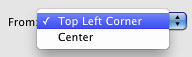
Figure 5: Options within the From drop-down list to decide the anchor point for the text box
- If you make no choices, then by default all values are calculated from the
Top Left Corner of the slide but you can also choose to position from the Center of the slide,
which you can see in Figure 5 as the second option.
- Change the horizontal and vertical position values of the text box as required. Figure 6 shows
the new values we used. You will see the text box in the new position as soon as you enter the new values within the
Format Shape dialog box. You may have to move the dialog box a little if it is hiding the selected text box.
When done with repositioning, click the OK button to get back to the slide.
-
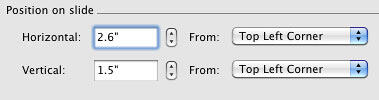
Figure 6: New Horizontal and Vertical position values entered
- Based on the values you have entered, the selected text box will be moved to a new place in the
Slide Area. In Figure 7 you
can see the selected text box repositioned (compare Figures 1 and 7).
-
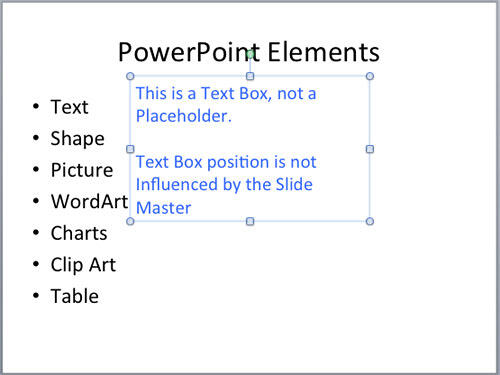
Figure 7: Text box moved to the new position
- Make sure to save your presentation often.