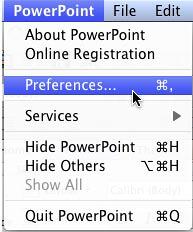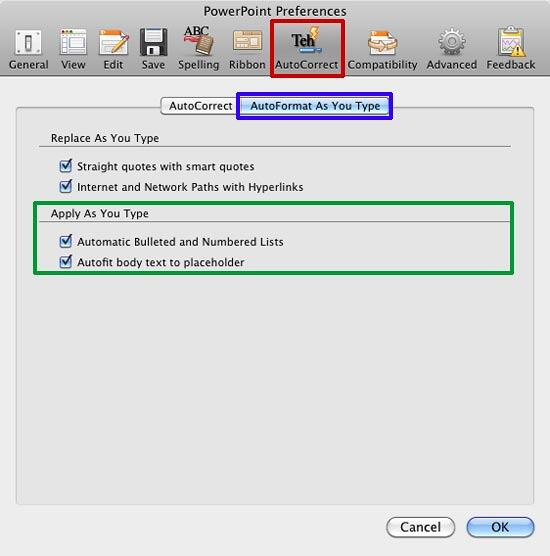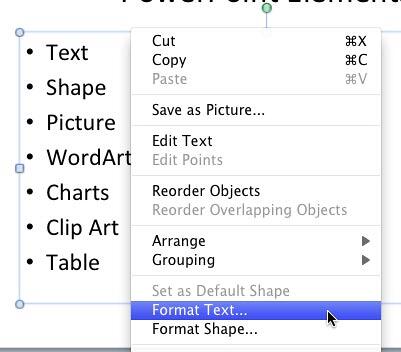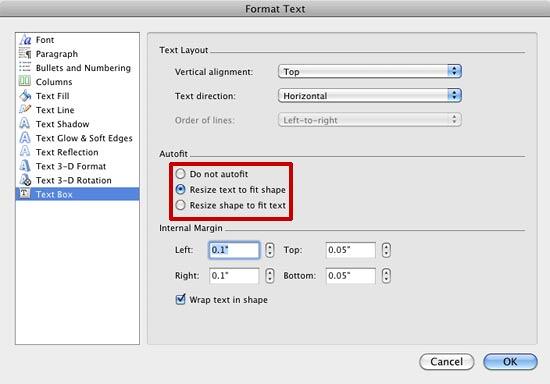When you are typing in some text into your text box, you might have seen that PowerPoint automatically reduces the size of your text when you type
in too much text, or the text container itself increases in size when you type in a little extra text than what can fit. Does this automatic
hand-holding by PowerPoint interrupting your work? Well, you really don't have to worry because you can control this default behavior of PowerPoint.
There are two ways to solve this issue, and the way you choose depends upon how much control you want:
- Control Autofit Options Globally: Works on the computer where you make this change.
- Control Autofit Options for a particular Text Box or Placeholder: Works only on the particular
text box or placeholder you select. If you want to apply
this to a particular text placeholder, then don't make these changes for every individual text placeholder. Not only will working with individual
text placeholders be monotonous, but also you will lose the consistent look of successive slides. Therefore, make these changes for text placeholders
within the Slide Master.
Control Text Autofit Options Globally
To control the Text Autofit options globally in PowerPoint 2011 for Mac, follow these steps:
- Select the PowerPoint | Preferences... menu option, as shown in Figure 1.
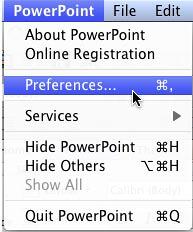
Figure 1: Preferences option selected within PowerPoint menu- This opens the PowerPoint Preferences dialog box that you can see in Figure 2. Select the
AutoCorrect option (highlighted in red within Figure 2) which includes two tabs. Among
these tabs, select the AutoFormat As You Type tab (highlighted in blue within
Figure 2).
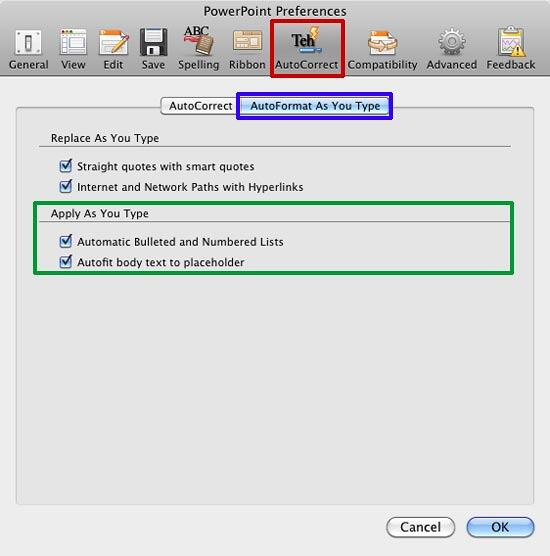
Figure 2: AutoFormat As You Type tab selected within PowerPoint Preferences dialog box- Locate the Apply As You Type section (highlighted in green within Figure 2), where
you'll find two AutoFit options. You may find the check-boxes associated with these options checked or unchecked, although we believe they are all
checked by default. Check or un-check these check-boxes as per the requirement:
Automatic Bulleted and Numbered Lists
- Automatically creates bulleted or numbered list as the text is typed. This option works mainly with text boxes rather than text
placeholders because the latter almost always already include bullets. In the text boxes, you can:
- Type "1.", that is the number 1 followed by a period, and then start typing. The moment you hit Return
key to create a new line, PowerPoint automatically creates a numbered list.
- Type "- ", that is a hyphen followed by a space, and then start typing. The moment you hit Return
key to create a new line, PowerPoint automatically creates a bulleted list.
AutoFit body text to placeholder
- Automatically fits the body text within a text placeholder. If there's more text, PowerPoint automatically reduces the font size of the text
to make space for the new text.
- Note that the last option mentioned above (3-b) reduces the font size of the text rather than increasing the
size of the text placeholder. If you want that sort of control, you should explore the options explained in the next section. For now, make your
choices as required by selecting or deselecting the check-boxes. Click the OK button to get back to the
PowerPoint interface.
Control Text Autofit Options for a particular Text Box or Placeholder
Follow these steps to control the Text Autofit options for a particular text box or a placeholder (or even a
shape that contains text):
- Select the particular text box or placeholder
by clicking its edge. Note that the selected placeholder, text box, or shape is surrounded by a solid line with selection handles. Now, right-click
(or Ctrl+click) to get a contextual menu you that see in Figure 3. Select the Format Text option
as shown in Figure 3.
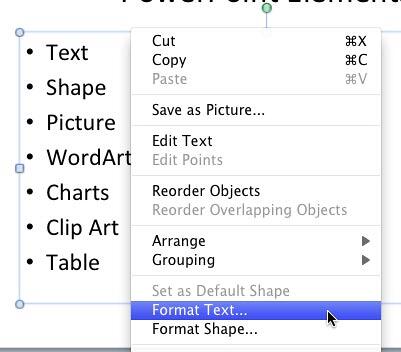
Figure 3: Format Text option selected- This will open the Format Text dialog box as shown in Figure 4. Make sure that the Text Box
option within the sidebar of this dialog box is selected (refer to Figure 4 again).
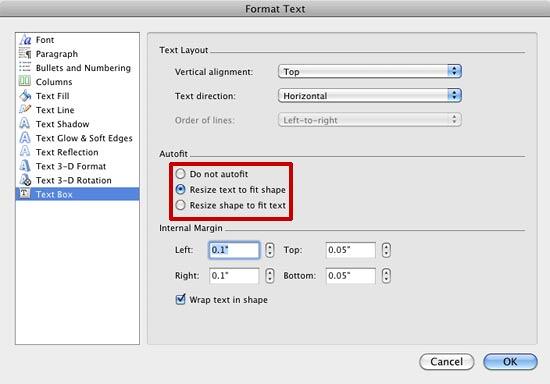
Figure 4: Text Box panel selected within Format Text dialog box- Within the Autofit section you'll find three radio buttons (shown highlighted in red within
Figure 4) as explained below:
Do not autofit
- Does not fit the text automatically within the selected text box or placeholder. If you don't want PowerPoint to automatically re-flow your
text or increase the size of the text container, then choose this option to have complete control over the location and size of your text boxes. Also, you will
have complete control over the font size of the text.
Resize text to fit shape
- Fits all the text by reducing the text's font size to keep the text fitted within the text box or placeholder. If you have too much text,
you might end up with teeny-weeny text.
Resize shape to fit text
- Retains the text size but increases the size of the container so that the extra text can fit itself within the text box or the placeholder.
This also works on shapes but be very careful when using this option, just in case you use it with shapes, be aware that even if you choose the
Lock Aspect Ratio option in the Size tab of the Format Shape dialog box, the shape will only
resize itself vertically rather than both vertically and horizontally!
-
Select any one of them as required. After making selection click the OK button to get back to your slide.
Tip: If you want all text placeholders in your presentation to not autofit, make sure you do these changes in the
Slide Master. Note that a Slide Master may have several
Slide Layouts contained. You will also need to change the
autofit settings for every single text placeholder (and title placeholders too, if you want) within the multiple Slide Layouts.