Learn about viewing and hiding Guides in PowerPoint 2011 for Mac. By default, guides are not visible.
Author: Geetesh Bajaj
Product/Version: PowerPoint 2011 for Mac
OS: Mac OS X
Like rulers, guides in PowerPoint allow you to position and snap your slide objects in place. When you enable guides in PowerPoint 2011 for Mac, you see one horizontal and one vertical guide, as shown in Figure 1, below. Typically, these guides are blue in color.
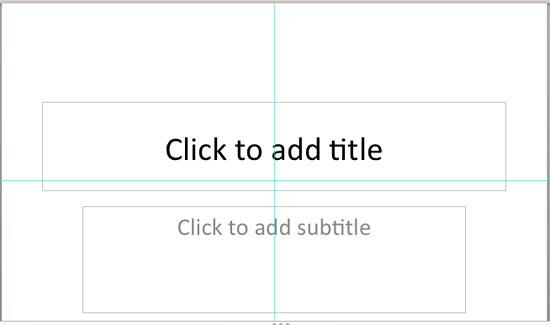
Figure 1: Guides on PowerPoint slide
To enable these guides, you choose the View | Guides | Static Guides option, as shown highlighted red within Figure 2, below.
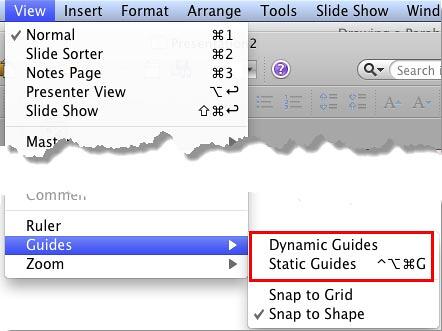
Figure 2: Static and Dynamic Guides options
As you can see in Figure 2, above, the Guides sub-menu provides options to enable two types of guides: Dynamic and Static, you already saw how Static guides look like in Figure 1, previously on this page. Dynamic guides on the other hand are not visible all the time. We will explore them later in this tutorial.
By default, guides may not be enabled on your slide. Enabling them though can help while working with positioning any of your slide objects. Also, if you need to position certain objects at the same position on successive slides, guides can be an amazing help. In subsequent tutorials, we will explore techniques that help work with guides, or even create new guides.
In this tutorial, you will learn how to get started with these two types of guides in PowerPoint 2011 for Mac:

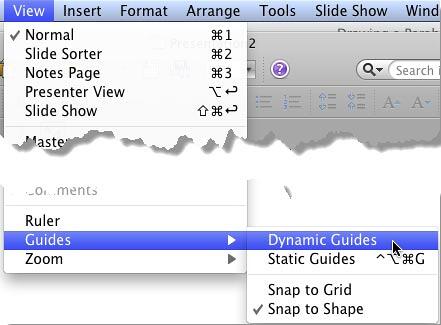
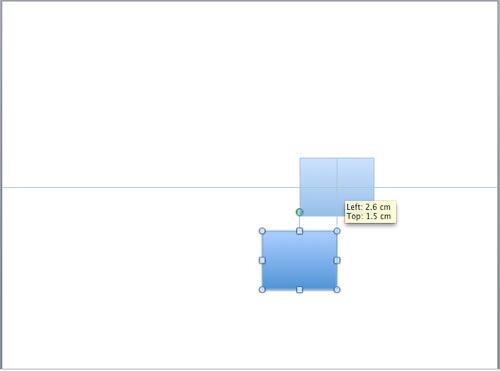
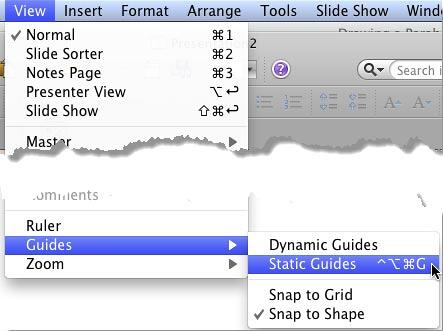
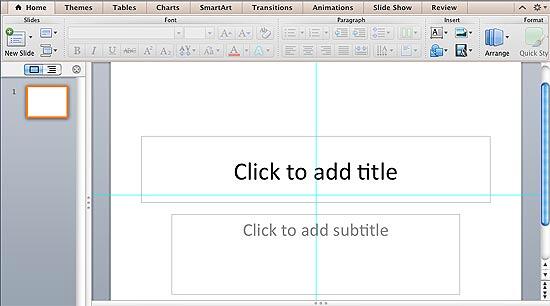
01 09 12 - Working with Slides: Guides in PowerPoint (Glossary Page)
Guides in PowerPoint 2016 for Windows
Guides in PowerPoint 2016 for Mac
Guides in PowerPoint 2013 for Windows
Guides in PowerPoint 2010 for Windows
You May Also Like: The Sixth Success Factor for Startups: The Perfected Pitch | Latin America PowerPoint Templates




Microsoft and the Office logo are trademarks or registered trademarks of Microsoft Corporation in the United States and/or other countries.