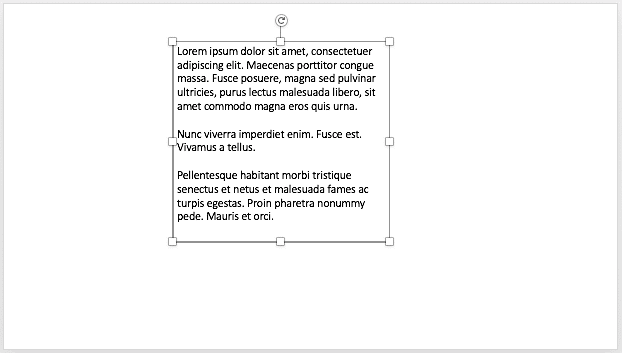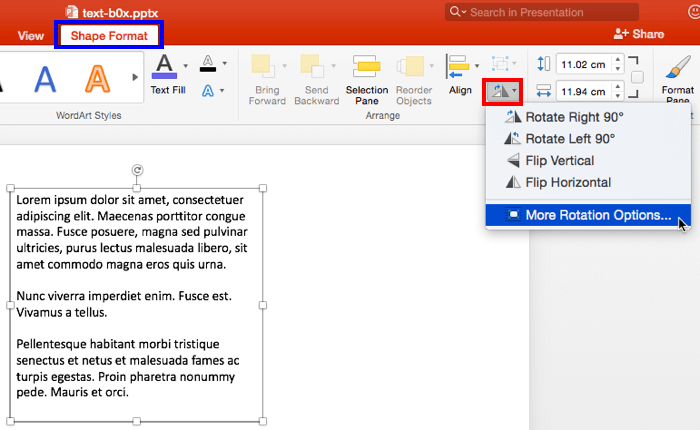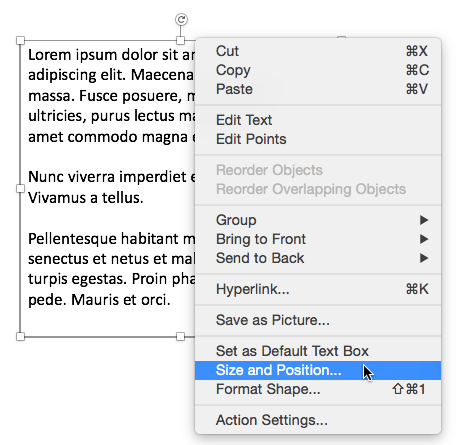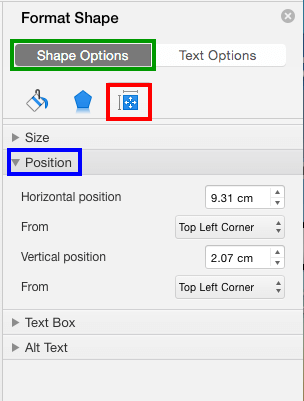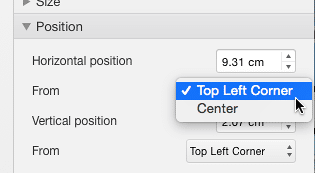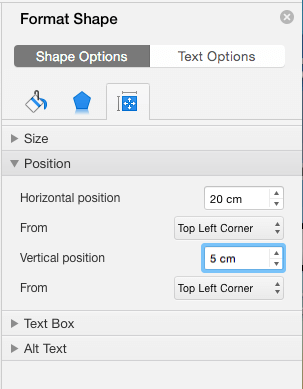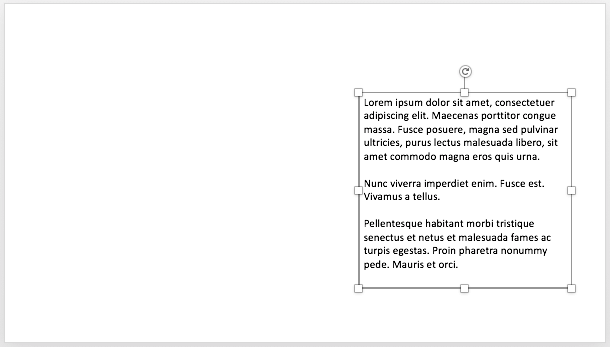Sometimes you want your Text Box to be placed in an exact position on your slide. Yes, you can
select a Text Box and move it
around by dragging it with your mouse, and then let it go wherever you want it placed. However, for all practical
reasons this process is just visual and not accurate enough. Thankfully, PowerPoint provides a way to accurately position
any Text Box just where you want it located.
Having said that, do not move your text boxes until they contain all the text content you need within them. Because, later
you may find that your Text Boxes resize when you add text to them! Of course, you can control this behavior using the
Autofit option we explained to
you in a separate tutorial.
Tip: Typically, Text Placeholders for regular text content or even slide titles are located in the same
position on successive slides. So if you really do need to move a Text Placeholder, do it within the Slide Master so that this
change of position happens on all slides, providing a consistent look to your presentation. This will also prevent you from
repeatedly moving the placeholders on each and every slide on your presentation. Don't know the difference between a Text Box
and a Text Placeholder? Look at our
Text
Boxes vs. Text Placeholders tutorial.
While this tutorial shows you how to reposition a Text Box (or a shape), it can be used to reposition Text Placeholders too,
especially within the Slide Master.
Follow these steps to reposition your Text Boxes accurately within the
Slide Area in
PowerPoint 2016 for Mac:
- Open any slide which has a Text Box and click on the edge of the Text Box so that it shows a solid line with selection
handles on its perimeter, as shown in Figure 1.
-
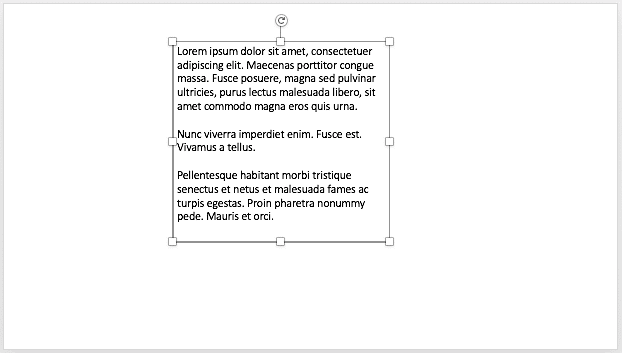
Figure 1: Text box selected on the slide
- This activates the Shape Format tab of the
Ribbon (highlighted
in blue within Figure 2). Click the tab to activate it. Within the Shape
Format tab, click the Rotate Objects button (highlighted in red within
Figure 2) to access the Rotation drop-down gallery. Within this gallery, select More
Rotation Options.
-
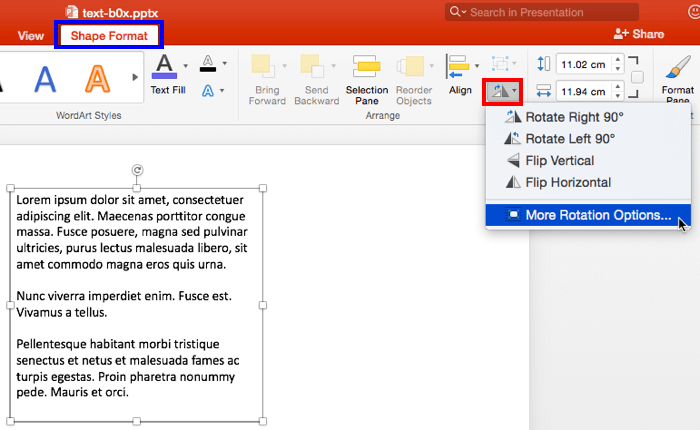
Figure 2: Shape Format tab of the Ribbon
- Alternatively, carefully right-click (or Ctrl+click) on the edge of the selected
Text Box to bring up the contextual menu you see in Figure 3. Select the Size and Position option
within this contextual menu, as shown in Figure 3.
-
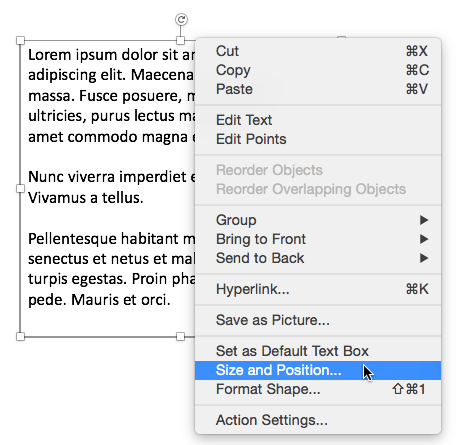
Figure 3: Format Shape option
- Either of these ways will bring up the Format Shape
Task Pane, as shown in Figure 4,
along with the Shape Options tab (highlighted in green within
Figure 4) active and the Size & Properties tab (highlighted in red
within Figure 4) selected. Within this tab, select the Position option, as shown highlighted
in blue within Figure 4, to access options related to Text Box position.
-
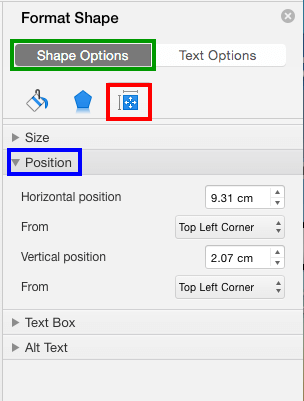
Figure 4: Format Shape Task Pane
- The Position options within the Format Shape Task Pane let you alter
both the horizontal and vertical positions of the Text Box, as mentioned below:
Horizontal position
- Type in a value or use the increase/decrease buttons to change the horizontal positioning of a text box.
Vertical position
Type in a value or use the increase/decrease buttons to change the vertical positioning of a text
box.
- The zero point for a Text Box is always calculated from either of two anchor points within the slide,
as shown in the drop-down list for both the From options. These drop-down lists have two options, as shown in
Figure 5 below:
-
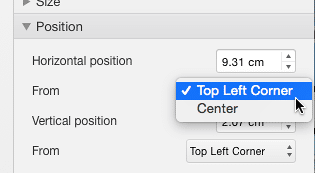
Figure 5: Options within the From drop-down list to decide the anchor point for the Text Box
- If you make no choices, then by default all values are calculated from the
Top Left Corner but you can also choose to position from the Center of the slide, which you
can see in Figure 5 as the second option.
- Change the horizontal and vertical position values of the Text Box as required. In Figure 6
below, you can see the new values we used.
-
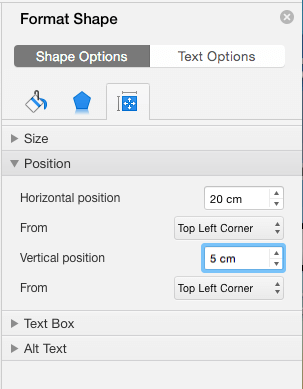
Figure 6: Horizontal and vertical position values of the Text Box changed
- Based on the values you input, the selected Text Box will be repositioned on the slide, as shown in
Figure 7 (compare with Figure 1, shown earlier on this page).
-
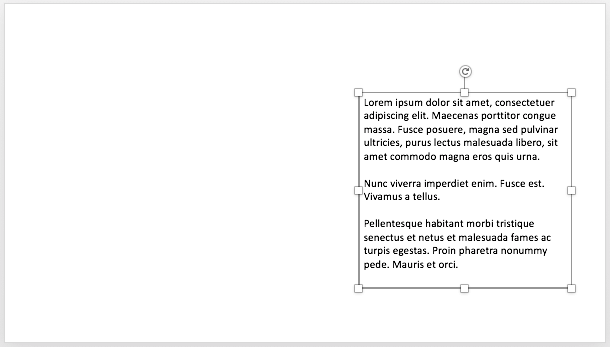
Figure 7: Text Box moved to the new position
- Make sure to save your presentation often.