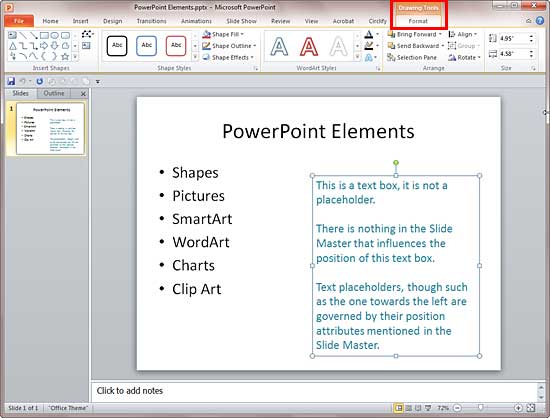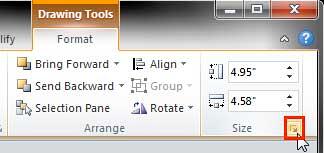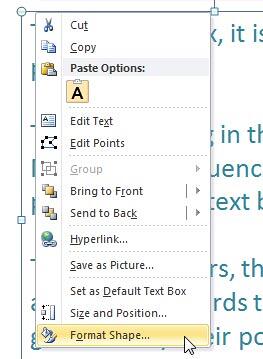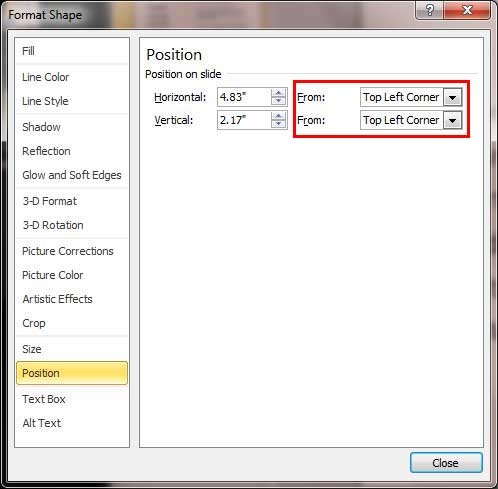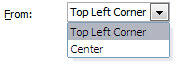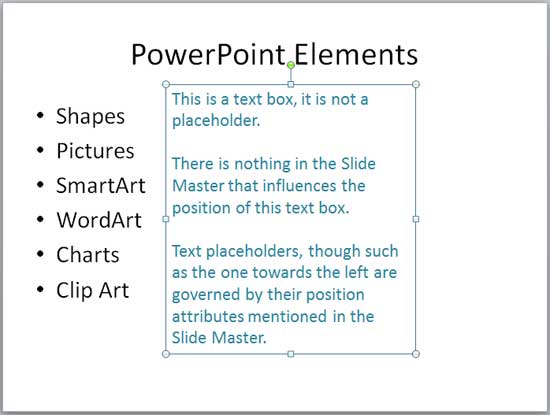Sometimes you want your text box to be placed in an exact position on your slide. Yes, you can
select a text box and move it
around by dragging it with your mouse, and then let it go wherever you want it placed. But for all practical reasons,
this process is just visual and not accurate enough. Thankfully, PowerPoint provides a way to accurately position any text box
just where you want it located. Having said that, do not move your text boxes until they contain all the text content you
need within them, or you may find that your text boxes resize when you add text to them! Of course, you can control this
behavior using the Autofit option
we explained to you in a separate tutorial.
While this tutorial shows you how to reposition a text box (or a shape), it can be used to reposition text placeholders
too, especially in the Slide Master.
Tip: Typically text placeholders for regular text content or even slide titles are located in the same
position on successive slides. So, if you really do need to move a text placeholder, do it within the Slide Master so that
this change of position happens on all slides, providing a consistent look to your presentation. This will also prevent you
from repeatedly moving the placeholders on each and every slide on your presentation. Don't know the difference between a text
box and a text placeholder? Look at our
Text
Boxes vs. Text Placeholders tutorial.
Follow these steps to reposition your text boxes accurately on the slide in
PowerPoint 2010 for Windows:
- Open any slide which has a text box. Click on the edge of the text box so that it shows a solid line with selection
handles on its perimeter, as shown in Figure 1. This activates the Drawing Tools Format
tab of the Ribbon (highlighted in
red in Figure 1). Click the tab to activate it.
-
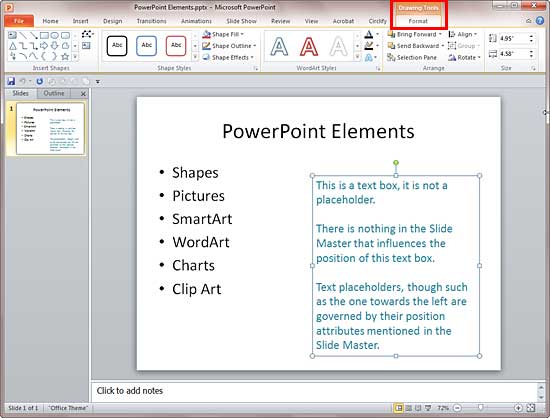
Figure 1: Drawing Tools Format tab of the Ribbon
- Within the Drawing Tools Format tab, locate the Size group and click the dialog
launcher located at the bottom right corner of the Size group (highlighted in red in
Figure 2).
-
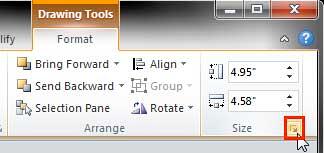
Figure 2: Dialog launcher within the Size group
- Alternatively, you can right-click on the selected text box solid line to bring up the context menu
you see in Figure 3. Select the Format Shape option.
-
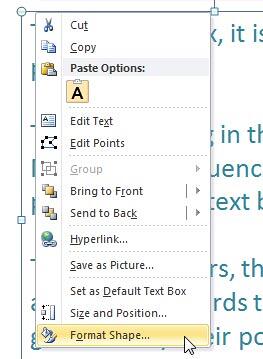
Figure 3: Format Shape option
- Either of these ways will bring up the Format Shape dialog box. Make sure you choose
Position from the side pane of this dialog box (see Figure 4).
-
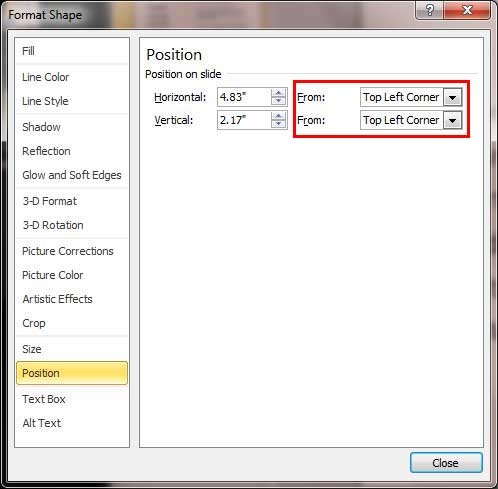
Figure 4: Options within Format Shape dialog box to edit the position of selected text box
- The options within this dialog box let you alter both the horizontal and vertical positions of the text
box.
Horizontal
- Type in a value or use the increase / decrease buttons to change the horizontal positioning of a text
box.
Vertical
- Type in a value or use the increase / decrease buttons to change the vertical positioning of a text
box.
- The zero point for a text box is always calculated from either of two anchor points within the slide, as
shown in the drop-down list for both the From options (highlighted in red in
Figure 4, above). These drop-down lists have two values, as shown in Figure 5 below:
-
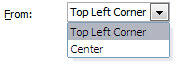
Figure 5: Options within the From drop-down list to decide the anchor point for the text box
- If you make no choices, then by default all values are calculated from the Top Left
Corner but you can also choose to position from the Center of the slide, which you can see in
Figure 5 as the second option.
- Change the horizontal and vertical position values of the text box as required. You will see the new position
of the text box immediately. You may have to move the dialog box a little if it is covering your text box. When done
positioning, click the Close button to get back to the slide.
- Based on the values you input, the selected text box will be repositioned as shown in Figure 6
(compare with Figure 1 above).
-
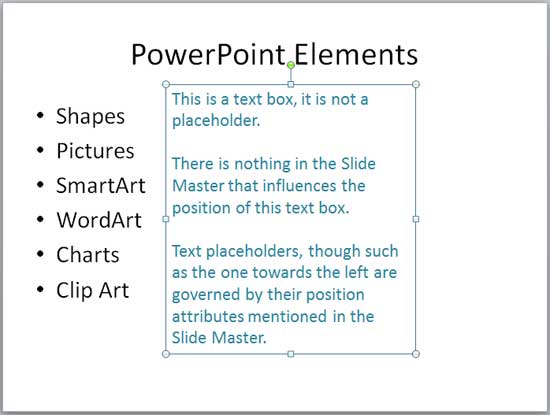
Figure 6: Text box moved to the new position
- Make sure to save your presentation often.