Learn about Outlining Toolbar in PowerPoint 2003 and 2002 for Windows.
Author: Geetesh Bajaj
Product/Version: PowerPoint 2003 and 2002 for Windows
OS: Microsoft Windows XP and higher
PowerPoint provides many toolbars, and these can be handy for one-click operations. But since there are so many toolbars, you might not have all of them visible, or maybe you have also created a customized toolbar. In this tutorial, we'll show you how to use the Outlining toolbar.
The Outlining toolbar helps organize the title and text content of the slides, in other words, it just works with the outline of the presentation. This can be a good thing, since this makes it easier to organize your outline, in the process, you can add or merge slides, and do much more.
Here's a quick tutorial on using the Outlining toolbar:
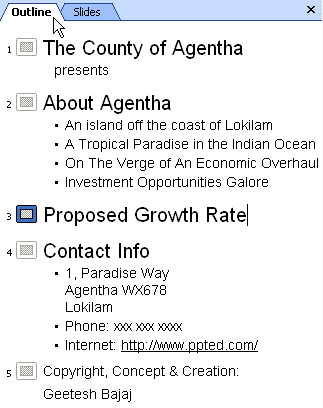
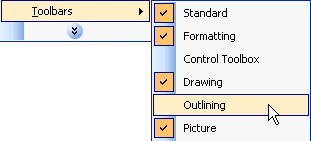
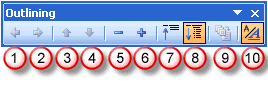
Outlining options once applied can be edited using the same options, as explained above.
The Outlining Toolbar in PowerPoint 2003 is a specialized toolbar designed to help users organize and manage the title and text content of their slides. It focuses on the presentation's outline, allowing for efficient structuring and editing of slide text.
In the Outlining view, you can rearrange slides using the Outlining Toolbar. Select the slide icon or the title of the slide you wish to move. Use the Move Up or Move Down buttons on the Outlining Toolbar to reposition the slide within your presentation. This method allows for quick adjustments to the order of your slides.
Yes, in the Outline view, you can edit the text content of your slides directly. Click on the Outline tab to switch to Outline view. Select the text you wish to edit. Make your changes directly in the outline; these edits will reflect immediately on the corresponding slides. This feature streamlines the process of updating slide content, especially for text-heavy presentations.
01 05 17 - Interface Overview: Outlining Toolbar in PowerPoint (Glossary Page)
You May Also Like: How to Make Long-Lasting Change | Pets Dog PowerPoint Templates




Microsoft and the Office logo are trademarks or registered trademarks of Microsoft Corporation in the United States and/or other countries.