Learn about the Office Button in PowerPoint 2007 for Windows.
Author: Geetesh Bajaj
Product/Version: PowerPoint 2007 for Windows
OS: Microsoft Windows XP and higher
Introducing the Office Button
PowerPoint Options
New
Open
Save
Save As
Print
Prepare
Send
Publish
Close
In PowerPoint 2007, the old File menu is replaced by the new Office Button, it's a round button placed on the top left of the interface that works in almost the same way as the File menu in earlier versions of PowerPoint.
Figure 1, below, shows the location of the Office button.
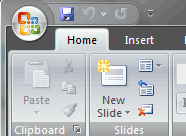
Figure 1: Office Button
When the Office Button is clicked, you'll get a list of menu options, as shown in Figure 2, below.
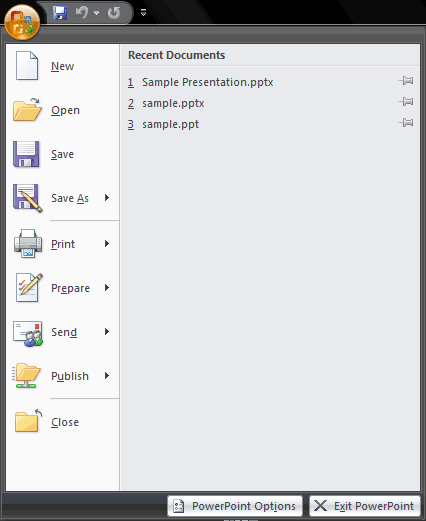
Figure 2: Office Button menu options
These options are:
We'll explore all these options in this article.
BackMost of the options in the Office Button are the same as in older versions of PowerPoint except the PowerPoint Options button, as shown in Figure 2, above. This is located at the bottom right of the Office Button menu list, and sort of replaces Tools | Options from previous PowerPoint versions.
When the PowerPoint Options button is clicked, it opens a dialog box of the same name, as shown in Figure 3, below.
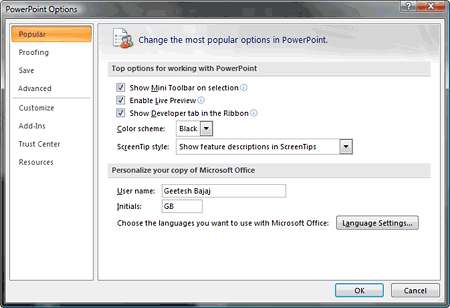
Figure 3: PowerPoint Options
Here you can set and change many global settings for PowerPoint such as creating a customized Quick Access toolbar, save options, etc.
BackThe New option allows you to create a new, blank presentation. When you select this option, it opens a New Presentation window, as shown in Figure 4, below.
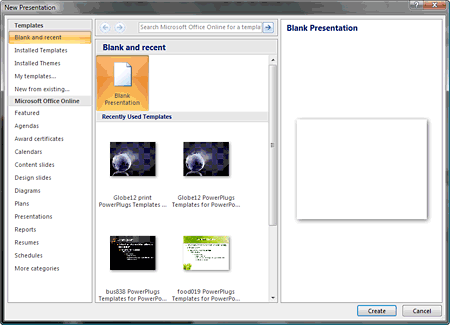
Figure 4: New Presentation
Other than creating a new blank presentation, it even allows you to create presentations from installed templates, installed themes, presentations from the templates you have saved, and from existing presentations. You can even choose to search Microsoft Office Online and get more choices.
BackUse the Open option to open any of the existing presentations, templates, etc. When this option is selected it brings up the Open window, as shown in Figure 5, below.
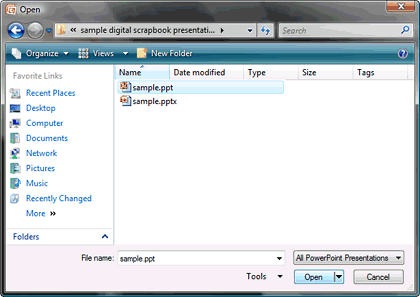
Figure 5: Open
From this window you can choose the location where the PowerPoint presentation you want to open exists, select the presentation you want to open, and then click the Open button, as shown in Figure 5, above.
Remember that the Open button has a downward pointing arrow next to it that provides more Open options, as shown in Figure 6, below. The figure on the left shows the options available in Windows XP, while the one on the right shows options available in Windows Vista. As you can see, there's an extra option available to Windows Vista users.

![]()
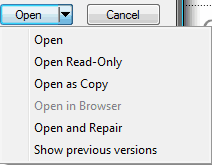
Figure 6: Open options
Here's a brief explanation of these options:
The Save option allows you to save the active presentation, when this option is selected for first time for an unsaved presentation, it opens the Save As window, as shown in Figure 7, below. Here you can choose the save location and provide a name to the presentation. You can also opt to save as different file types, the default File save type is PPTX (PowerPoint Presentation).
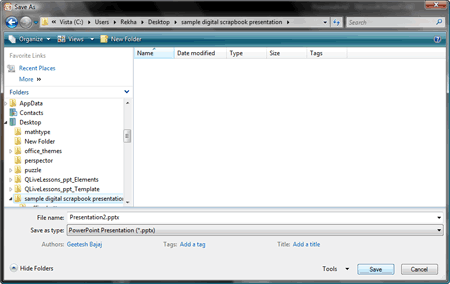
Figure 7: Save
Options for choosing a location, providing a file name, and selecting a file type are provided only when you save the newly created presentation for the first time. Thereafter, the Save option just saves all changes made since the presentation was saved last. If you want to save as a new file, choose the Save As option that we discuss next.
When you choose the Save As option from the Office button, it provides plenty of new options within a sub-menu, as shown in Figure 8, below.
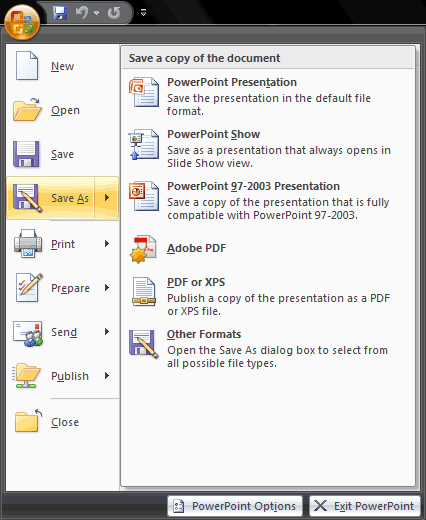
Figure 8: Save As
Most users won't find the Adobe PDF option, that's shown in Figure 8, above, it's visible in our copy of PowerPoint since we have the full version of Adobe Acrobat Professional 8 installed. However, you can still create PDFs using the built-in options in PowerPoint.
From here you can choose a different file type to save a copy of the presentation:
Print, as shown in Figure 9, below, lets you print the presentation you have created. The options in the sub-menu allow you to Print, Quick Print, and see a Print Preview.
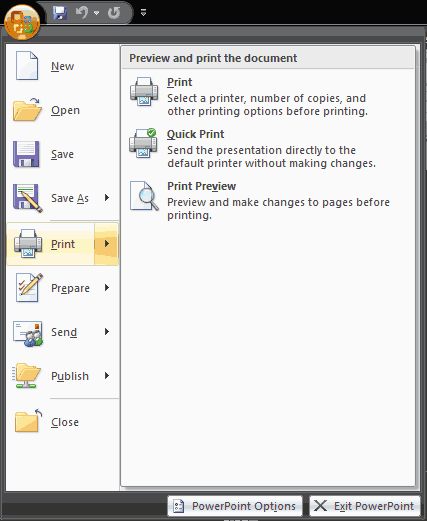
Figure 9: Print
Prepare, as shown in Figure 10, below, allows you to set properties of the presentation, add encryption, inspect the document, add a digital signature, mark the presentation as final, and run the compatibility checker.
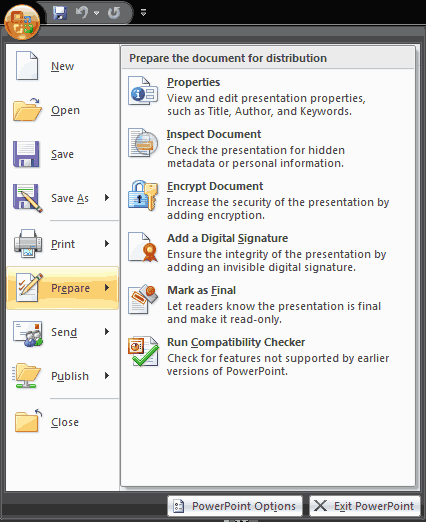
Figure 10: Prepare
The Send option, as shown in Figure 11, below, allows you to send a copy of the presentation via e-mail. You can even convert the presentation to a PDF file and then send it through e-mail, fax the presentation by using an Internet Fax service, etc.
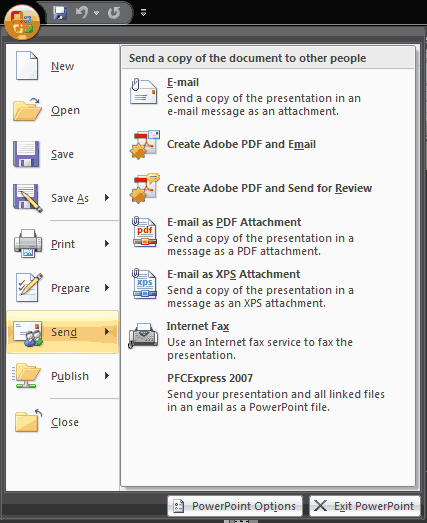
Figure 11: Send
Some options in the dialog box above may not be available on your copy of PowerPoint 2007 since they are provided by third-party add-ins.
Publish, as shown in Figure 12, below, allows you to publish or convert the presentation into formats which are easy to distribute, such as copy the presentation with all the media links to a folder or CD/DVD, create handouts in Microsoft Word, or work with document management servers and workspaces.
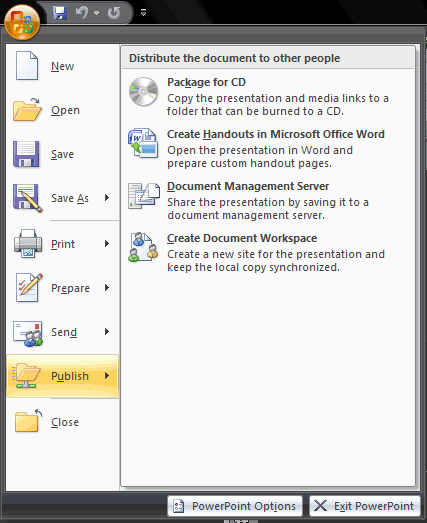
Figure 12: PublishSend
The Close option is used to close the active presentation, while the Exit PowerPoint button allows you to exit the program. In both instances, PowerPoint allows you to save any unsaved changes.
BackThe Office Button, introduced in Office 2007, is located in the top-left corner of applications like Word, Excel, and PowerPoint. It provides access to file-related functions such as New, Open, Save, Print, and program settings.
The Office Button was featured in Microsoft Office 2007. In Office 2010 and later versions, it was replaced by the File tab, which leads to the Backstage view, offering similar functionalities.
User feedback indicated that the Office Button was not easily discoverable. To improve usability, Microsoft replaced it with the File tab in Office 2010, providing a more intuitive way to access file-related functions.
01 05 16 - Interface Overview: Office Button in PowerPoint (Glossary Page)
You May Also Like: How to Make Long-Lasting Change | Arthropods PowerPoint Templates




Microsoft and the Office logo are trademarks or registered trademarks of Microsoft Corporation in the United States and/or other countries.