Learn how to reorder Ribbon tabs and remove the custom tabs in PowerPoint 2013 for Windows. You will end up with a more streamlined Ribbon within PowerPoint.
Author: Geetesh Bajaj
Product/Version: PowerPoint 2013 for Windows
OS: Microsoft Windows 7 and higher
PowerPoint 2013 for Windows' interface sports the Ribbon, which is tabbed. Each of these tabs contains a set of commands. By default, PowerPoint contains eight such tabs, as shown highlighted in red within Figure 1, below.
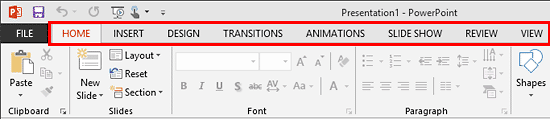
Figure 1: Default Ribbon tabs within the PowerPoint 2013 interface
These eight Ribbon tabs can be customized, and you can indeed add a new Ribbon tab as well. In fact, you may have more than these eight tabs in your PowerPoint 2013 interface due to several reasons:
All tabs can be reordered as required. However, the eight default Ribbon tabs, as shown in Figure 1, above, can only be reordered or hidden. They cannot be removed. Also, the Developer tab cannot be removed although it can be hidden.
Follow these steps to explore more:
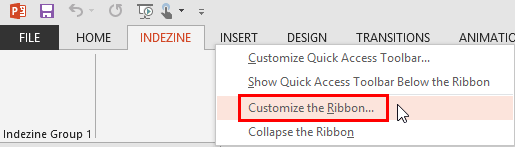
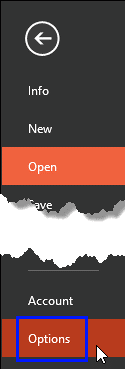

Do you want more keyboard shortcuts?
Explore our PowerPoint Keyboard Shortcuts and Sequences Ebook that is updated for all PowerPoint versions.
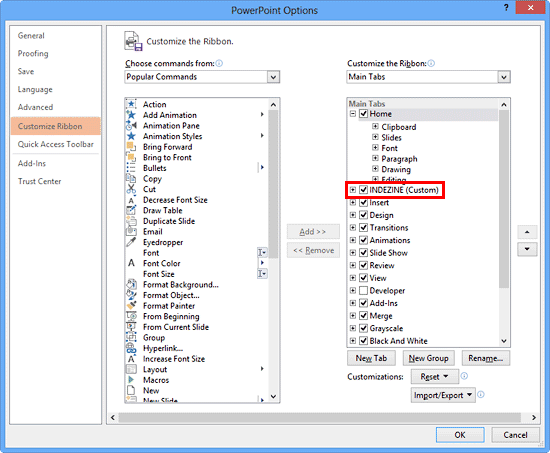
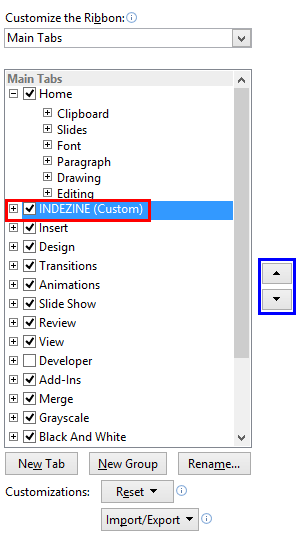
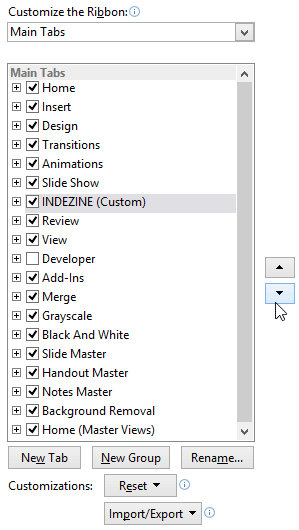

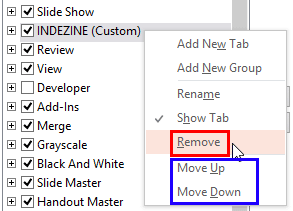
01 06 03 - Working with QAT and Ribbons: Reordering and Removing Ribbon Tabs in PowerPoint (Glossary Page)
Reordering and Removing Ribbon Tabs in PowerPoint 365 for Windows
Reordering and Removing Ribbon Tabs in PowerPoint 365 for Mac
Reordering and Removing Ribbon Tabs in PowerPoint 2019 for Windows
Reordering and Removing Ribbon Tabs in PowerPoint 2016 for Windows
Reordering and Removing Ribbon Tabs in PowerPoint 2016 for Mac
Reordering and Removing Ribbon Tabs in PowerPoint 2011 for Mac
Reordering and Removing Ribbon Tabs in PowerPoint 2010 for Windows
You May Also Like: What’s the Best Advice for a Presentation Designer? Good Questions. | Goat PowerPoint Templates




Microsoft and the Office logo are trademarks or registered trademarks of Microsoft Corporation in the United States and/or other countries.